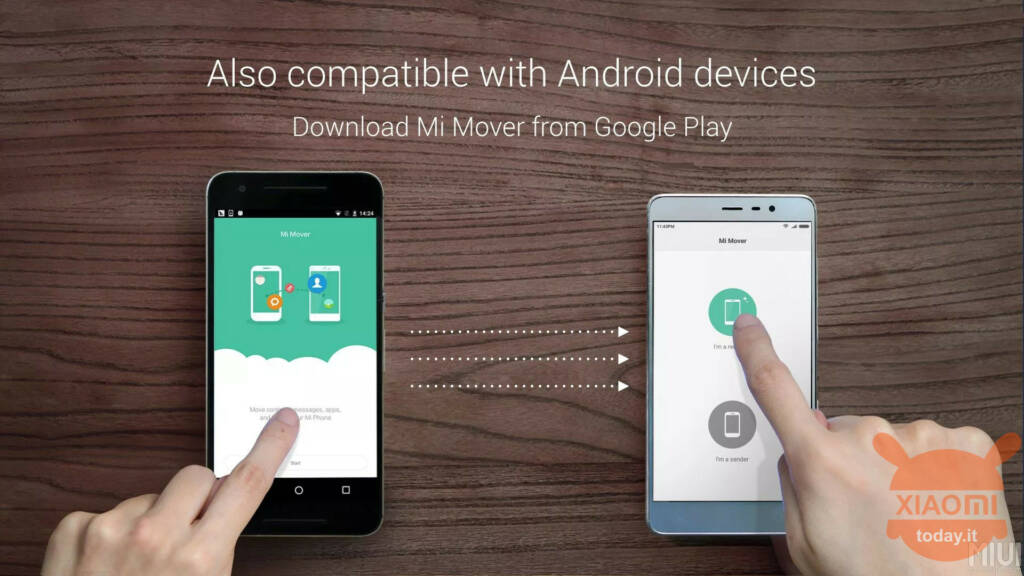
You recently bought a new smartphone, and in particular you are wondering how to transfer data from huawei to xiaomi Are you looking for a guide who can help you? Very good, you just found it! In this article, we will answer your question.
If you need to transfer personal accounts, doc files, photos, videos, etc., but you don't know how to do it, this is the article for you. In the next few lines we will show you all the steps to succeed in your intent. Make yourself comfortable and take a few minutes of free time, enjoy reading!
How to pass data from Huawei to Xiaomi
The following content is aimed at those who are trying to understand how to transfer data from huawei to xiaomi, but just all the data of the old phone. To achieve this we recommend the use of an application: we are talking about We Mover. It is an app developed by Xiaomi itself, and it is the best tool to transfer items from your old phone to a new Xiaomi device.
With Mi Mover, you can transfer almost everything: pictures, videos, songs, documents, messages, contacts, call history, events, notes, alarm clocks, apps and more. It is a safe and reliable way to transfer files wirelessly without connecting to the internet. For it to work, the app must be installed on both devices of the transfer.
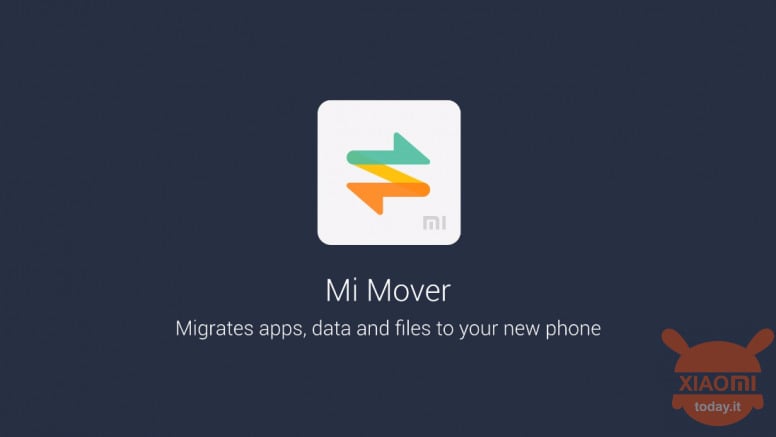
Here are the steps to take to understand how to transfer data from huawei to xiaomi:
- download We Mover on your Xiaomi smartphone directly on the Play Store;
- since you won't be able to download apps from the Play Store on your Huawei, use this APK file;
- open the APK file on your Huawei smartphone (it can be found in the phone Downloads) and start the installation;
- Once the app is installed on both devices, you can start transferring files.
For the transfer to take place, both the Xiaomi smartphone and the old Huawei must be connected to the same WiFi network. Now open the Mi Mover app on Huawei, press Accept, then Allow, then tap Continue and the lever you see next to the item Allow changing system settings. This will turn it ON and allow the transfer.
Still on the Huawei phone, go back to Mi Mover by double-tapping the back button, then press Continue again to allow access to device usage data. A screen will open, where you will have to tap on the Mi Mover item: you will thus move the lever from OFF to ON for the item Allow access to usage data. Finally, tap the Accept button.
You have completed the permissions phase. Now, to transfer the files, go back to the main screen of the app and on the Huawei phone press up I am the sender. At this point switch to the Xiaomi phone, open Mi Mover, press Accept and touch the button I am the recipient. Then press on Installed and start the transfer. It will take a few seconds for the name of the WiFi hotspot to appear on the Xiaomi screen: when it happens, touch the name in question and wait for the devices to connect.
When this happens, the screen will open on the Huawei device where you can select the files to send. You can send the files you want: just put the check mark to the right of the item that indicates them. Once this is done, press Submit and I understand. This will initiate the transfer.
How to transfer data from Huawei to Xiaomi
At this point you should have a clear and comprehensive overview of the how to transfer data from huawei to xiaomi. For the transition to be perfected it will take some time, which depends on the amount of data chosen. We recommend that you do not close the app during the transfer and do not use other WiFi networks on either smartphone.
When the procedure is finished, this will be seen on both phones. Once the process is done, press the Done key on both the Huawei and Xiaomi phone. Exit the app. Finished!








