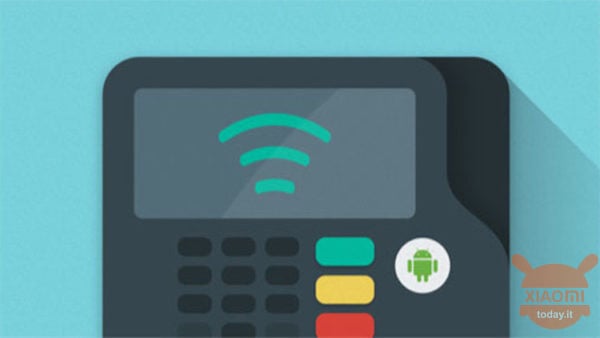
A criticism that we can move against Xiaomi smartphone is the absence of the form NFC, inserted only on some specimens, but that more and more is instead sought in a device given the growing mobile payment services that are being developed. Among the most famous we surely find Google Pay, but how to do if at some point on the display of our terminal we find the writing "GOOGLE PAY STOPPED TO WORK"?
Topics of this article:
Some users have come across this error, while at others the service seems to work correctly and the cause of the problem does not seem to depend on the firmware version as according to the reports this occurred on both official and custom MIUI versions. The reason for the problem seems to be caused by Google itself, or rather by developers who are trying to improve the Google Pay service protection system. In fact, the mobile payment app seems to give problems only to those users who have given root permissions to their smartphone via the Magisk app. So let's see how to solve this problem and how to test it properly.
First of all, let's remember that for Google Pay payments to work properly, it is necessary that the firmware pass the SafetyNet check. You can then proceed to the test using the application SafetyNet Test, which should return the following results:
PASSED: it means the test passed. Google Pay should work.
FAILED: not passed. Google Pay won't work.
If the test is successful, but when you pay or add a card, you will receive an alert like: "You can not pay with this device in stores through Google Pay" or something like that, you have to do the following.
Google Pay stopped working? Here is the solution
If you are not using Magisk, you can jump directly to the third point. If instead you have installed the tool before starting it you have to go in the settings and click on the "HIDE MAGISK MANAGER". On the phone's home you will now have a new MANAGER connection with a random package name.
Open the “MANAGER” again, go to the Hide tab of Magisk, in the upper right corner click on the menu (three dots) and check the checkbox “Show system apps” (show system applications). Then click the search icon and type "Google". You will now only see Google applications for which you can mark root permissions.
Erase all data from the Google Play Services app. To do this, go to Settings> All applications> Google Play Services> Clear data> Delete all data. Do the same with the Google Services Framework and the Google Pay application. Then restart your device.
Now you just have to start Google Pay and add a payment card.
So many have solved the problem while some have had to update Magisk to the trial version 18.2_canary.zip through the TWRP recovery and then they have adopted the procedure just described.

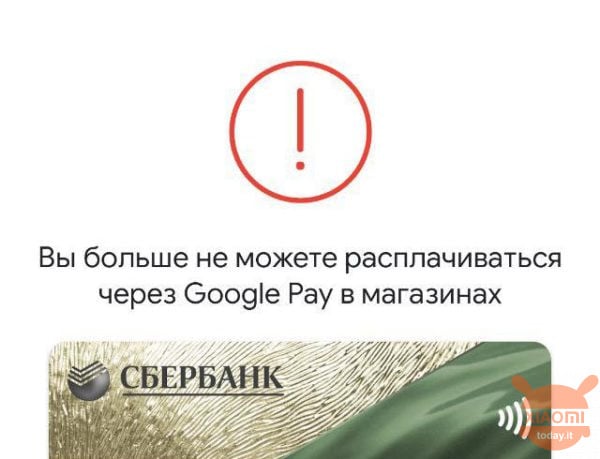
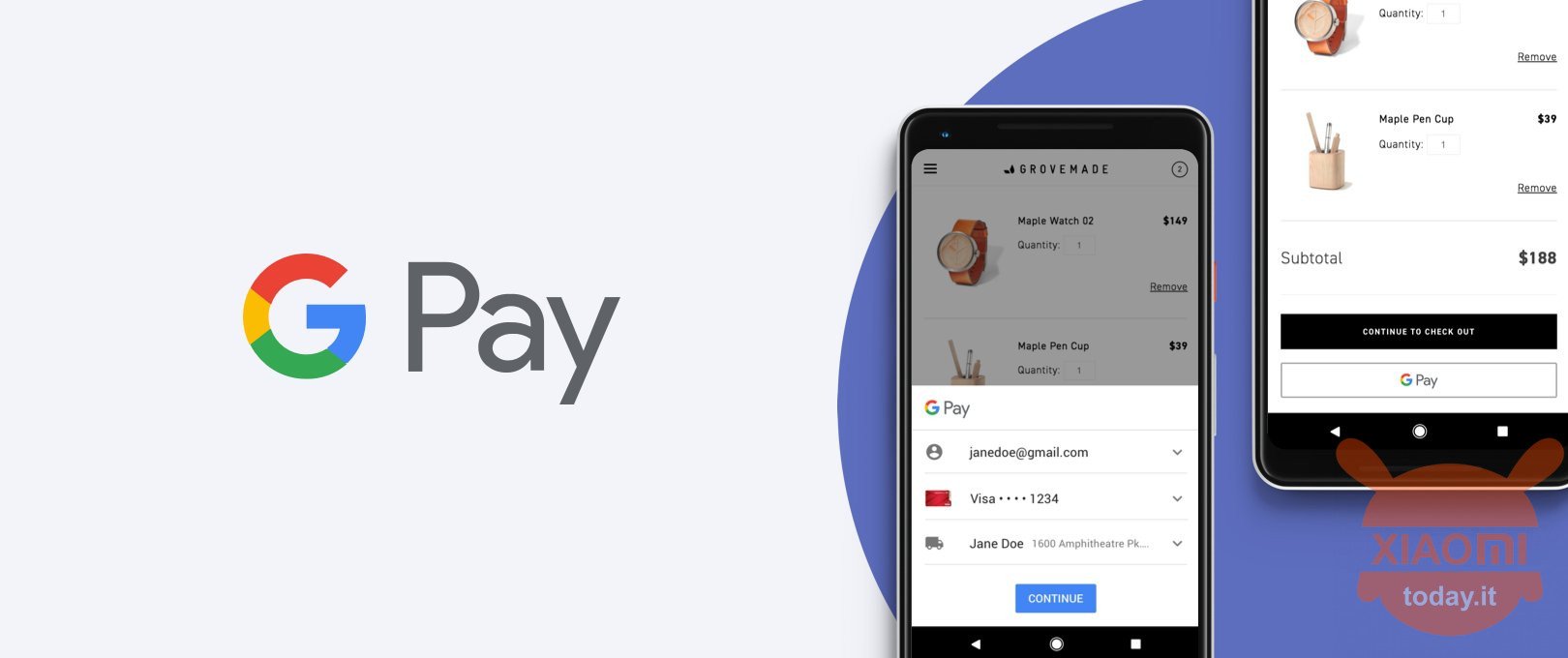








Eu Stable with Unlock Bootloader/TWRP / No root / No Magisk “FIXED” from chapter 3 Thanks !!
I bought the phone from Unieuro and trying the verification with SafetyNet fails (in fact Google Pay doesn't work for me). My MI9 is global version and I saw that the bootloader is unlocked….
How is it possible that a Global version phone, even bought from Unieuro, has an unlocked bootloader?
However, if it does not pass the safetynet, the reason is precisely because the bootloader is unlocked.
In spite of magisk 18.2 it doesn't go to me anyway… possible? Did I make a mistake in the procedure? The apps to hide under magisk are Pay, Play services and google framework and that's it? Thanks
Ragazziiiiiii! I solved! i just found this method and i just did it and it works! long last! We install Magisk - Magisk Canary (.apk file). With Magisk Manager, we download the latest .zip Magiska and install it in TWRP. Go to Magisk> Magisk Hide and select Google Pay, Google Play Services and other banking applications. In the Google Pay app settings, we're cleaning data and cache (Settings -> Applications -> Management -> Google Pay). Go to TWRP -> Advanced (Advanced) -> File manager. Go to file: /data/data/com.google.android.gms/databases/dg.db We click chmod, enter 440 and confirm. We run the system... Read the rest »
the problem is the unlocked bootloader! in fact doing tests, the root has nothing to do.
if I put the original rom by re-locking the bootloader, GPAY works perfectly; if you unblock the bootloader (even leaving the original rom) GPAY stops working.
unfortunately today I haven't found a solution.
Try to hide them all