
With the advent of various wearable and fitness bands at low cost, the sportsman inside us who at first lay in a deep sleep now seems to have awakened, and seems to be more and more demanding about the applications that come with the wearable gadgets.
Among the best certainly include those proposed by Xiaomi and Huami, that sees queen Mi Band 2 and re theAmazFit Bip. For both devices the application used is the known Mi Fit, which allows you to synchronize and update the products in question, providing a glance at an analysis of the data collected. The application itself is really well done and complete but returning to bomb on what was said before, someone wants more, is looking for a more "social" aspect to share.
With today therefore we will show you how to export GPS data sign up in the GPX format using theMi Fit Exporter application.
But are you wondering what a GPX track is?
The GPX format is an open license file that allows the transfer of GPS data to different devices. A GPX file contains the route, the points of interest and the activities carried out during a sports session and is compatible with all GPS devices, such as navigators or smartphones, but also with software that allow viewing via a PC screen. In a nutshell, register my path and make it available to various people, thus sharing for example a new path, or a new cycle path etc .. by retracing my path step by step.
Exporting GPS data is very easy and does not require great knowledge, but the fundamental prerequisite is the presence of root permissions on the Android device in which we installed the Mi Fit app. Further clarification should be made about the application Mi Fit Exporter is currently still unstable, crashing all of a sudden, but no fear just restart it to complete the mission. So before leaving we download the application by clicking on the button below.
So let's see the steps to be taken to export the GPS data collected by the Mi Fit application in .GPX format
Download the Mi Fit Exporter app and install it on your smartphone
Open the application and grant root permissions and any other required permissions
Open the Mi Fit app
Choose the activity for which we want to export GPX data from the ACTIVITY tab
Without closing the Mi Fit app, open the Mi Fit Exporter app this time
In automatic you will find the path you have selected in the activities of the Mi Fit app
Select it and tap on "Export To GPX"
At this point in the folder called AmazFit_exporter that you will find in your smartphone, accessible from any file manager, you will find the .gpx file that you can import and share according to your needs.
Well you just have to share your paths and challenge your friends and / or relatives.



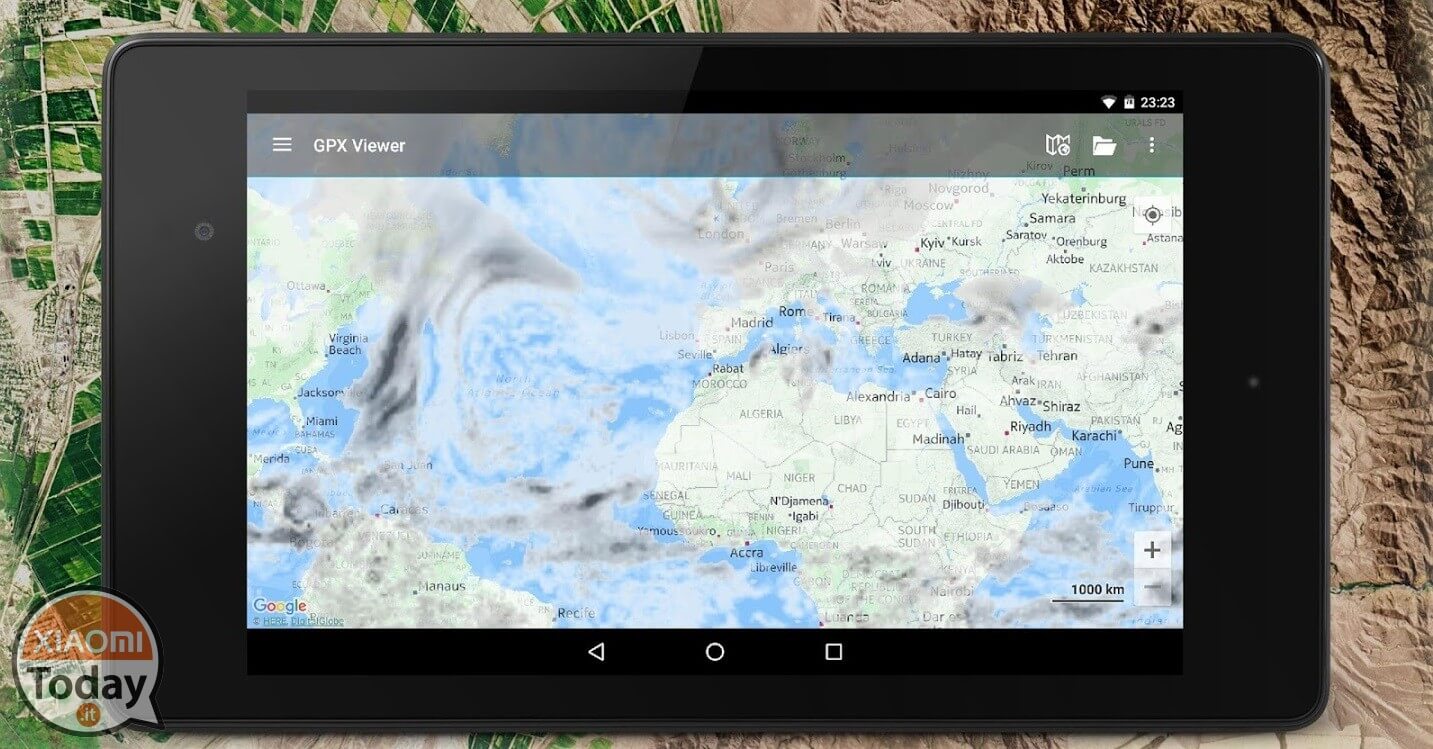
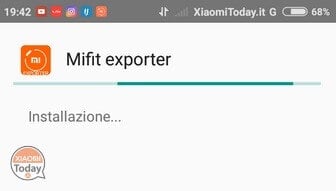
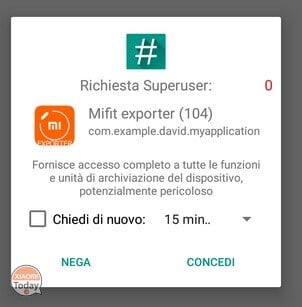
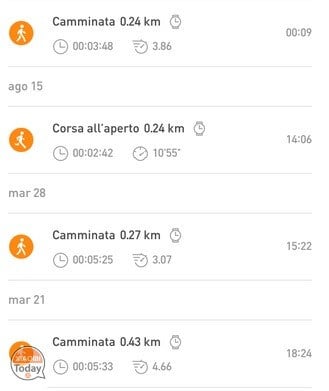
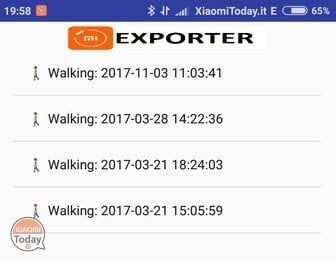
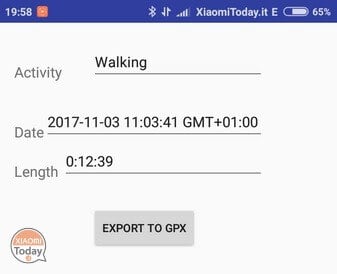
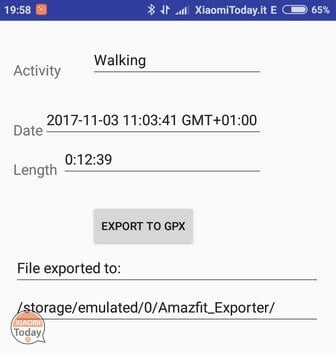
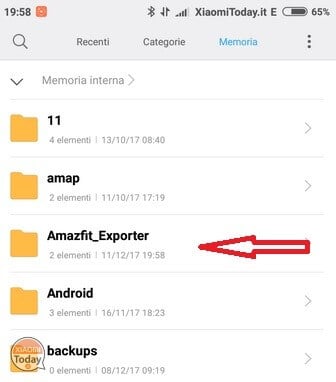
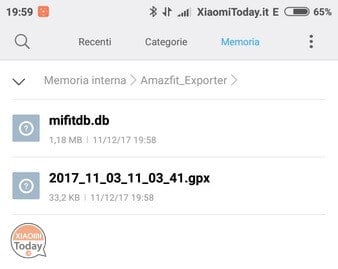








In the ASUS Zenfon 4 device, the Mi Fit application does not allow the export of progress or the production of reports, to solve the problem I have installed the recommended application Mifit exporte and this does not work because it crashes at startup, if it is not can find alternative to export data or get progress reports the application is practically useless, I think just to uninstall everything.
Thx for app. Work perfectly with Oneplus 8t, Mi Fit 5.1.0 and Mi Band 6.
downloaded on the P30, but it doesn't work. I launch it and it closes immediately. why ?
https://play.google.com/store/apps/details?id=com.fablapps.gpxexporterformifit
A new application of it
https://play.google.com/store/apps/details?id=com.fablapps.gpxexporterformifit
I Fit Exporter вылетает при запуске на Xiamoi mi9
Não tem como ver they mapa no computador? Apenas no celular?