
Several times you have heard us exclaim that MIUI is the best Android interface that exists and the reasons are many, starting from the high level of customization it offers in addition to the large number of functions that we often ignore even the existence. It is therefore nice to discover inside your Xiaomi smartphone, but also Redmi, POCO etc. in short, devices equipped with MIUI ROM, infinite possibilities of use that sometimes turn out to be real gems.
Topics of this article:
That's why today we want to bring to your attention, 7 functions that some might be unknown to and that once discovered, could make it easier to use your smartphone and maybe allow you to act cool in front of your friends who trivially use the phone in the most classic of ways.
1. Safe mode
We often compare smartphones as small pocket computers and just like the desktop counterpart, MIUI offers a safe mode, which allows us to exclude at startup, some errors generated by the applications installed on the device, starting our Xiaomi only with the essential apps to its basic functioning.
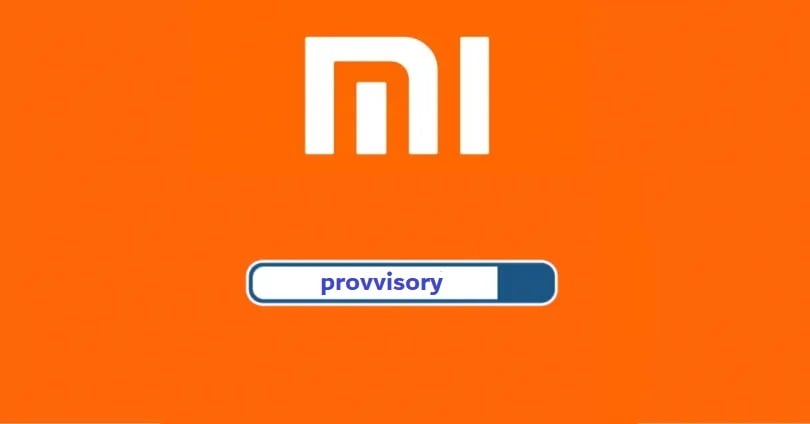
To access the safe mode we will simply have to carry out the following steps:
- Turn off your smartphone completely;
- Turn it back on, but when the MIUI logo appears, press and hold the volume button - until the system has booted completely.
Confirmation that our Xiaomi has entered safe mode, on the display at the bottom left we will find the wording that certifies its status. Now we will be free to act on any apps and resolve the associated errors, while to exit safe mode you just need to restart your smartphone.
2. Add a video as a background
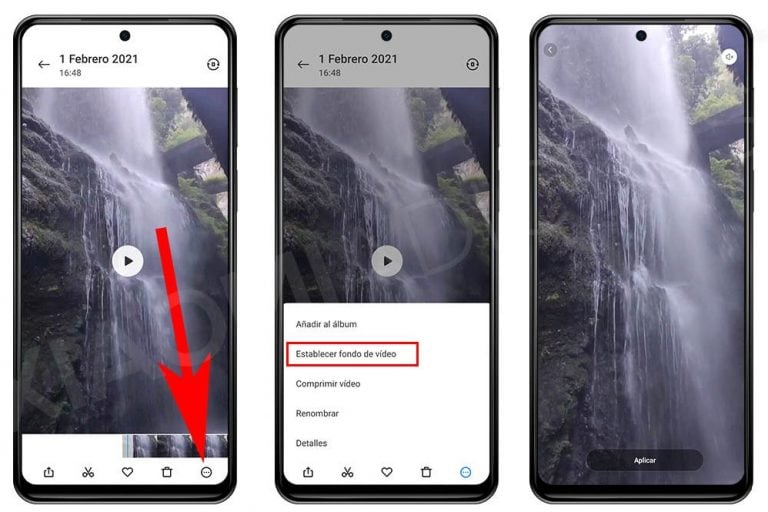
As we all know, the MIUI interface allows in-depth customization even at a graphic level by means of themes, which change the appearance both in the background, in the icons and much more, often also acting on the start-up animation and on the system sounds. But if you want something more special, you can set a video as a wallpaper by simply following these steps:
- Go to the Gallery and choose the video you want to use as a wallpaper on your smartphone.
- From the video options (three-dot icon) choose the option Set video background.
3. Take long exposure photos

By now all smartphones, both entry level and top of the range, offer a camera capable of giving us emotions in immortalizing a certain memory. But if our creativity does not stop in front of trivial shots to share on social media, probably in the software of the Camera app you will find the option to be able to take photographs with prolonged exposure, obtaining an effect similar to the image above. To access the functionality, simply proceed as follows:
- Go to the Camera app and then to the More menu. Here you will find the item Prolonged exposure
- Once selected, you just have to choose, among the options shown the Neon Lights item:
- From the settings of this mode we can change the exposure time or activate a guide to take the photograph adjusted to the horizon.
4. Transfer photos, videos and documents to a PC without using a cable
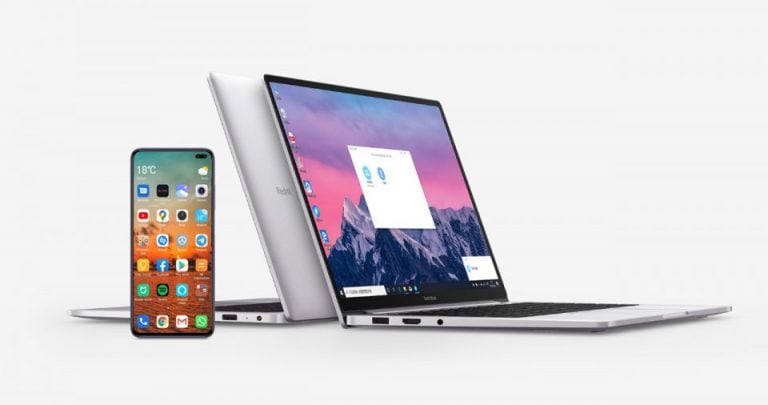
How many times have you found yourself in the situation of wanting to connect your smartphone to the PC to transfer a file, be it an image or other, but not having any USB cable available. Do not despair because MIUI has also thought of this and through the ShareMe application, you will only need WiFi. Therefore to transfer a file to your PC without cables with your XIaomi just follow these steps:
- Go to the ShareMe application and access the option Connect to computer that you find in the menu at the top left.
- Once inside, click on Home and configure the access method, i.e. with or without password.
Next, we will be shown the IP address that we will need to access from the browser or, better still, from an FTP client. Once inside, the complete directory tree of our smartphone will be listed from which you can download the file you want to transfer. Nothing could be simpler right?
5. Show two clocks on the screen
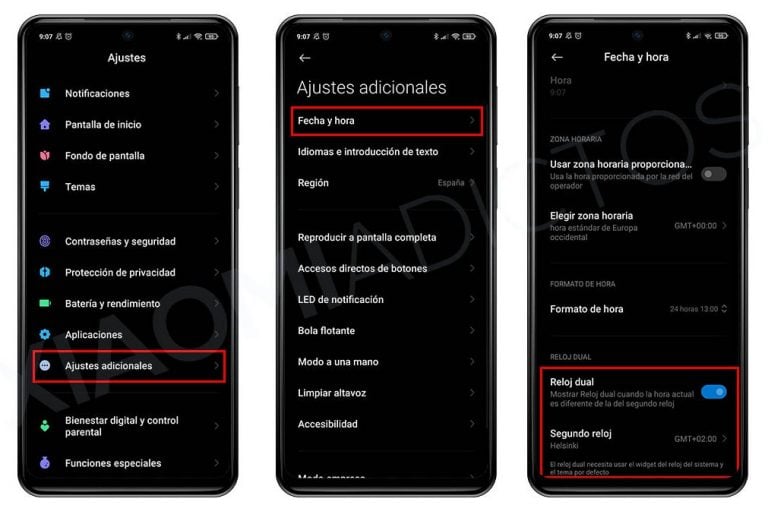
Certainly not a super function, but there are many who need the vision of a double clock, perhaps to synchronize with friends / relatives who live in a foreign country. So here is that precisely with MIUI we have the possibility to view two different watches on the phone lock screen and to enable this function, all you have to do is:
- Go to Settings> Additional settings> Date and time;
- Now activate the option Double clock (Dual Clock) and choose the time zone of the country you want to view.
6. Change the contrast and colors of the screen
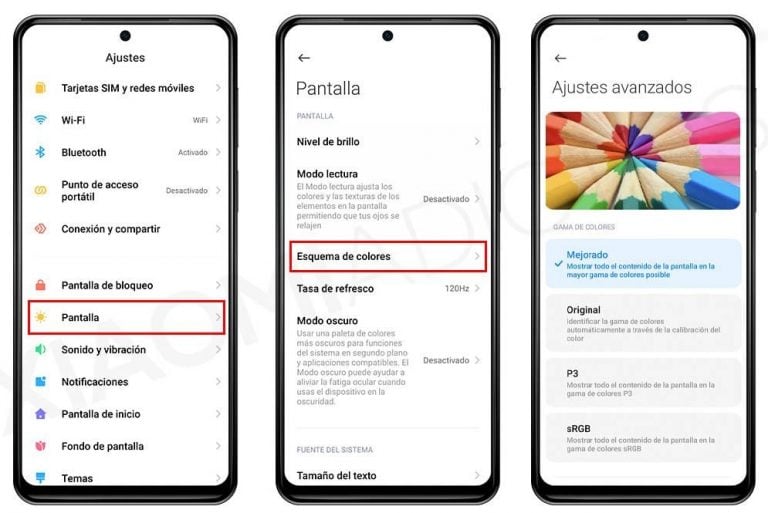
The displays of current smartphones have made an impressive technological and qualitative leap, so much so that AMOLEDs are often only those who judge a phone by the technical data sheet. In short, whether it is an IPS LCD or an AMOLED screen it is undeniable that the devices of the moment do not disfigure in multimedia even if sometimes it is necessary to calibrate some nuances, precisely because each of us is different from the other and therefore what it seems to me. white may look yellow to you. Fortunately, in the MIUI settings it is possible to tweak and customize the display contrast and temperature. To do this, just proceed as follows:
- Go to Settings> Display> Color scheme;
- Once inside, modify according to your taste and need.
7. Save battery using Chrome shortcuts

Ok den for me ... in reality this trick is not properly linked to MIUI or to Xiaomi smartphones and / or in any case the Asian brand but rather to the browser made by Google, aka Chrome. In fact, through the Big G app, therefore working on any Android smartphone, it will be possible to save battery simply by bypassing the use of certain apps in favor of a use of the website of the same.
In fact, Chrome offers the possibility to create links to any website, being able to subsequently access it directly from the home of our mobile phone. Hence the benefit of being able to save battery, since we could create links to social platforms such as Facebook, thus avoiding the installation of the application, also saving on RAM and MB for downloading future updates, while with the desktop connection we will always have the latest version of the social network updated.
To create a shortcut from Chrome you have to do this:
- Go to Chrome and access the web page you want to create a link for;
- Once inside, we access the options through the three upper points at the top right and click on the option Add to home screen;
- Now you just have to decide the name to match the shortcut that you will find on the Home Screen as if it were a normal application.









I admit that 7 was the only one I didn't know about 🙂