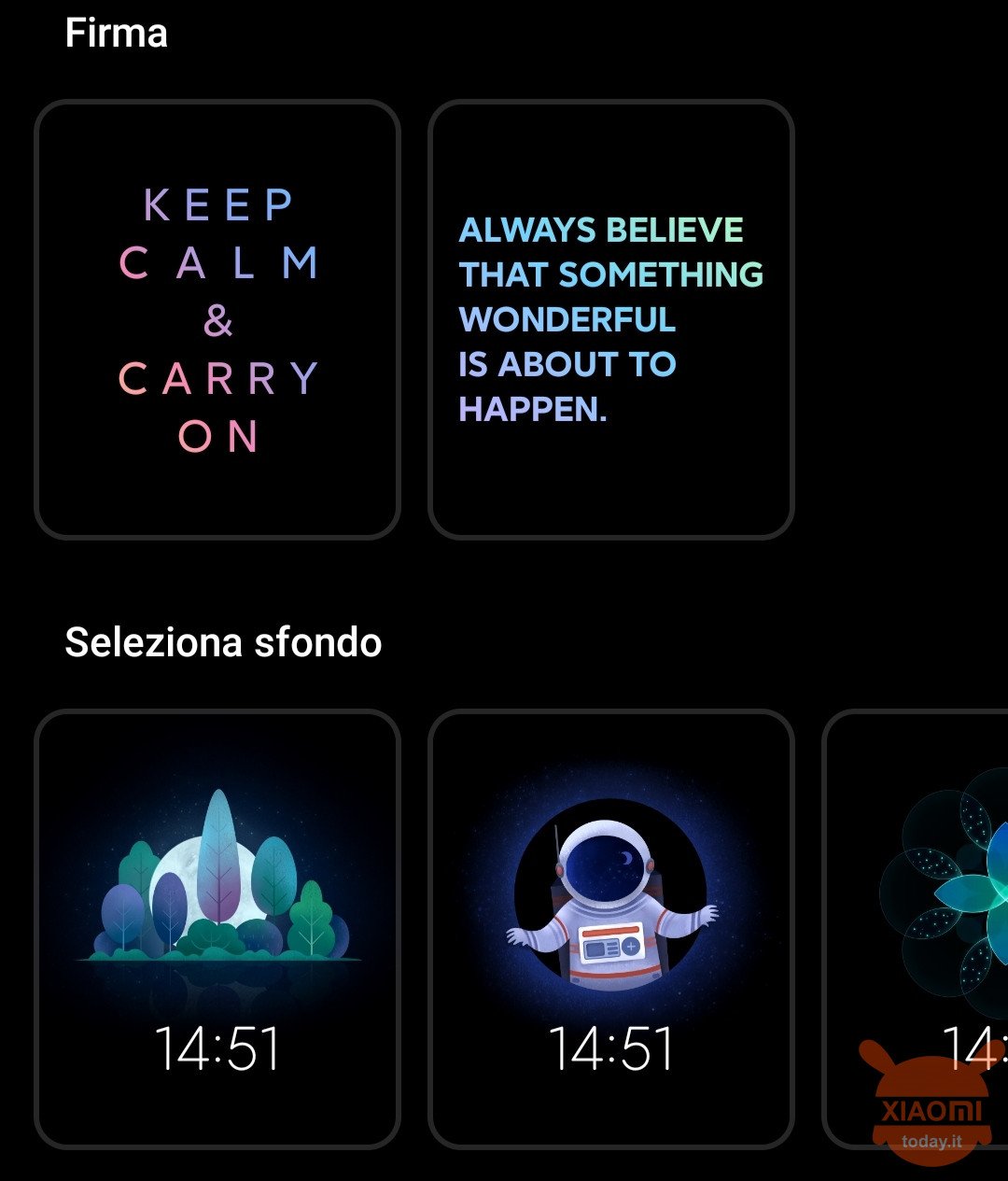
There are those who love him and those who hate him. Then there is that he would like but the smartphone, for various reasons, has little autonomy and therefore does not want it anymore. In short, theAmbient on Display (AOD) is a feature of MIUI 11 which also has positive points. We talked about it some time ago with a guide for customize the color and rhythm of the AoD: unfortunately in that case we needed the root of the smartphone because normally you do not have the permissions to do so. Today instead we see how to customize the Amendend on Display of our device in a few steps and no need to roll it. It is a very simple thing that not everyone can do.
How to customize the Ambient on Display on MIUI 11
Good or bad everyone is aware of the possibility of change images (accompanied by notification icons) on Ambient on Display. But there is a slice of users who would like to make it much more custom maybe entering a sentence or even memories. Thanks to this guide we will all know how to do it. It is obvious that only users who have already updated the device to the following will be able to follow the guide MIUI 11.
1. First you must enter the "Settings"Of our device by clicking on the gear icon and from there search"Ambient display and lock screen". Alternatively, you can go to "Display", scroll to the end and select the AoD option;
2. Once you have proceeded to the first step you will find yourself on the screen dedicated to the feature. At the top you will find written "Ambient display" activate it if you have deactivated it by clicking on the button. Once this is done you will have to click on the small square immediately below (the one with the word “Follow Xiaomitoday.it") To find yourself on the screen"Theme";
3. At this point we will have to do scroll down passing through several preset models; under the "Digital" model there will be the model "Company“, That is the one that interests us most. We click on the one that best suits us to access the final window where we can write what we want and see it again when the phone is switched off. Here we can choose from many options including how to align the writing, font size and bold thickness. We will then have the opportunity to make the writing dynamic by making them change color automatically (you can click to get a preview).
4. The final point will obviously be to click on the "Apply". The game is done: we can lock our device and see after a few seconds the writing we have chosen.
We hope that the guide to personalize thembient on Display on MIUI 11 was clear and useful.

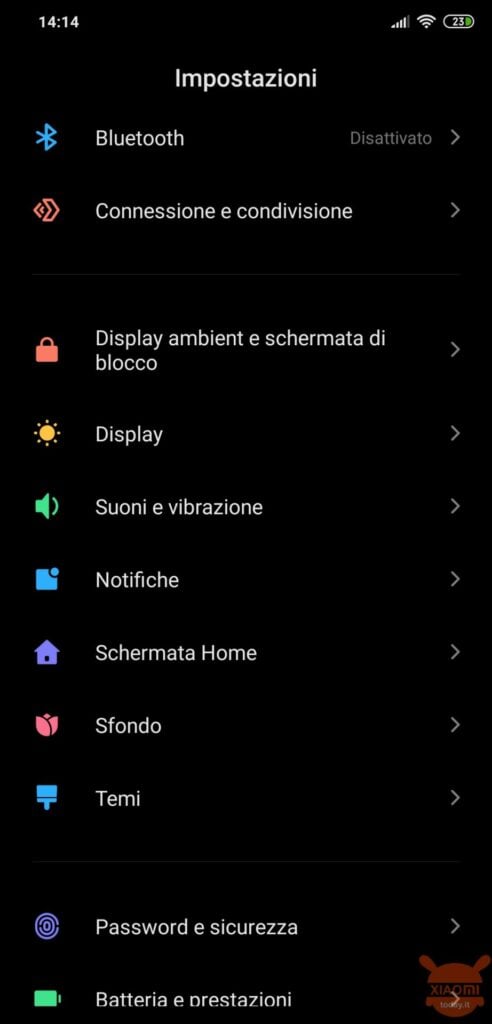
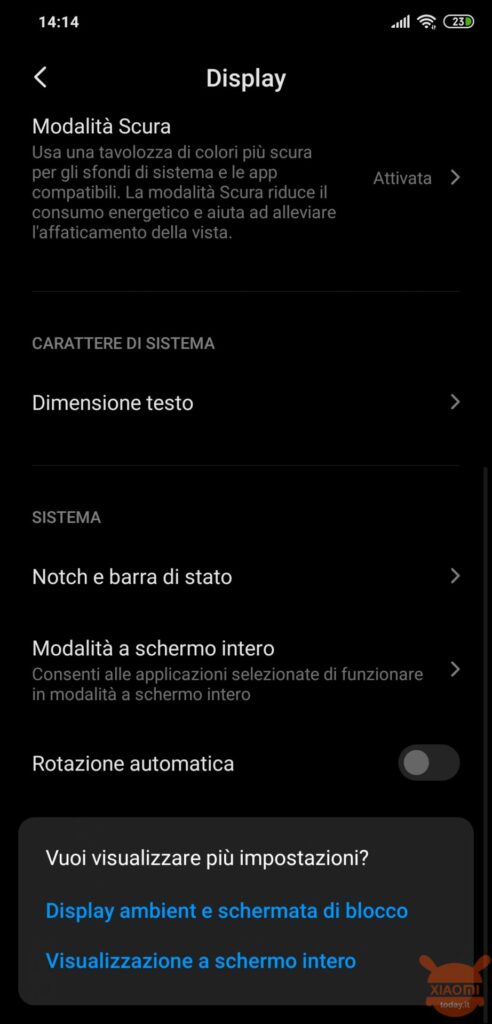
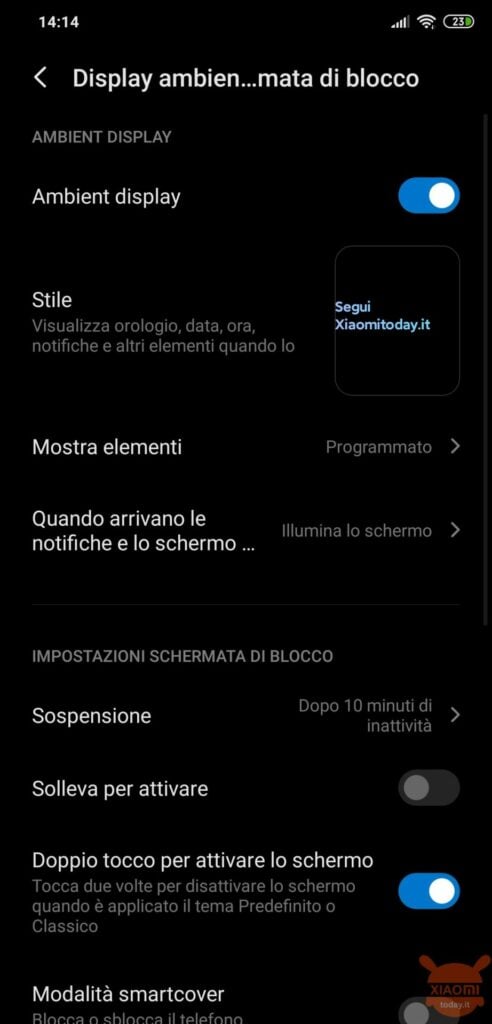
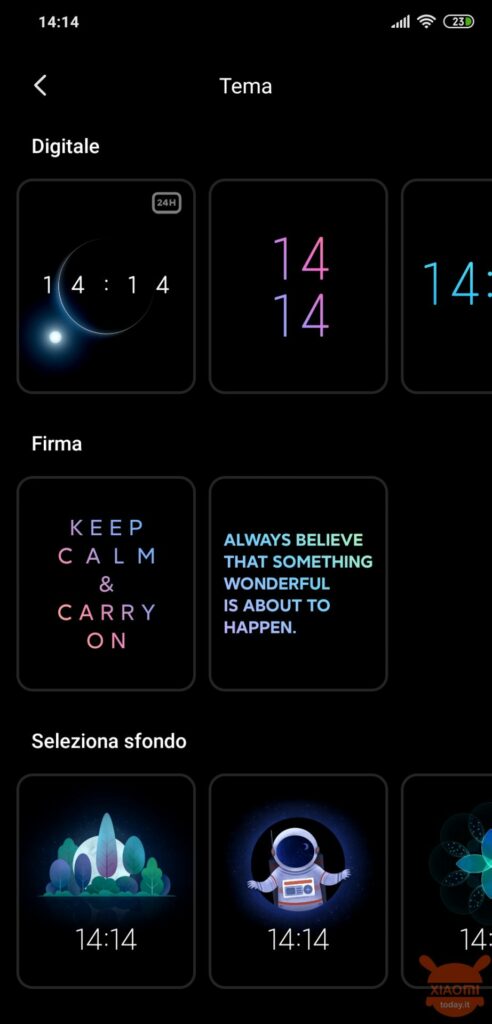
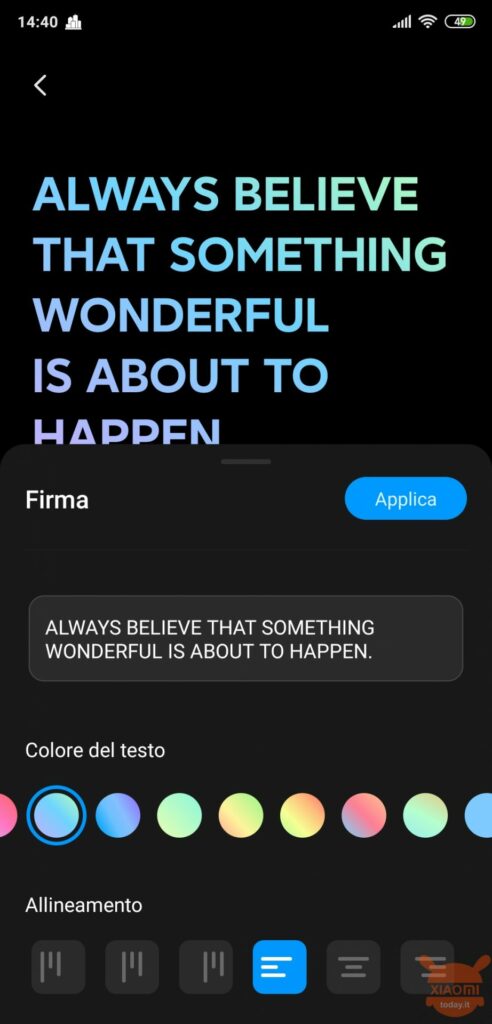








Hello,
I noticed that some apps do not appear as a small icon in the AOD ... the most important for me is Outlook, do you think?
Unfortunately not all applications appear, Outlook is one of them. Many reported it.
I would like to know, please, if and how to always have it visible and on. Instead it turns off afterwards poco time. I have several of xiaomi all with AOD. I know it's not always on, but is what I asked for possible? Thanks in advance for your reply.
Hello Maurizio! If I understand correctly, you could try this way: when you go to "Settings" and "Ambient display and lock screen" you will find the words "Show items" (it should be the third from the top). by clicking there you will have to select "Always". This way you should fix the problem. Let me know!
It is already set up like this. Unfortunately, after a few minutes, or even less on some devices, it turns off. I thought that somehow the shutdown could be circumvented (perhaps through adb commands) but it seems not to be the case.Xiaomi should let the user decide on the battery consumption, and do like Samsung or Realme, where this problem is not there. Thanks anyway.
I'm so sorry. I'm trying with my smartphone and I'm not experiencing any problems. In any case I start looking for some news online, you never know.
Dear Gianluca, come on and on I understand the catch. This is the ambient brightness, which artificially increased allows the AOD to work in always on mode. I also read that the preset calibration would not be editable. Do you agree? However solved the mystery. Salutone!
Hello Maurizio! Glad he discovered the problem! Unfortunately, there isn't much to do if you can't recalibrate the parameter. A warm greeting!