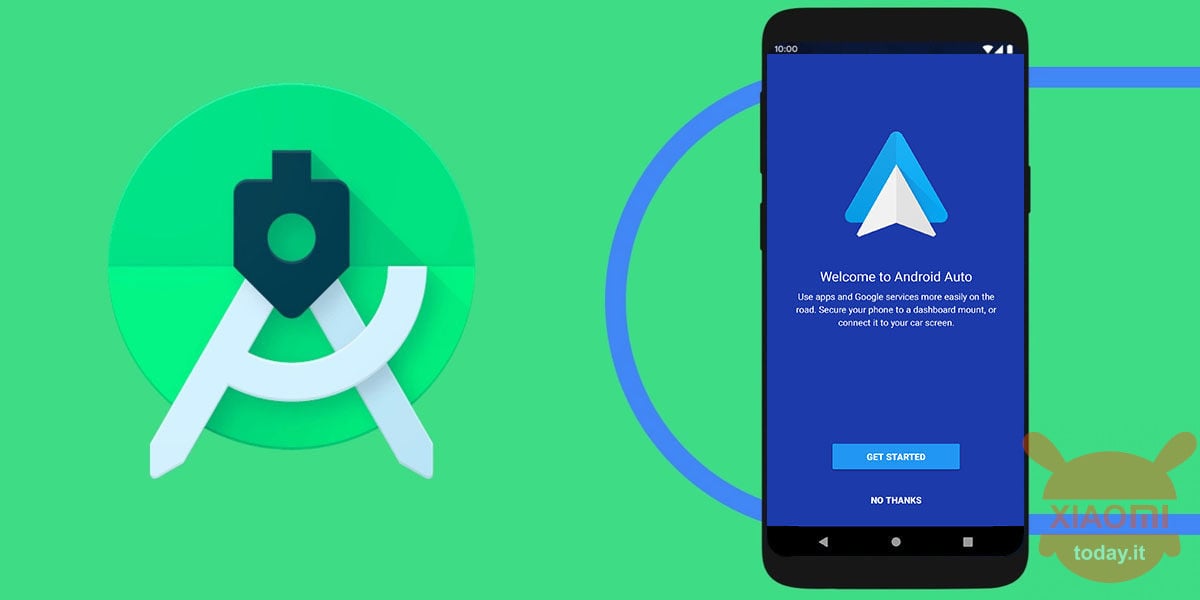
The advantages of Android are truly boundless and one above all is the possibility of being able to test the features and innovations even on different platforms, thus also being able to benefit from emulations related to Android TV, Wear OS, Automotive OS and Android Auto weight, provided to have the right tools to support.
That's why today I want to show you an emulation process related to Android Auto, a benefit for people like me who test many smartphones but do not have a modern and smart atuomobile, so how to respond to the thousand requests about whether a smartphone works or not with Android Auto? Now then I'll show you how to install Android Auto on your Windows PC.
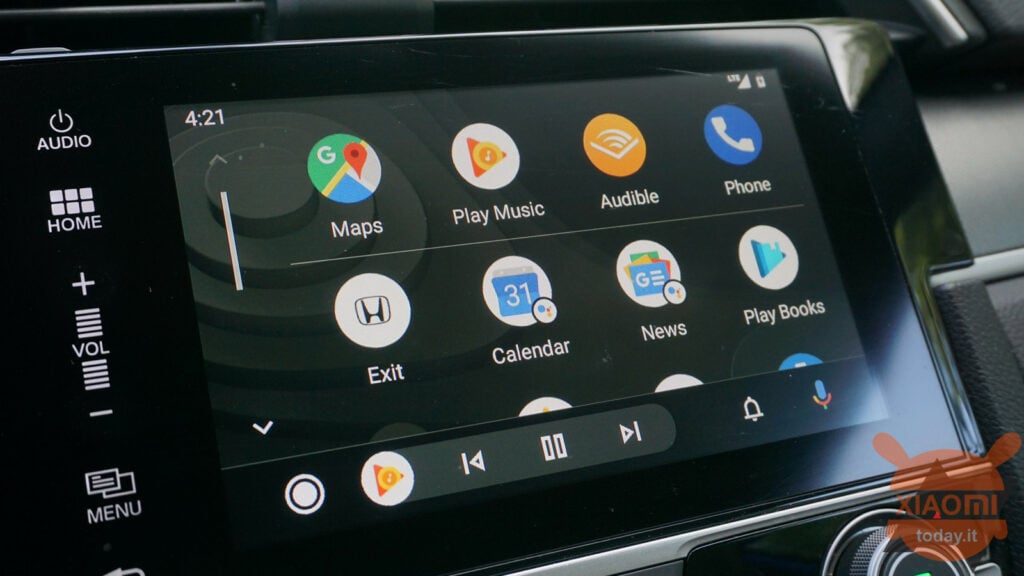
It is Google itself that provides the tools for what we have just set ourselves and it does so with the Android Studio suite, thus allowing you to emulate everything that comes to mind as long as it is correlated with the Android OS.
Generally, the Android Studio emulator is used to take advantage of an Android virtual device but in the case of Android Auto things are slightly different, because it is not an operating system but an application that adapts some functions of your smartphone to a format more comfortable and functional for driving. So if we can't emulate Android Auto what are we telling each other so far? Well, actually with the Android Studio suite we will make our smartphone believe that our PC is the console of the car, simulating the USB connection and all the rest.
I would say to start with the guide, which you will have to follow step by step, so that everything works correctly. So here are the steps to take:
- Download and install Android Studio on your Windows computer from official web site. We recommend that you perform a standard installation and download any updates required during the suite installation process;
- Open Android Studio on your PC and go to Configure> SDK Manager;
- In the screen that appears, go to Android SDK (found on the left) and then to the voice SDKTools;
- From the options, select Android SDK Build-Tools, Android Auto API Simulators, Android Auto Desktop Head Unit Emulator, Android SDK Platform-Tools, Google USB Driver . Confirm with the OK button below to proceed with the installation.
Now you are ready to emulate Android Auto, but you need to prepare your smartphone for the actual performance of the operation. Therefore proceed as follows:
5. Enable Developer Options on your smartphone and activate USB Debugging which will be used to issue commands and ADB connection. You must know that Android Studio automatically installs ADB drivers.
- In principle, to activate the Developer Options on an Android smartphone, you have to tap 7 times on the Android build number from the phone Info;
- Search the Developer Options menu to activate USB Debugging;
- Connect your mobile to your computer using the USB cable and confirm the required permission directly on your smartphone display.
The last step is to prepare Android Auto, keeping in mind that starting from Android 10, the application is not visible like the others on your smartphone, so in the best case you just need to follow the steps below or in addition you must also download the Android Auto application from the Play Store by clicking , promising:
- Once inside the app enter the Settings.
- Scroll down until you find the version number you will be doing a Tap 10 times, in order to activate the Developer Settings;
- In the same window, at the top right you have 3 dots, click on them and activate the item Start Main Unit Server.
From now on, until you turn off the option, you will always have a permanent notification that this service is active.Okay, let's get to the nerdy end of the procedure to test Android Auto on your PC.
With the company mobile phone connected to the computer and USB debugging enabled (step 5 of the previous section), do the following steps:
- Go to Windows on this path: C: \ Users \ Emanuele \ AppData \ Local \ Android \ Sdk \ platform-tools replacing EMANUELE with your PC username;
- From here hold down the SHIFT key and click the right mouse button. From the window that appears, choose the item Open PowerShell window here;
- To confirm ADB connection type the command adb devices, you should now see numbers and letters that identify your smartphone. Now run the following command:
- adb forward tcp: tcp 5277: 5277
- Now go to this path: C: \ Users \ Emanuele \ AppData \ Local \ Android \ Sdk \ extras \ google \ auto replacing EMANUELE with your PC username.
- Click on the desktop-head-unit.exe executable;
- Your mobile will recognize the screen emulated of your car and will run Android Auto.
- Complete the initial setup of Android Auto and grant the required permissions.
- Have fun trying all the options and interface of Android Auto on your computer.
Well what can I say, cool right? Now you just have to discover all the potential of the Android Studio suite and have fun emulating Android Auto and much more.

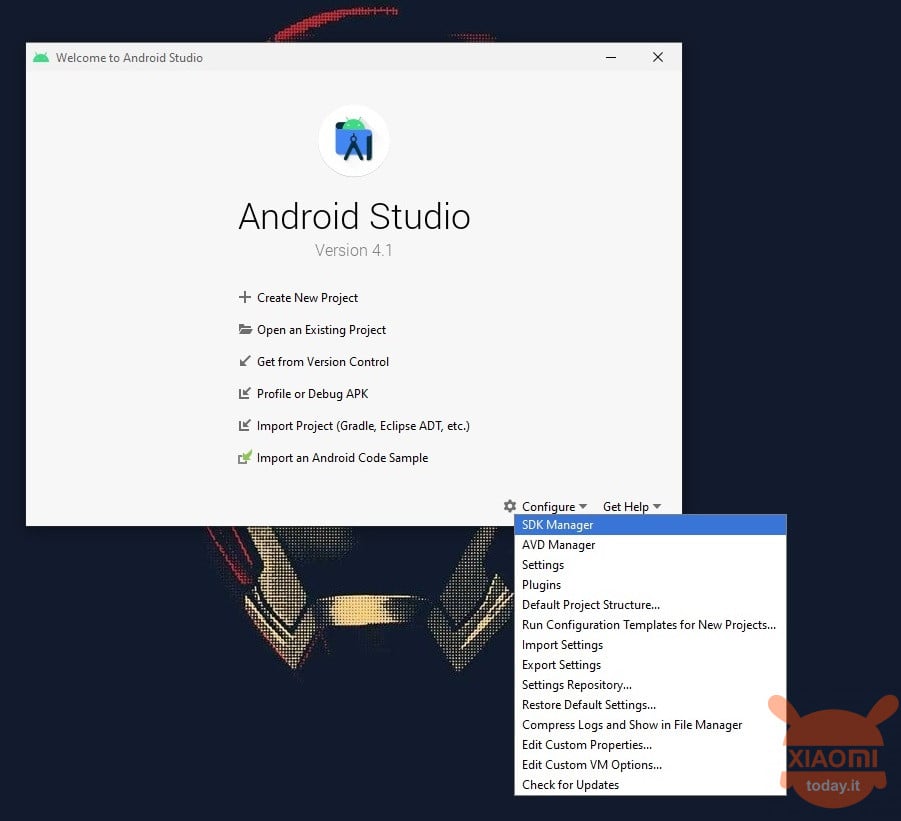
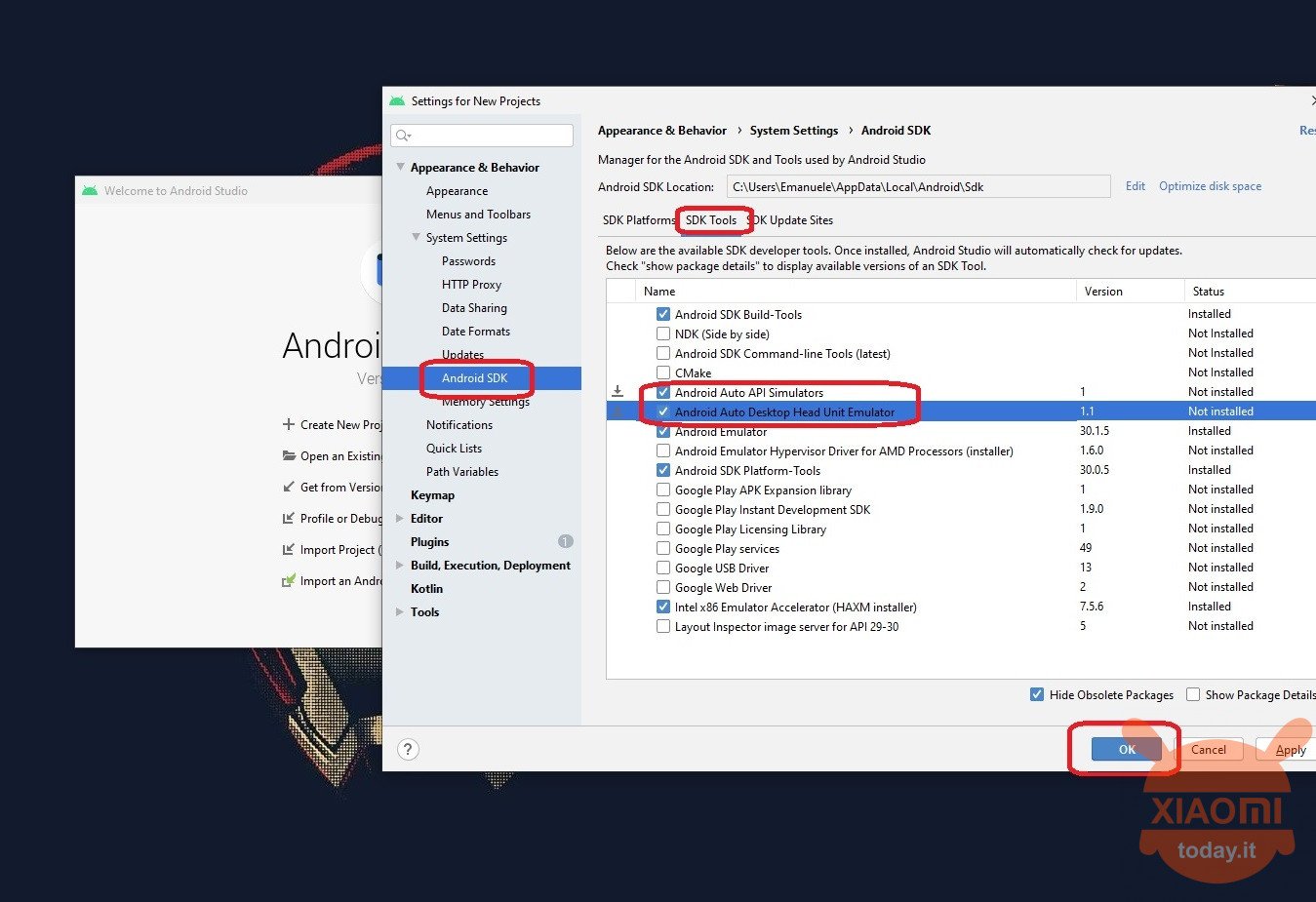
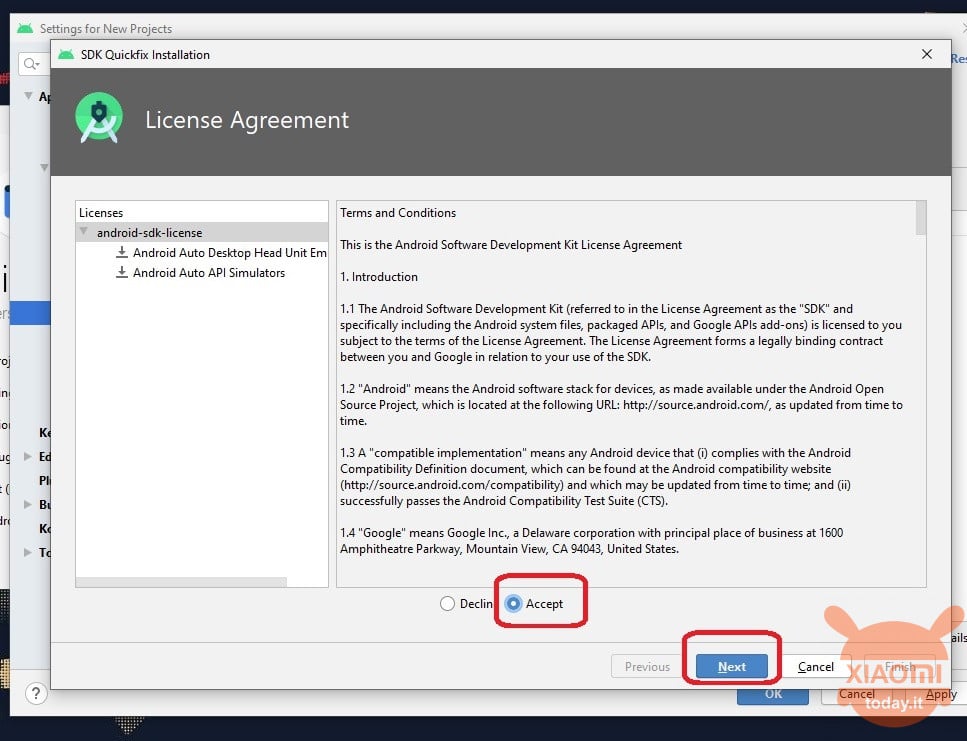
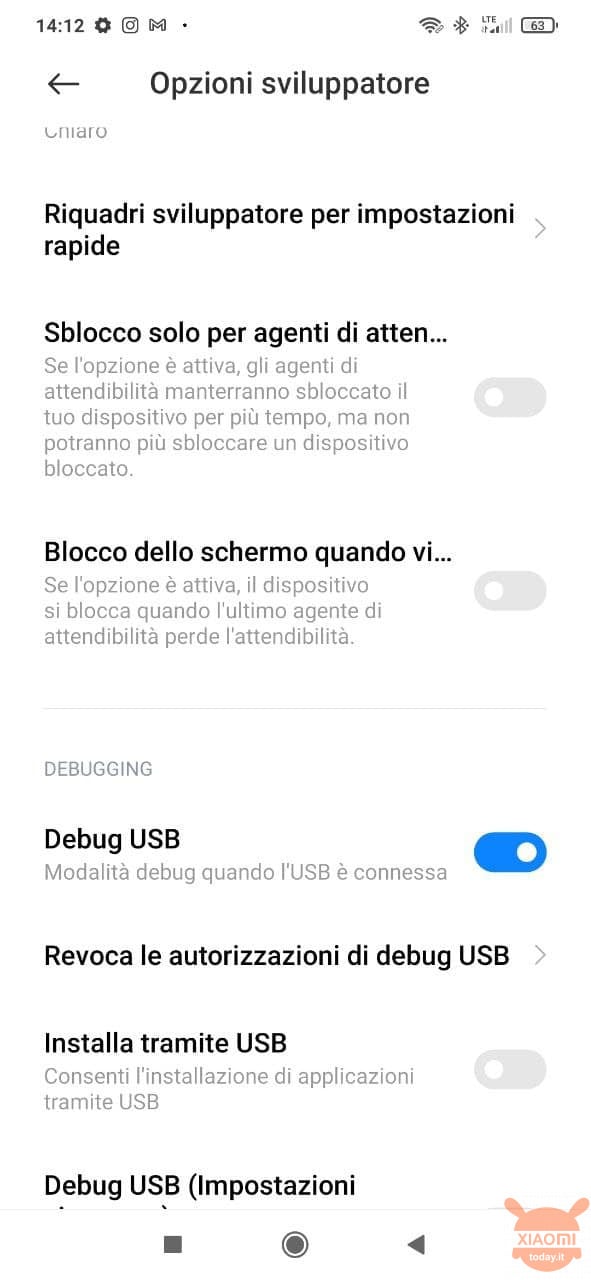
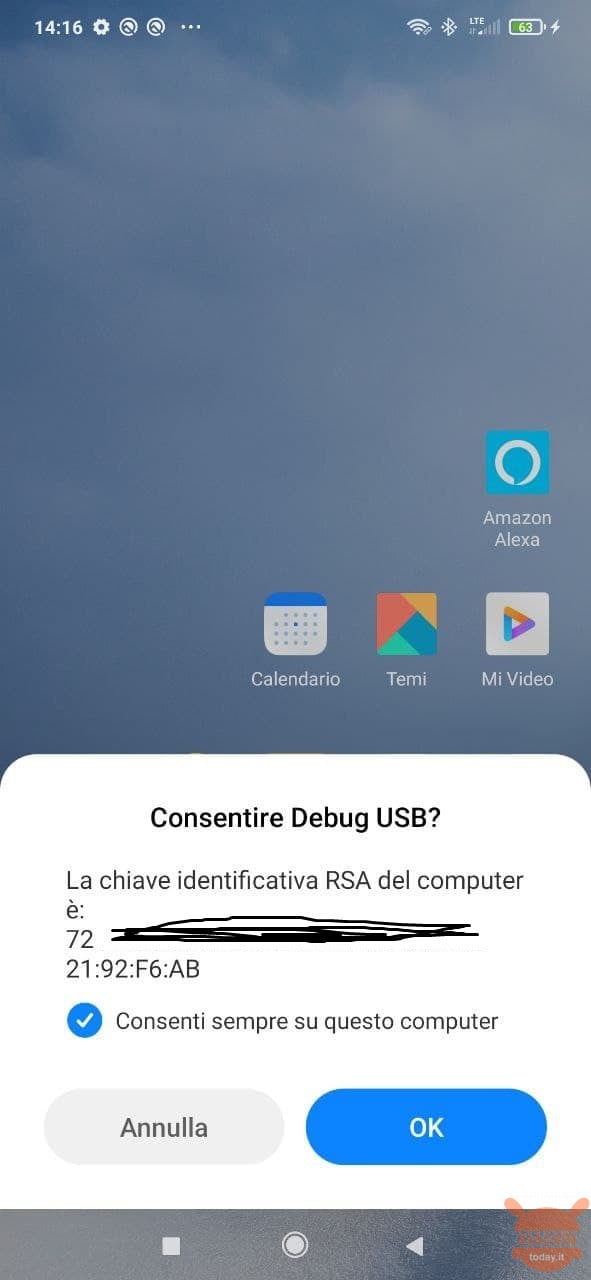
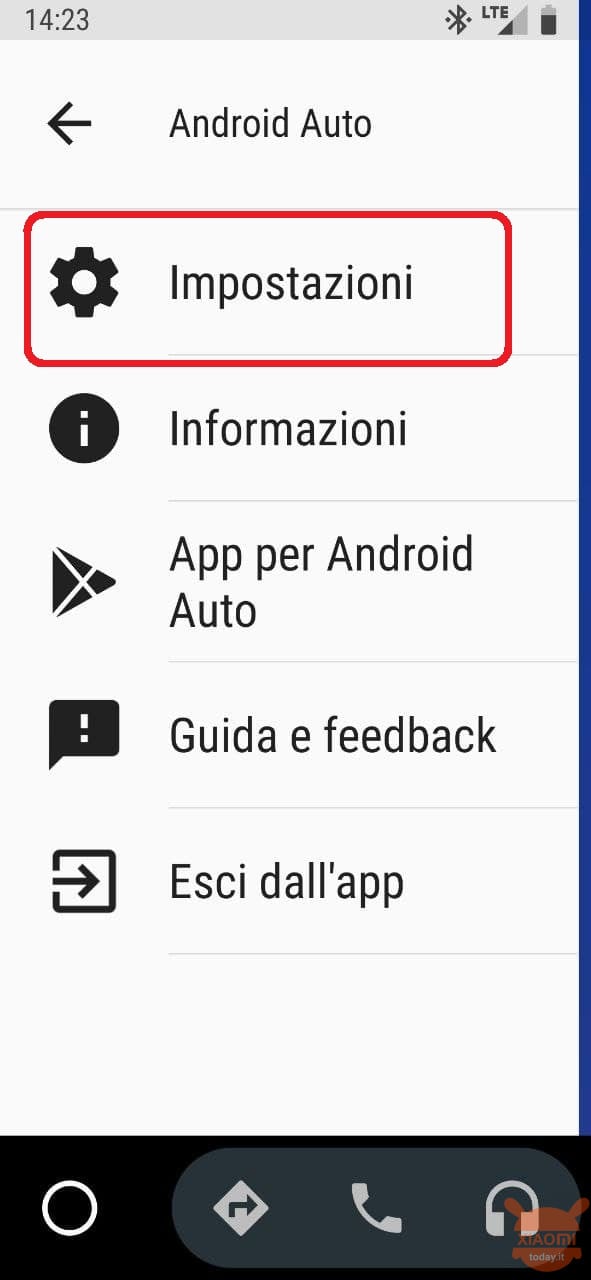
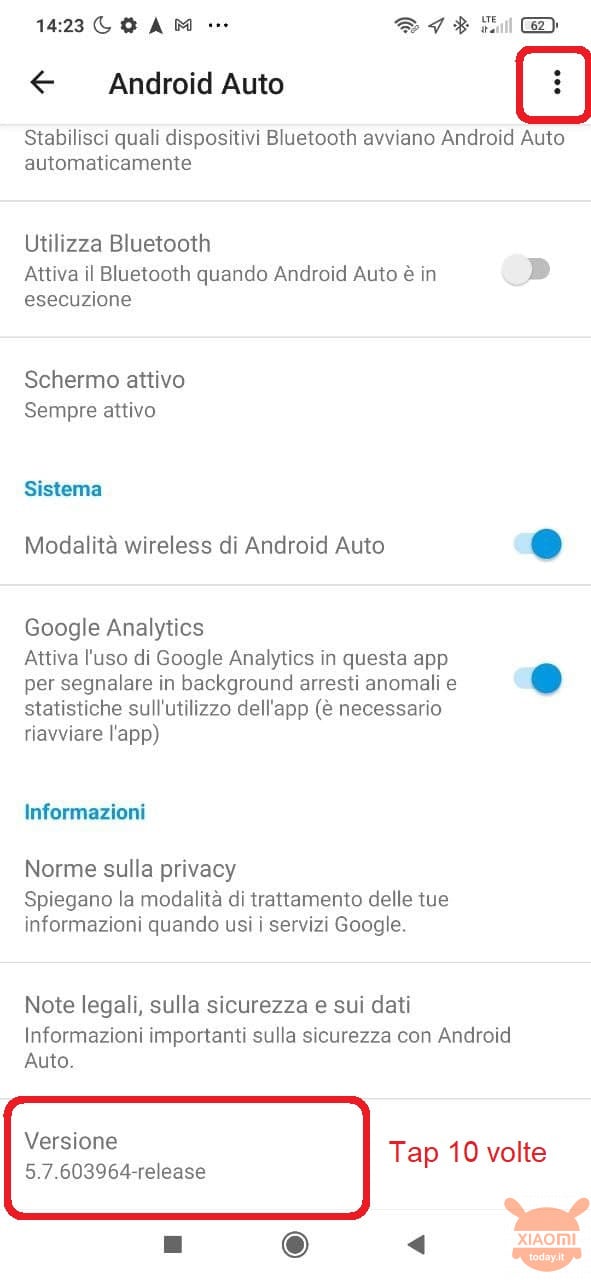
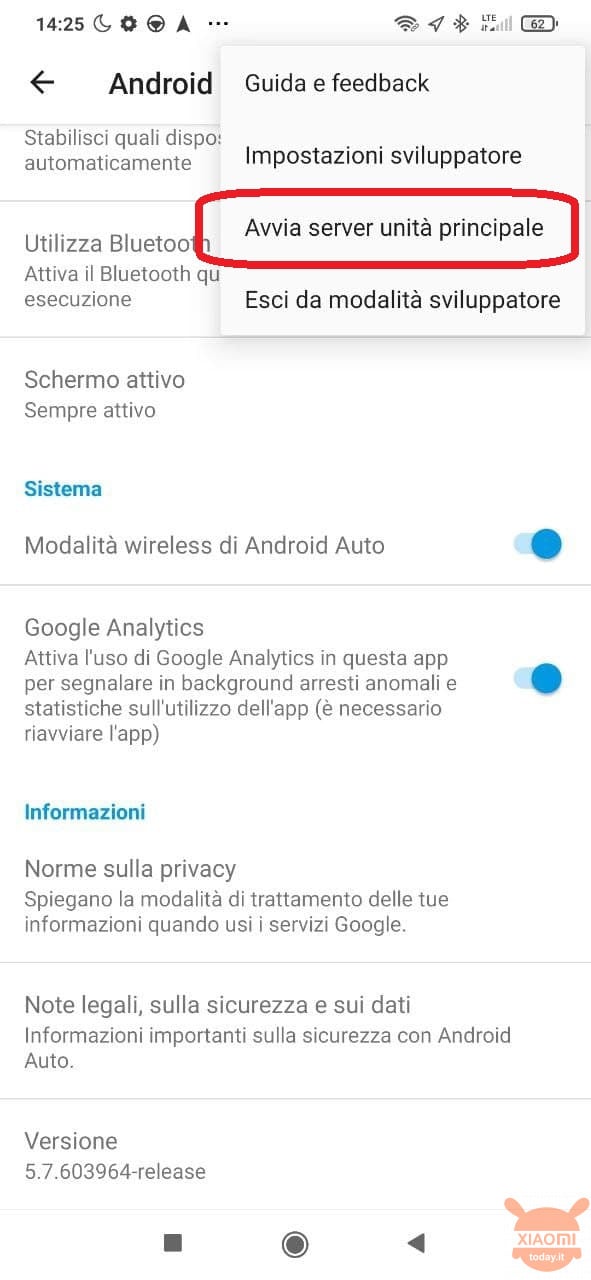
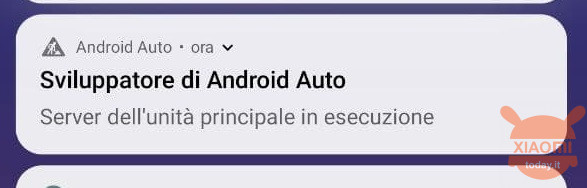
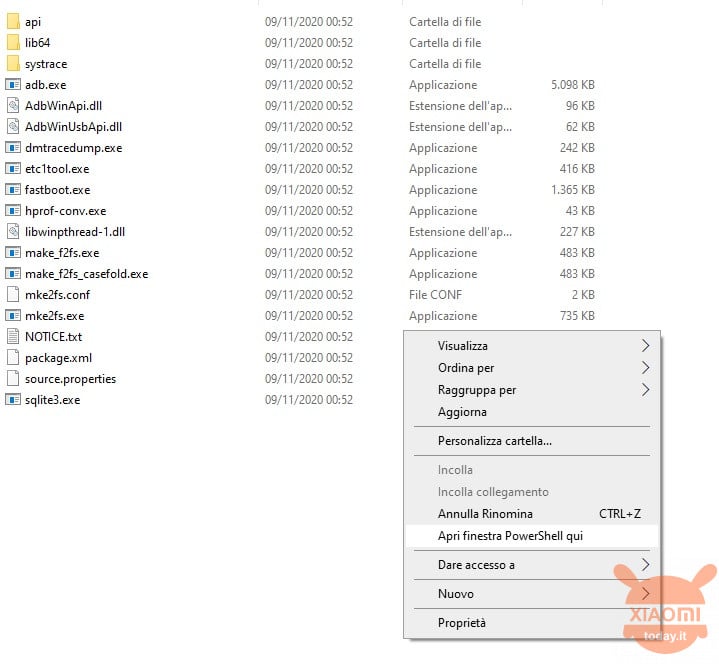

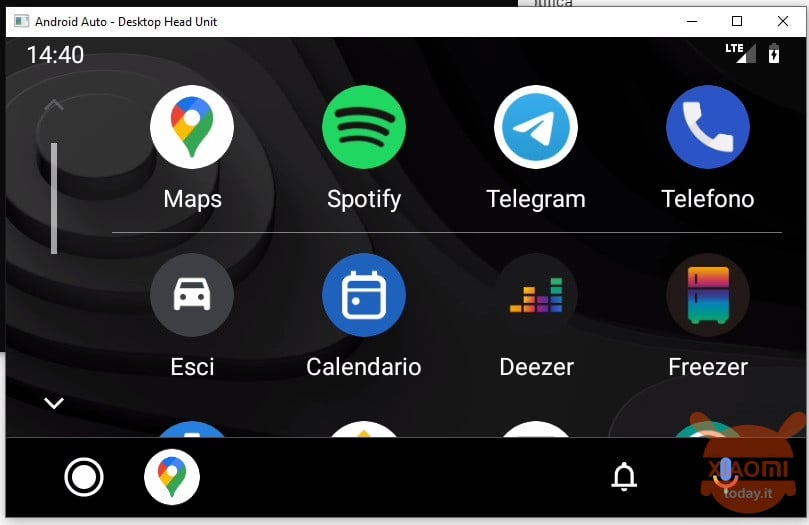
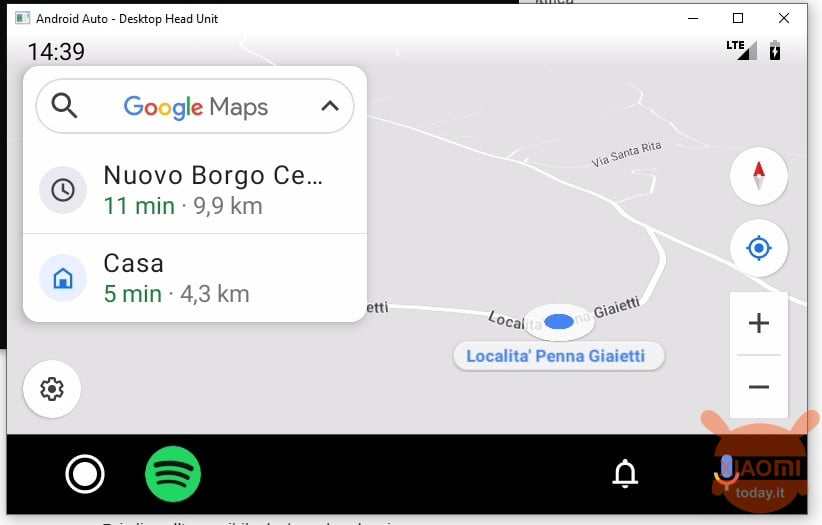








is it possible to change the resolution? If yes: how?
When it is time to start it does not start .. a page opens that says: Waiting for Phone .. tried with another phone and it works great .. useful for testing AA on custom rom operation .. I think the problem is due to miui 12 ..
I have done all the steps and it tells me: Waiting for Phone. How can I do?