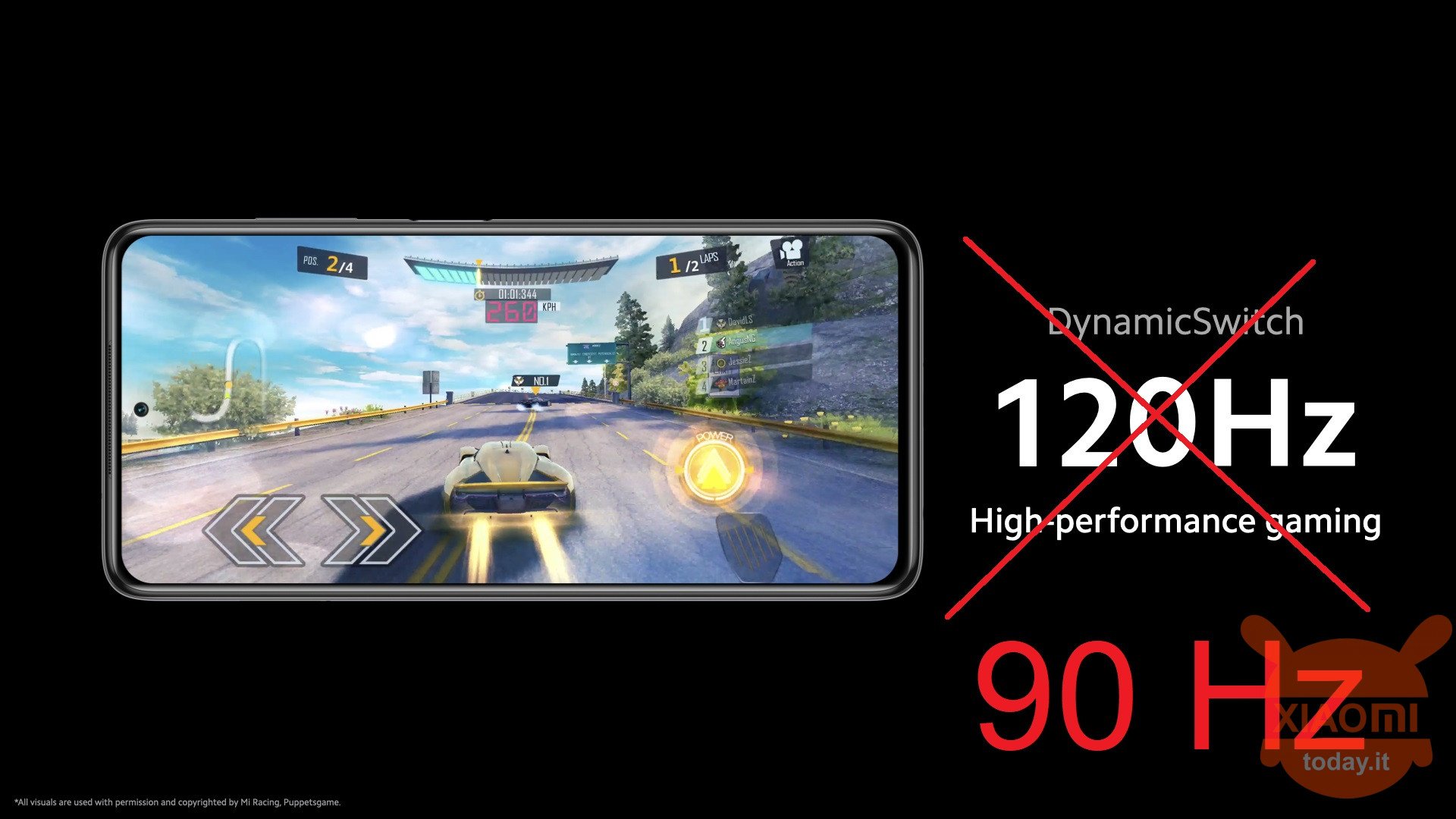
It's been a while since the launch of the POCO X3 NFC, yet the smartphone continues to be the protagonist of the tech news that populate the blogs of the sector almost daily. This is also thanks to the vast community behind this fantastic terminal, offered at a fierce price without giving up anything practical, zero compromises that don't make you regret not having a top of the range in your hands. Certainly POCO X3 NFC is the most recommended mid-range smartphone of the moment, but net of its almost "perfection", the community has thoroughly studied the terminal and pulled out a gem that will allow you to take advantage of the high refresh rate of the screen without consuming the battery , one of the strengths of this device.
We are not talking about installing Custom ROM but simply taking a little trick that will allow you to set the refresh rate of the POCO X3 NFC fixed on 90 Hz, improving the general fluidity of the visual contents offered, while saving battery.
Read also: Review POCO X3 NFC - Zero rivals and zero compromises
By setting the refresh rate to 90Hz, we will be able to guarantee a satisfying multimedia experience, without giving up one of the killer features of this smartphone, which basically reaches up to 120 Hz but in DynamicSwitch mode, which automatically adapts the frequency at 50, 60, 90 or 120 Hz, depending on the type of content being viewed.
How to set the display of the POCO X3 NFC on 90Hz and save battery
In order to proceed with the setting of 90 Hz on the display of POCO X3 NFC and keep it fixed, therefore available even after a restart of the smartphone, we simply have to download the application SetEdit available on the Play Store of Google. This app allows us to configure some internal parameters of the system, including the Hz of the display. Having said that, proceed as follows:
- Adjust the Hz of yours POCO X3 NFC on 120 Hz by going to Settings> Display> Refresh rate;
- Now open the SetEdit app and find the user_refresh_rate record;
- Once you have found the item, click on it and choose the CHANGE VALUE option;
- Now change the value to 90, pressing successively on SAVE CHANGES;
- Now close the SetEdit application so that the changes are saved correctly.
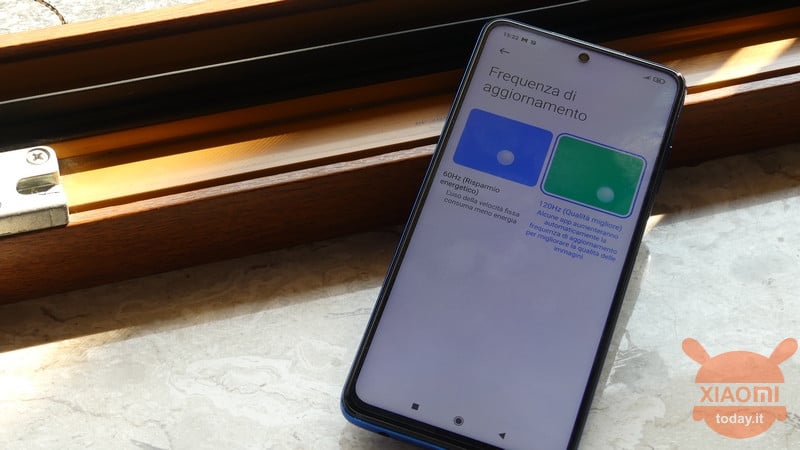
You will now be able to take advantage of a high refresh rate on your display POCO X3 NFC without impacting on energy consumption. Well, let us know in the comments below if you find any benefits or anything else.

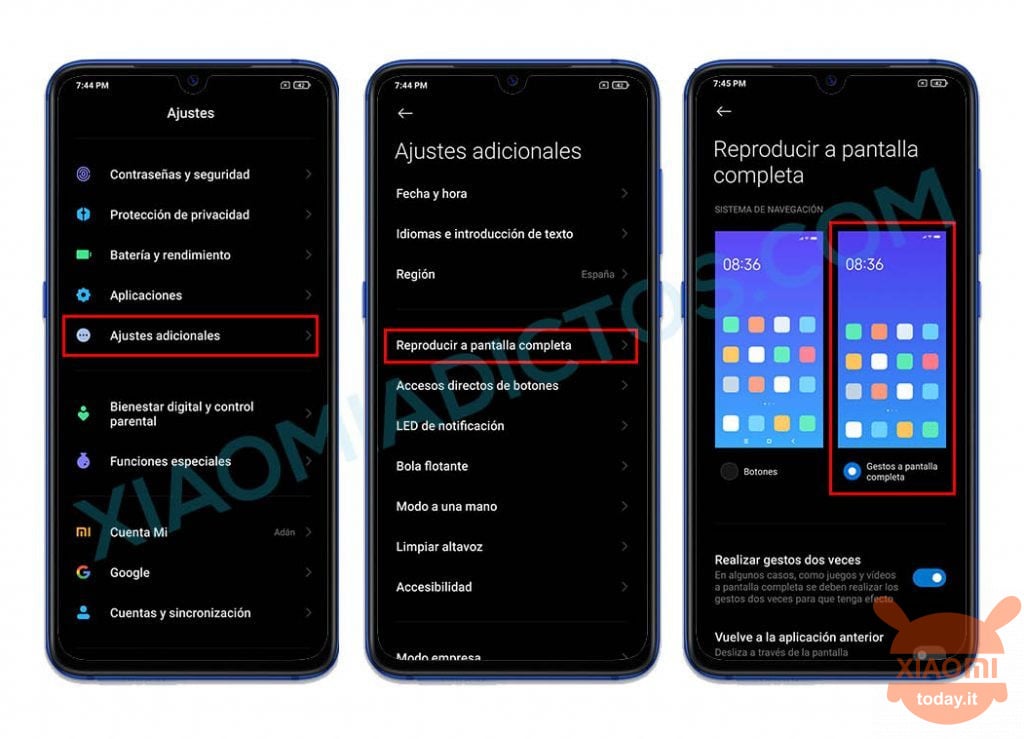








Unfortunately, that does not work. If you enable the FPS Power monitor, you will see that the device will stick with 60 or 120hz (FPS) - the SetEdit App is NOT changing the actual refresh rate.
Here you can enable the power monitor:
https://www.youtube.com/watch?v=7wnxvsJa-bQ&ab_channel=SaiTechGuru
Gracias. He saw a commentary on this forum saying that the herramienta does not work and when it activates the option of showing the refresher taza aparece with 120Hz. In my case, he muestra los 90Hz, in todo moment, giving to entender de que sí funciona esta herramienta.
Muchas gracias por show this buen truco para ahorrar batería.
I can't find that user refresh rate item in the setedit app
zacznij szukać na literze “u” , będzie tak napisane: “user_refresh_rate” “120”