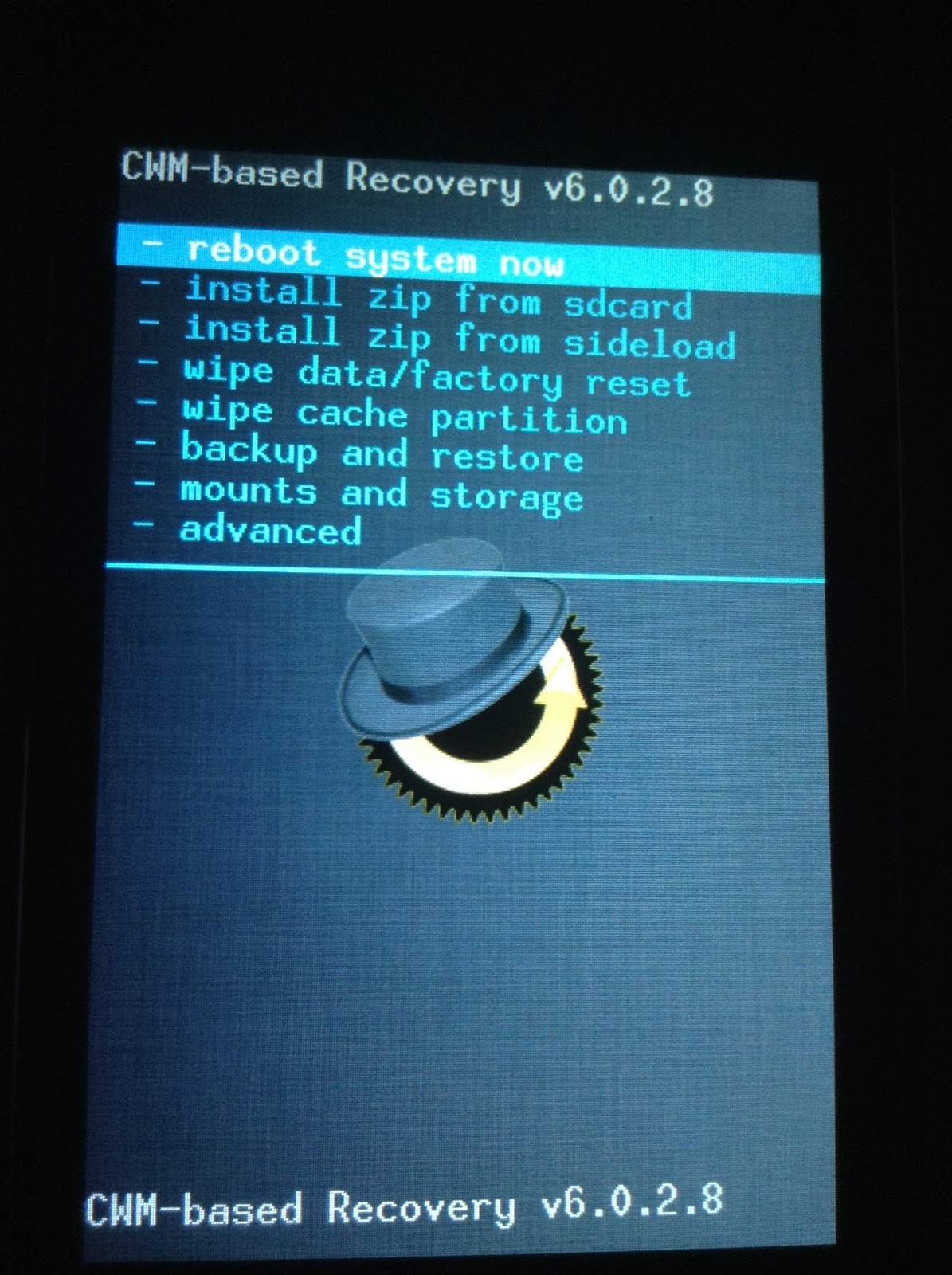
Under a user's request, we now explain how to use 2 system partitions present on Xiaomi devices, a dual partition that allows, with a different recovery than that stock, to install and use different 2 roms on one device.
Let's start by saying what's needed to run dual boot:
- 10 minutes of your time
- Downloadable CWM Recovery from HERE
- A rom of your choice, as long as it is compatible with mi2s (take a look at xiaomi forums, mi2s section, HERE)
- Learn how to install CWM Recovery by reading our guide
After downloading the necessary files, proceed with the activation of the Dual Boot:
NB Activating Dual Boot will perform all system wipes, so it's highly recommended (to be able to return to the initial state) to make a Nandroid Backup possible with CWM.
- Turn off the terminal and restart it in recovery: Volume + and Power key.
- Once you have entered the recovery (made the nandroid backup) navigate with the volume keys and select, with the power button, the voice know more
- In the same way we select enable truedualboot and select Yes.
REMEMBER: This operation will automatically wipe data, then all data (excluding photos / videos / music) will be deleted and the phone will be reset to factory settings.
Now, to proceed with the installation of different 2 rom you can use the Dual Boot, through the commands install zip from sd card, select the ROM zip file and choose which system to install rom, 1 or 2.
Example:
We want to install both WIUI V5 and CyanogenMod 11;
Download the two zip files and insert them into the memory of our device.
Let's reboot into Recovery, let's do a wipe of the System 1, we select install zip from sdcard ,, choose the Wiui.zip zip file, and install it on the System 1.
Same operation, to install CyanogenMod on System 2.
NB, this is a guide we've successfully tested on Xiaomi Mi2S 32gb, performing the total wipe (a general formatting of both systems, but we do not take any responsibility for bricks or damage done to your devices.
via | Sm @ rty »Guide









