
We are about to publish the written review concerning the Redmi Note 8 Pro, which was the subject of a video comparison with the younger brother Redmi Note 8. On that occasion I stressed the fact that having a Mediatek CPU, specifically the Helio G90T, on board would have involved almost no support at the modding level but above all that a working GCam port would never have landed on this device.
And instead here I am, ready to retrace my steps, because thanks to the developer WICROCZEN it seems that magic is possible. In fact, for some hours a version of the famous GCam has appeared on the net, which in fact brings much of the potential of the software derived from Google Pixels. I tell you right now that not everything is working and that the benefits of GCam are not all that obvious, but it is still a good start.
So let's see first, what are the steps to perform to install the GCam port on your Redmi Note 8 Pro:
- Go to this address and download the port of the GCam that interests you, opting for the TEST or STABLE version;
- You will also need to download the configuration file wyroczen_rn8pro_3.xml simply by clicking on this link;
- Now all you have to do is install the APK of the GCam you just downloaded;
- Open the application and go to the tab OTHER;
- Then click on SETTINGS;
- From here scroll through the various menus to the one related to the general settings and click on the tab Save settings;
- Now write any name, for example TEST;
- Close the Google Camera;
- Copy the file using any File Manager wyroczen_rn8pro_3.xml;
- Paste the file you just copied into the directory GCam> Configs;
- Reopen the GCam application and double-tap in the black-colored space between the shutter button and the photo preview;
- At this point select the file wyroczen_rn8pro_3.xml And click on Restore;
- Restart the application again.
As mentioned before, however, not all that glitters is gold. In fact, the porting of the GCam, even if there is no freeze or abnormal behavior, does not work at 100%. Particularly if you try to use the video function, it will throw you out of the application. As for the wide lens (wide angle), sometimes I have found a flickering of the colors on the smartphone display but above all the fish eye effect is definitely marked compared to the stock application of the MIUI camera (see the lower part of the example photo ).
- stock room
- GCAM
As for the portrait mode, this seems to work only in selfie mode and often with not entirely satisfactory results, as some areas around the subject are not recognized and therefore cropped together with the subject. To get the focus out of the back chamber you will have to use the Object Blur mode, which doesn't always manage to recreate the same effect as in Portrait mode.
As a last analysis the shots obtained with the GCam app suffer from a modest alteration of the colors tending to yellowish / orange. The details captured by the lens are not always in favor of the Google app, in fact as we can see in the example photos the terrace floor is more defined with the stock room as well as on the car you can see the raindrops (room stock) while digital noise is more evident with porting. In the example of the column the wall where it is possible to see the concrete separation lines of the brick is more detailed but for example the final slab of the column is more linear and defined in the MIUI camera.
- stock room
- GCAM
- COMPARISON
- stock room
- GCAM
- COMPARISON
- COMPARISON






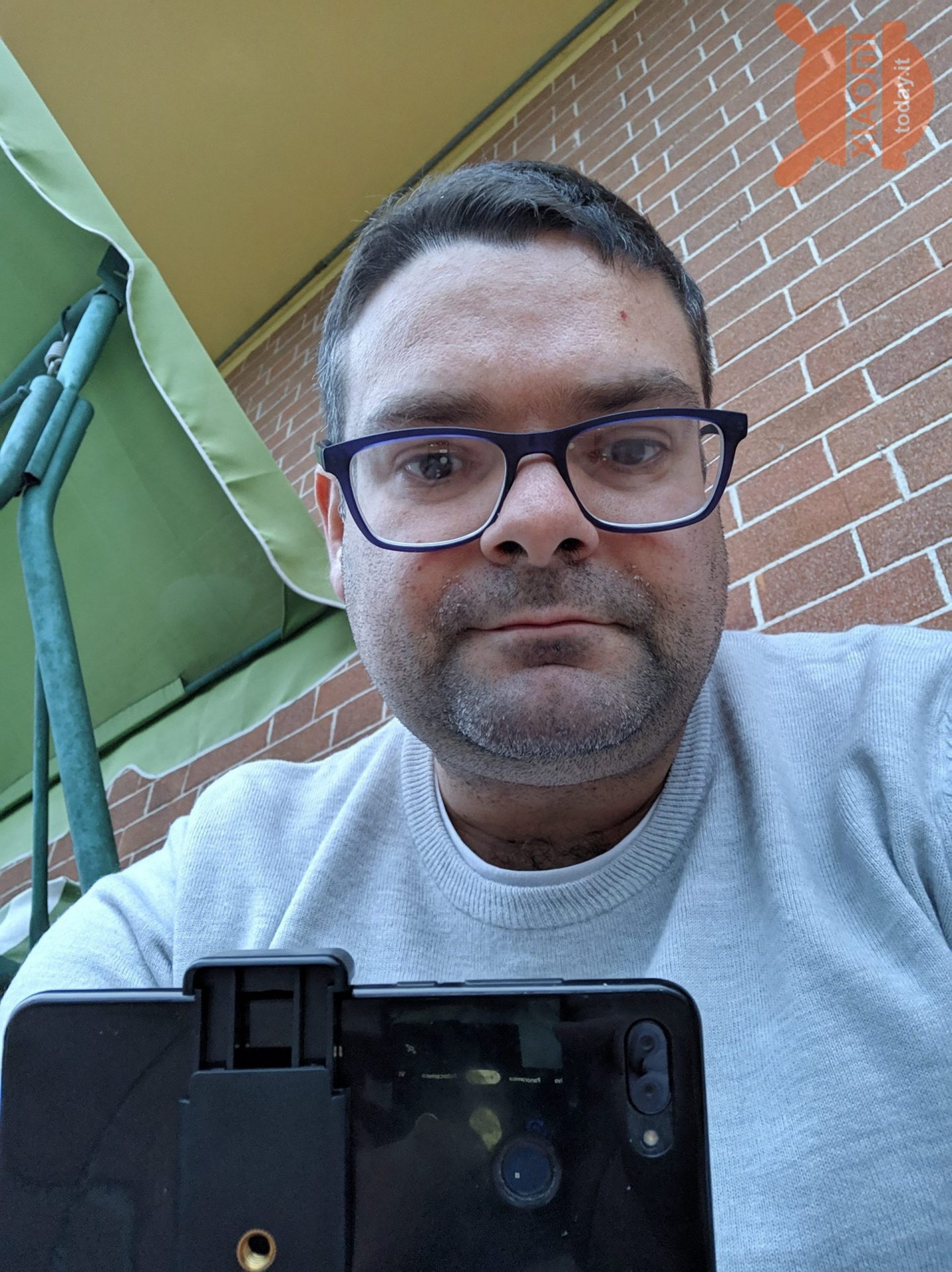



















I tried to install it…it doesn't match anything. Perhaps the guide refers to an older version….the settings are not found in “other”, there is no Save settings tab, there is + no folder. I tried activating a mod menu and hpop created the gcam folder. I put the config in but don't know how to get it back. The guide does not match the version of the app
Updated guide
Hi, I tried it too, but unfortunately only the main cam works, no selfie unfortunately, any news about it?