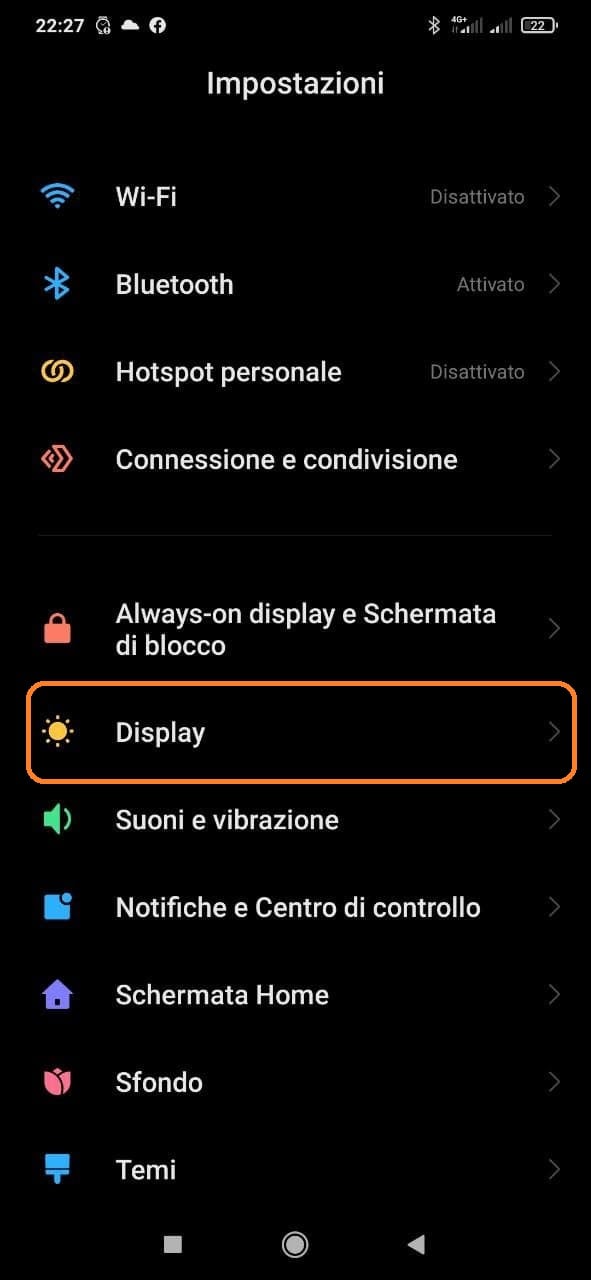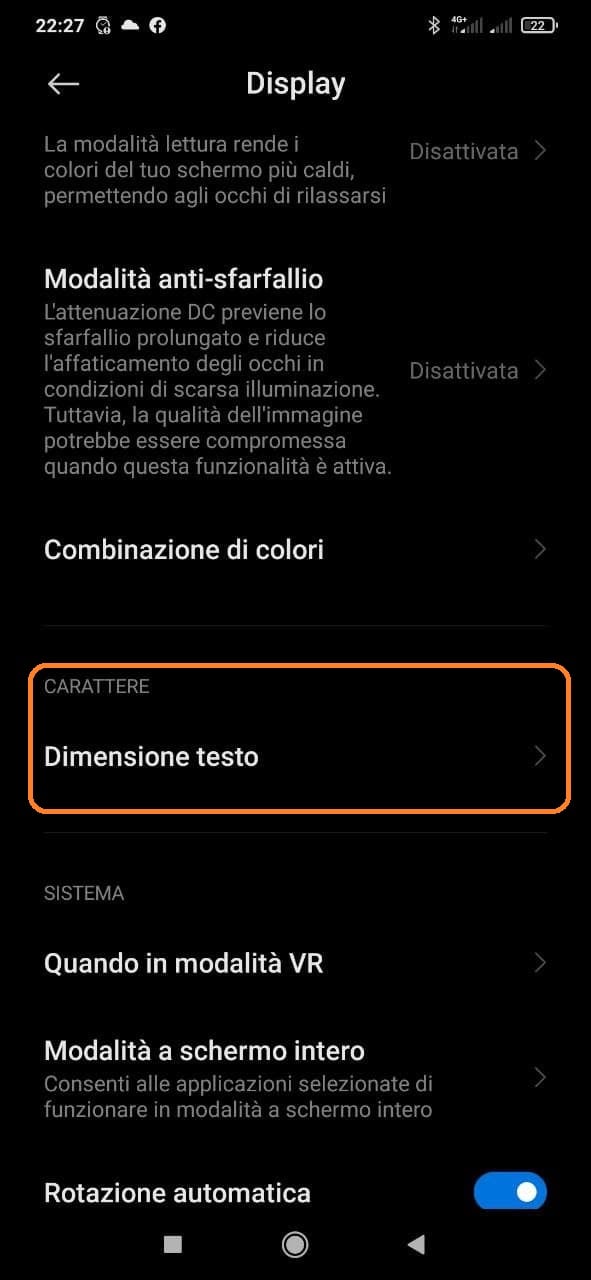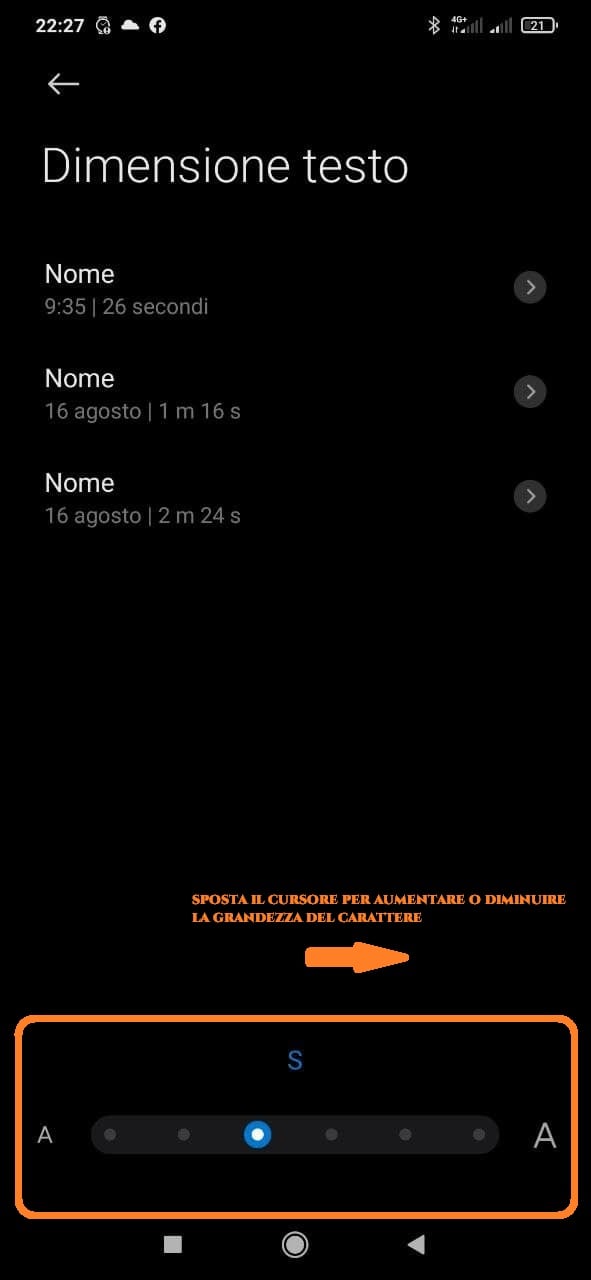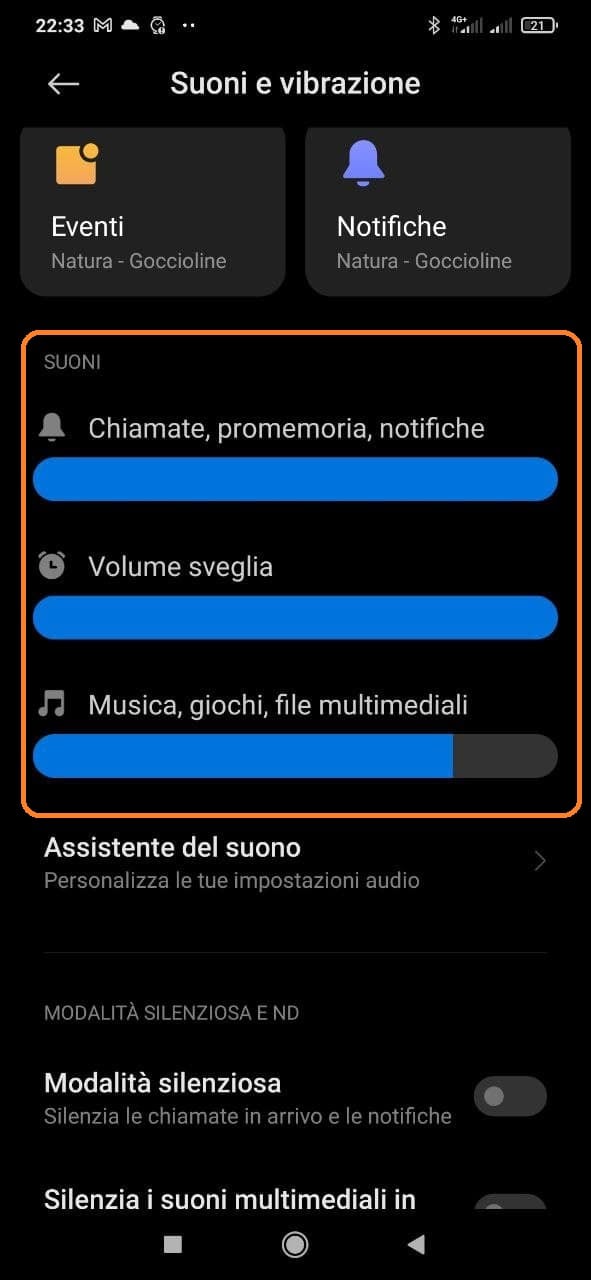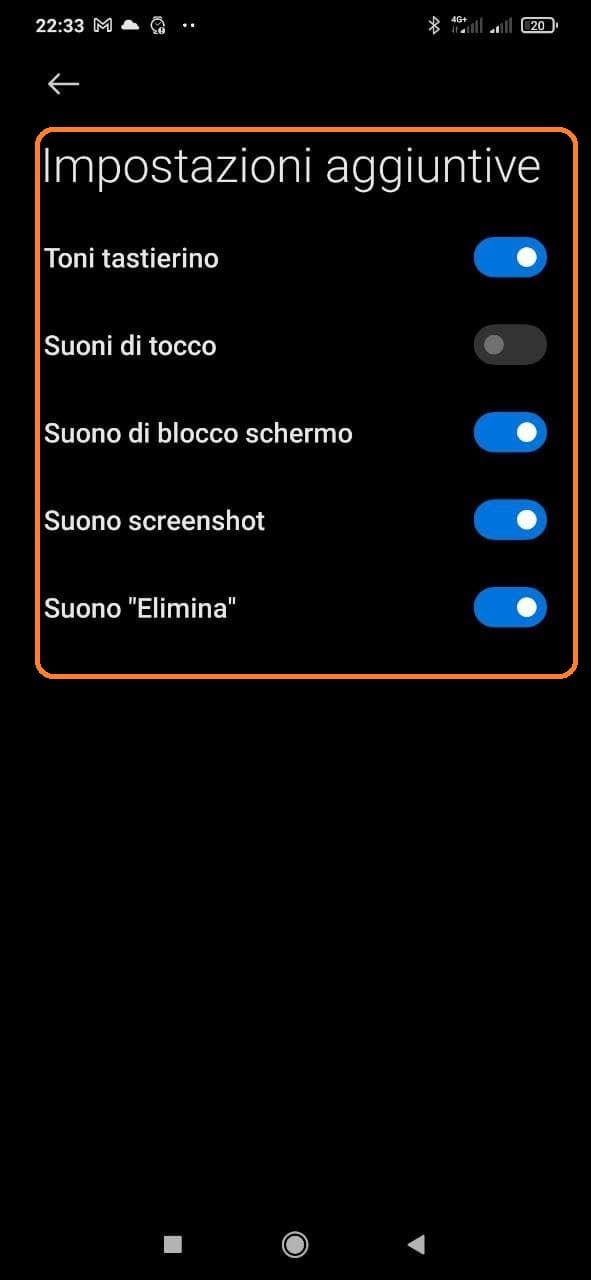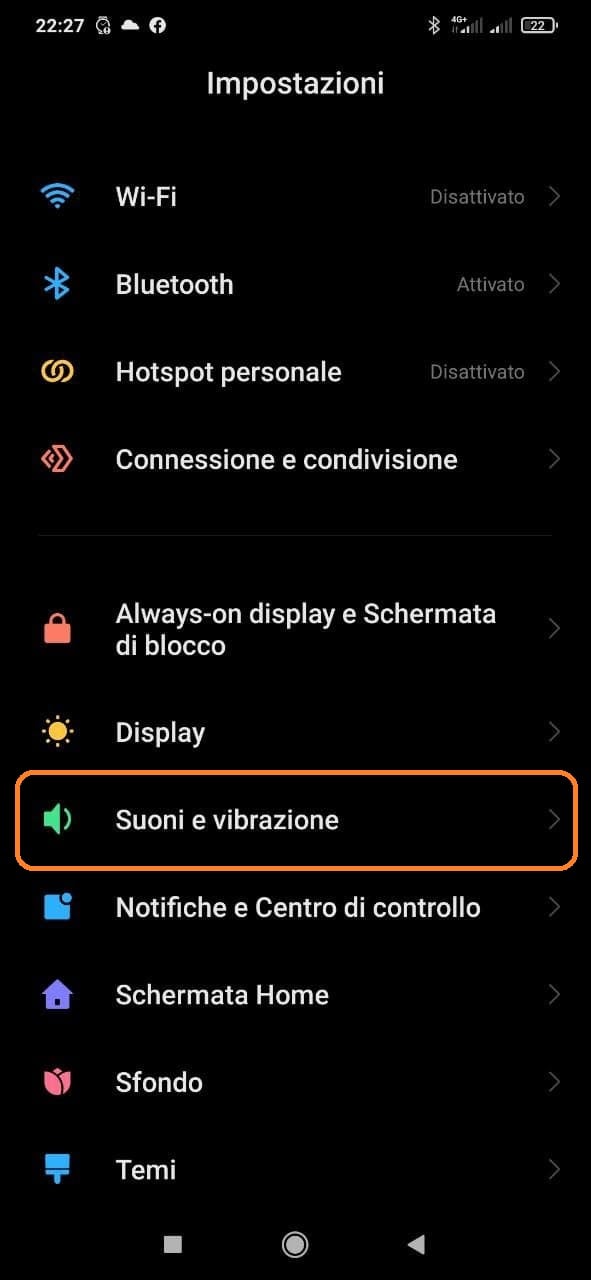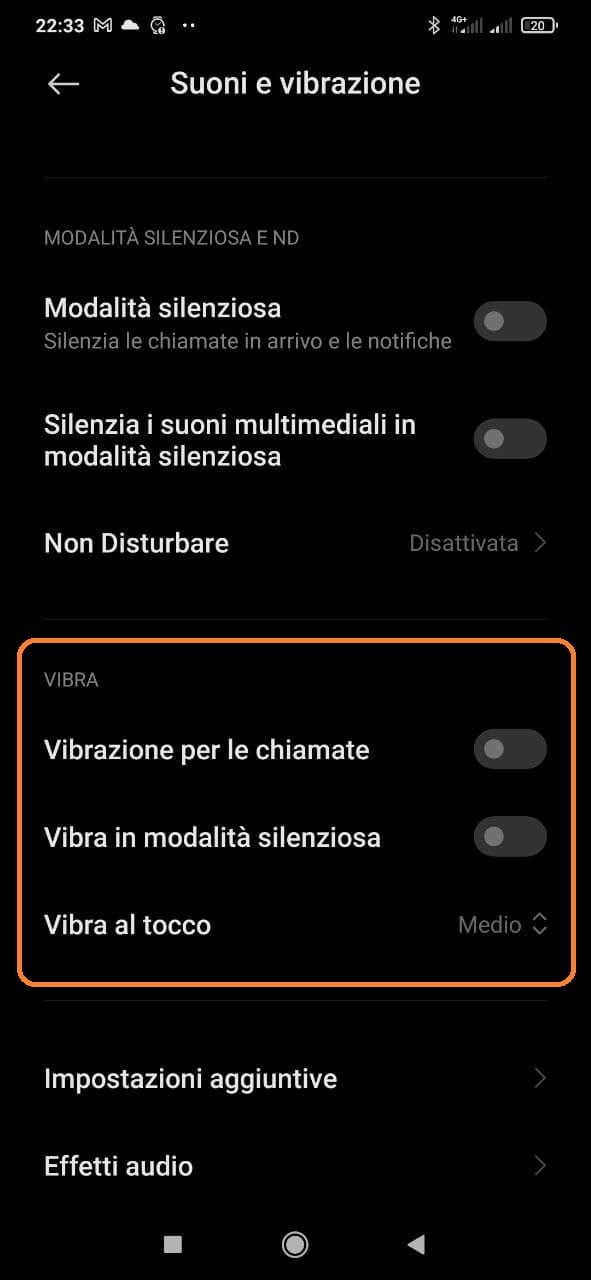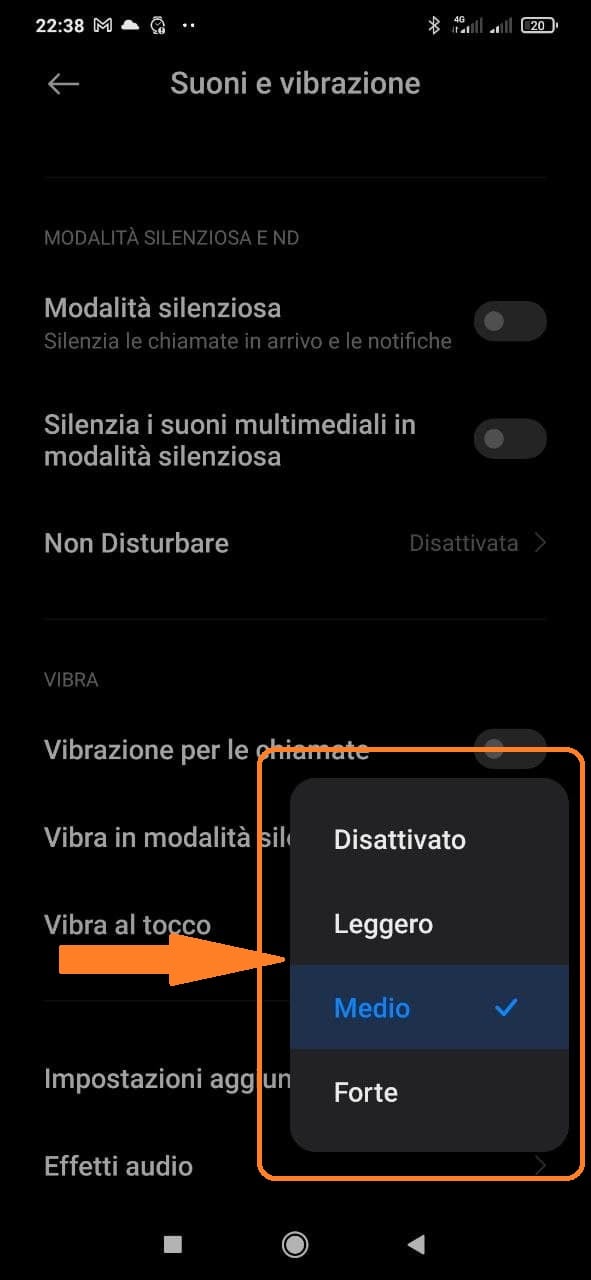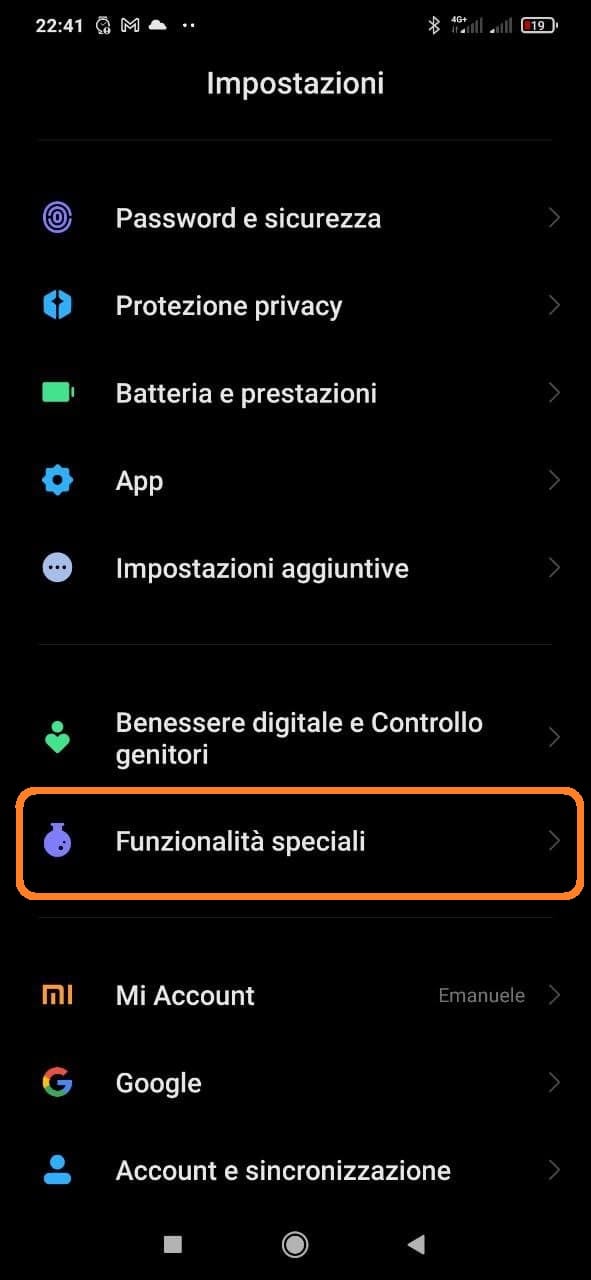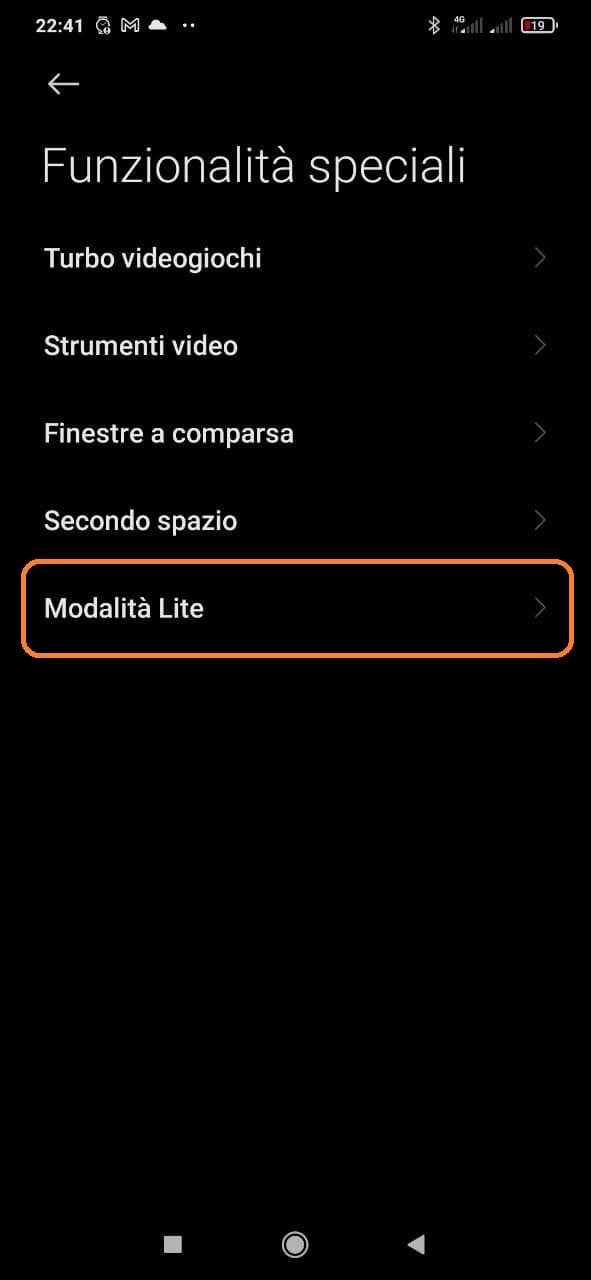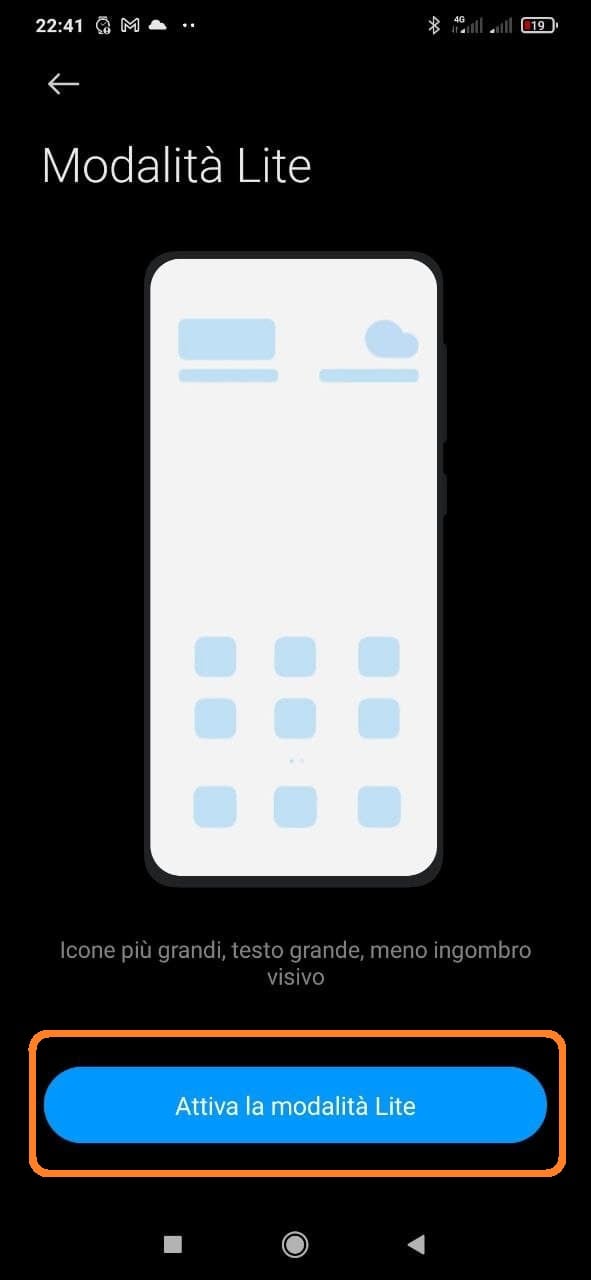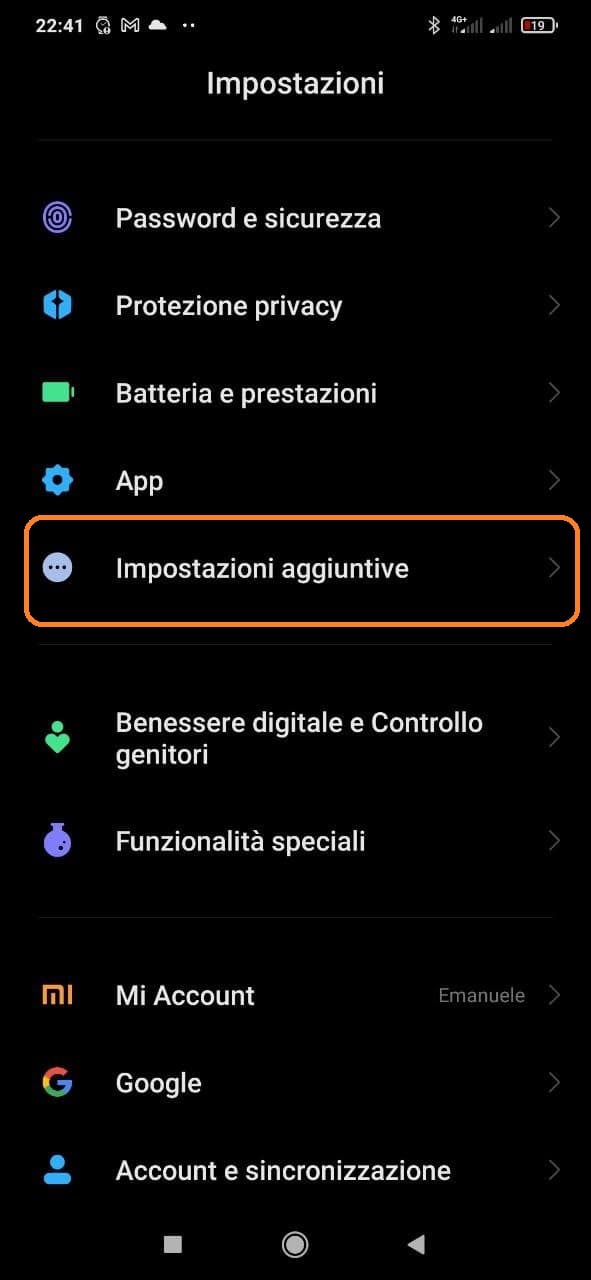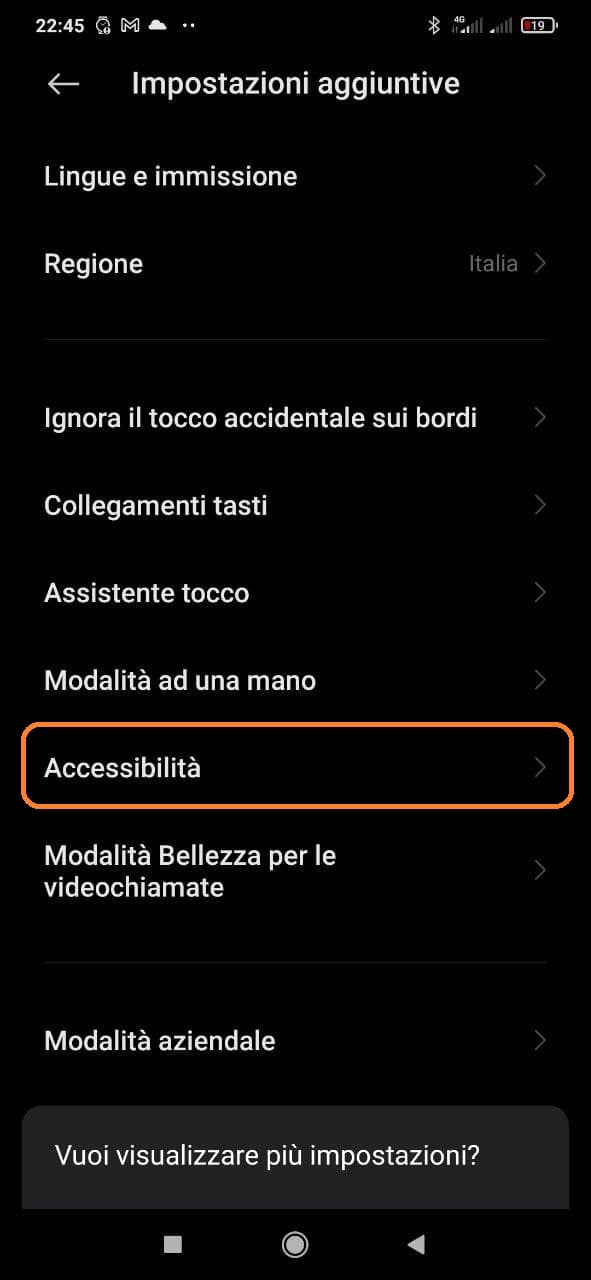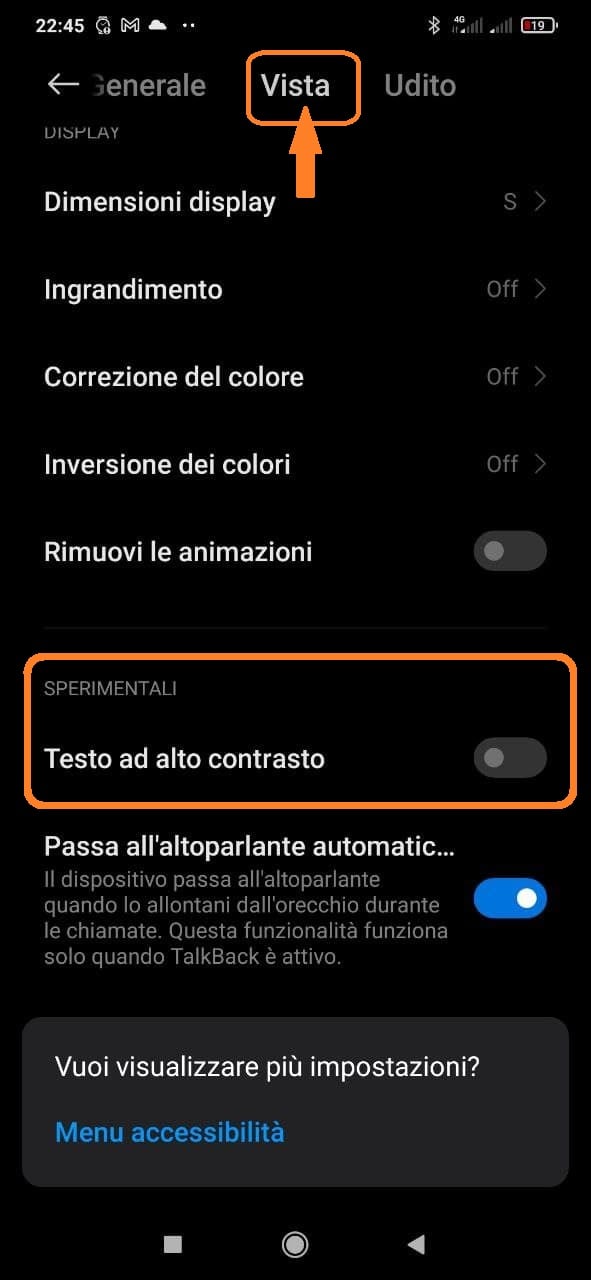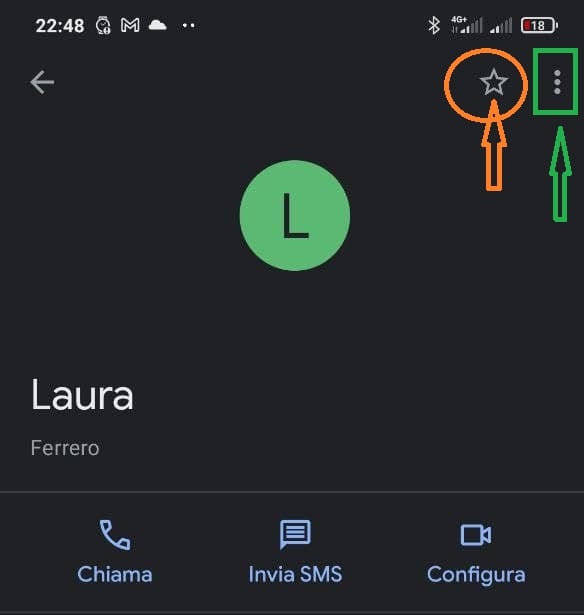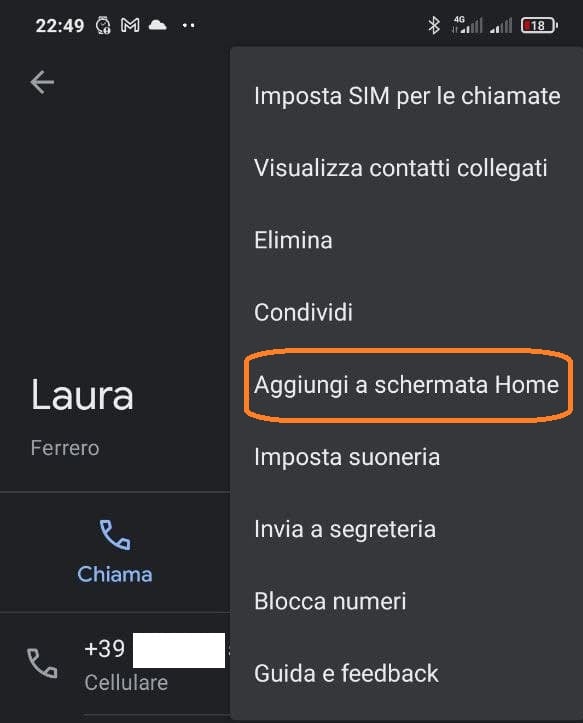Technology is in eternal advancement and with it also the devices that use it. We geeks adapt rather quickly to changes but this could be difficult for an elderly person or for people who can hardly digest the wonders of technology. Returning to our elderly friends, there are many who have relied on a modern smartphone, perhaps to see photos of their grandchildren or perhaps make a video call with distant relatives. We often smile to see them handle a smartphone, in trying to answer a call to the sound of a swipe and then how can we facilitate them?
Let me be clear, I am not stating that elderly is synonymous with dumb, indeed there are people older with age who know more than me and who untangle themselves much better in the technological environment, but we all know at least one grandfather or granny who just doesn't manages to become familiar with their new smartphone. So let's see which tools the MIUI integrates on Xiaomi, Redmi and smartphones POCO to make the user experience more happy.
Technology is for everyone… even for the elderly. Here's how to best configure a Xiaomi smartphone
These that we will propose will be just some of the main methods to facilitate the elderly in the use of a smartphone and therefore I invite you if you know others to write them in the comments box below and who knows if this guide apparently useless for many does not turn out to be a point. reference for many others. So here is a list of changes you can make to make a Xiaomi smartphone more comfortable and easier to use.
1. Change the font size
The first step to adapt a smartphone to the use of an elderly person, perhaps with some small vision problems, is to change the font size, making it larger and therefore more visible. To do this you have to go to the menu Settings> Display and then to the voice Text size.
Once inside, at the bottom of the screen, you can adjust the text size on a larger one by pressing right, or a smaller one by pressing left.
2. Turn up the volume
It often happens that the elderly do not hear the ringtone of their device, perhaps because this is not set to the right volume. Then go on Settings> Sounds and Vibration to increase the volume of all system sounds. Of course, this includes the call volume and notifications , alarm clocks and the multimedia volume.
You can also log in to Settings> Sounds and Vibration> Additional Settings e activate the sound for taps and keyboard . This way the elder will know that the interaction with the device is working properly.
3. Activate device vibration
Another convenient setting for many seniors is to activate the vibration of the mobile device. To do this, you can log in to Settings> Sounds and Vibration . Then, go to the section " Vibra "From where you can activate the vibration for calls, even in silent mode but above all decide 3 different intensity of vibration when touched and specifically:
- Vibration for calls: activate this function so that the mobile phone vibrates every time it receives a call. This will make it much easier for the elderly to locate the device.
- Vibration in silent mode: in the event that the person accidentally activates the "Silent mode", the terminal will also vibrate at every call or notification.
- Vibration to the touch: This feature is designed to make your device vibrate every time you touching the screen. By default it is at medium level, but you can adjust it to Strong or Light as appropriate.
4. Activate Lite mode
Unfortunately, this option is not found on all terminals, but on most of the brand's cheap devices (generally the favorites of the elderly) this mode solves many problems and believe me I know what I'm talking about.
Lite mode as the name suggests simplifies the smartphone interface, leaving only essential applications on the screen. This makes it easier to handle the terminal, perfect for our parents or grandparents. Likewise, mobile phone icons and letters are much larger and therefore easier to see .
To activate Lite mode, you need to go to Settings> Special Features> Lite Mode. Once inside, you just have to press the button " Activate Lite mode ".
5. Enable high contrast text
High contrast text makes it easier to read on the device, highlighting the color of the text, showing a thicker black border for better definition of the letters.
Being an experimental feature, it is likely not yet adapted to the entire Android operating system. Therefore, there may be occasions when it does not work properly, as it is not fully developed.
Activating high contrast text is extremely simple. Go up Settings> Additional Settings> Accessibility> Vista . Then scroll down until you reach the bottom of the menu to the "Experiment them"And finally check the box"High contrast text".
6. Add contacts to Favorites and Home Screen
Another very important thing is to make the most important contacts for our elderly friends within reach, who could get lost in the meanders of the address book or, worst of all, they might not have memorized any contact within it because they can't. In an emergency, the search for a contact on the mobile phone may take longer than necessary and therefore here is a trivial way to bring the most important contacts to the home of the smartphone.
Of course, if, as mentioned before, our senior reference does not really have an address book, create one for him with the numbers of the contacts he intends to call. Now go to the Contacts and select the contact of the person you want to add to the main screen. Once the contact information is displayed, go to the top left corner of the screen and click on the icon with the three vertical dots .
In that menu, hit the option "Add to Home screen". Then go back to the main screen to confirm that the contact was added successfully. Similarly, you can go back to the contacts menu and press the star icon to add it to your Favorites.
In this way, entering from the keyboard, you can press the button Add to Favourite in the lower left corner and view the added contacts. These appear with an instant call button, so you don't waste time dialing the phone number.