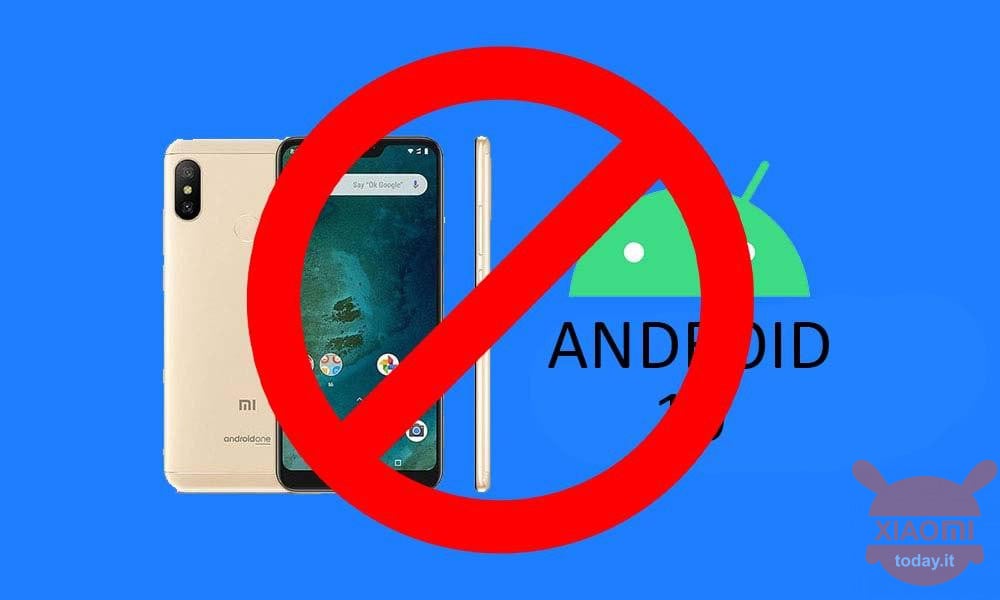
Xiaomi's Android One series appears to be subject to a curse regarding updates. Since the first model, the Xiaomi Mi A1, the firmware updates have brought a series of problems that have often generated real smartphone bricks, which in the case of users poco accustomed to the "tweak" of the device, it turned out to be the final death of the terminal.
And so after the problems generated by the new major release of Google, Android 10, on the Mi A3 even the small Mi A2 Lite followed the unfortunate road, as following the software update released a few hours ago, which would have integrated Android 10, many found themselves with a paperweight instead of the phone, as a brick was generated that blocked many devices on the start screen, the one where the logo appears.
Like many, we too have given the news of the release of Android 10 for Mi A2 Lite, also indicating the ROM to download to proceed with the flash without having to wait for the OTA notification, and immediately we also updated the article, advising not to update to following the problems listed above, to which is added the fact that those few users who managed to access their smartphone suffered the loss of the data contained in it.
At the moment no official statement has yet been received by Xiaomi, therefore someone on the net has tried to give a solution, to recover the small Android One Mi A2 Lite, so if you find yourself in a bad brick situation, try to follow these steps to resurrect your smartphone.
Xiaomi Mi A2 Lite: here's how to resurrect the smartphone from the brick due to Android 10
- Press and hold the Volume Down key + Power button at the same time to enter Fastboot mode;
- Connect the Mi A2 Lite via USB cable to the PC / laptop;
- Start the command prompt with administrator privileges;
- To find out the active partition, type the following command: fastboot getvar all;
- Now press Enter: the command should return the value "(bootloader) current-slot: x";
- Now that you know which slot is active, to switch to the other, you have to type the following command: fastboot –set-active = a or as an alternative fastboot –set-active = b;
- You should receive the "OKAY" message if you run the command correctly;
- Restart the device and, when you are prompted for the password, hold down the Power and Volume + button until you see the Android robot with the wording "NO COMMAND", at this point release the buttons;
- Press the Power and Volume + keys together once and release, now you should access the Recovery menu;
- Select Factory Reset / Wipe Data to reset the phone.
We hope that with this small escàmotage someone will be able to retrieve his terminal, in the positive or negative case, do not exist to communicate your result.

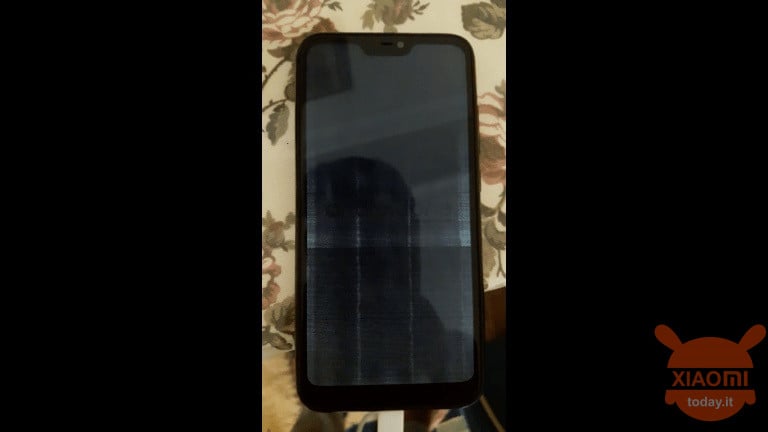










Unfortunately, some fastboot users do not see the connected phone, and responds waiting any device ... ... we hope you will find a solution otherwise I have a phone that is not even a year old to throw away