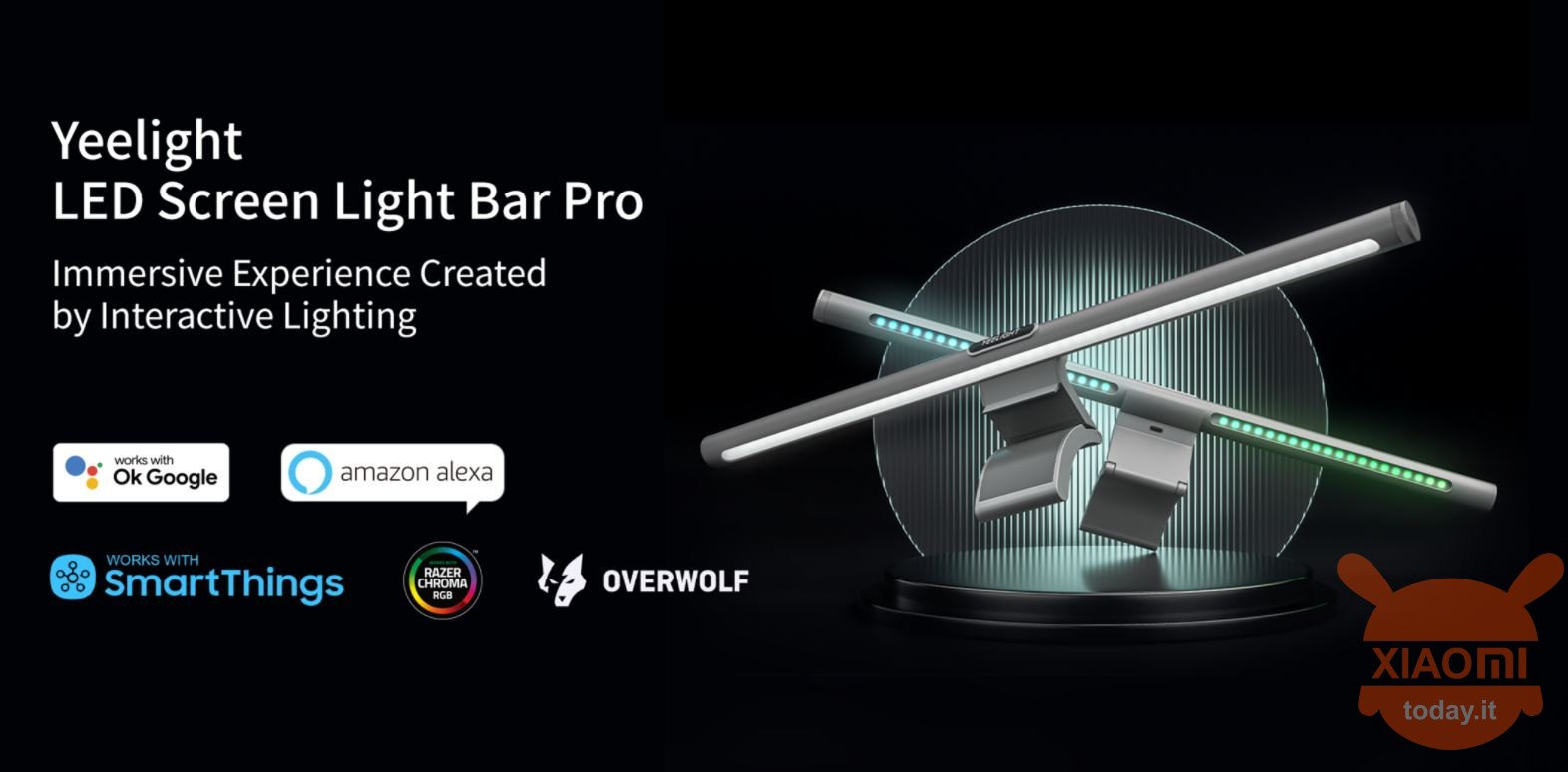
If you work for hours in front of the PC it will often happen that you do not have the correct keyboard lighting, also because usually the ambient light (natural or artificial) is never perfectly adequate for this purpose. Well, from today you can say goodbye to this annoying problem thanks to the beautiful and functional lamp Yeelight Yltd003 Pro (and the younger sister YLTD001 or the standard version) which in addition to enslaving the purpose, will allow you to have other very interesting goodies. In this review I will try to talk in detail about its main and most "usable" features and give you general info on the less "popular" ones. Let's go!
CONFEZIONE
The box that contains all the material is small in size (50x15x8cm) and impeccably protects the lamp.

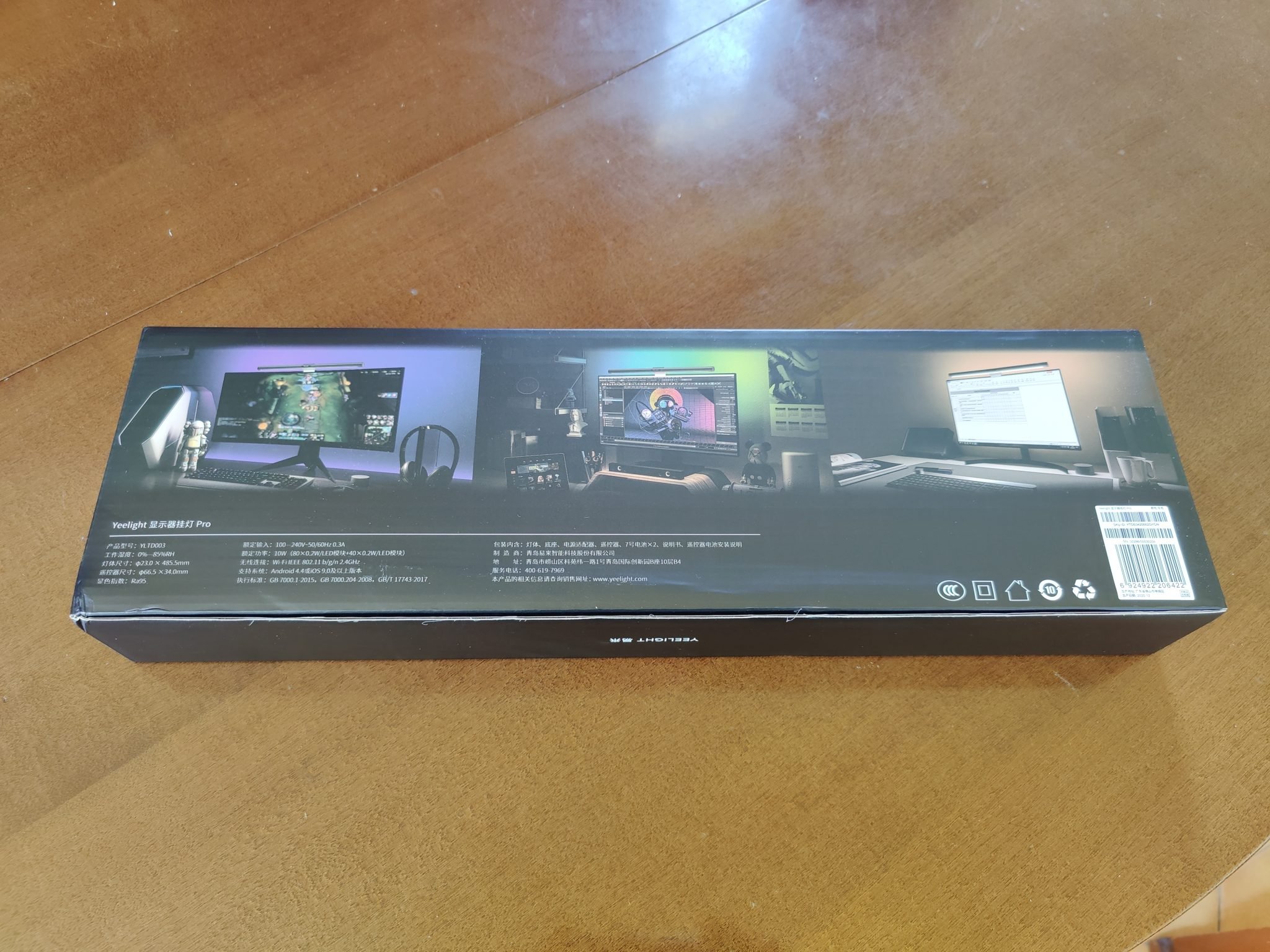

Inside we find:
- Yeelight YLTD003 Pro lamp
- Anchor block to the monitor
- Remote control (with 2 relative batteries)
- Instruction booklet (Chinese language only)
- Power supply (with Chinese plug, you will need an adapter)

MOUNTING
The "assembly" of the Yeelight YLTD003 Pro that through the relative anchor block we could fix on our pc monitor. The connection between the block and the lamp is magnetic, so just bring them closer and you're done. The lamp has a "male" connection with 2 small pins that must be attached to the relative "female" area of the block.
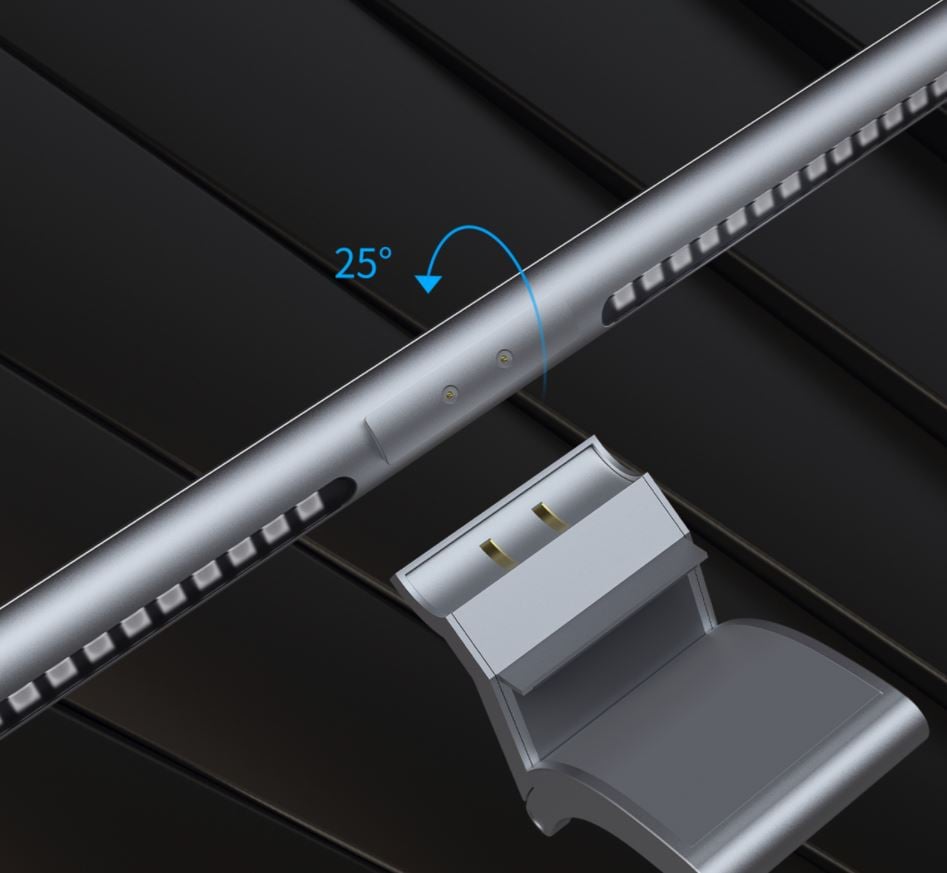
Once connected, it will also have the ability to rotate about 25 ° to allow you to adjust it as you prefer. Also on the block is the connection for the power supply (a type C socket). Here, I would have preferred this to have been placed on the lower part, just for an aesthetic question. It is also true that you will obviously see absolutely nothing from the front.

You will then have to insert the batteries in the remote control, just "unscrew" the bottom part, counterclockwise, where you will also see the "closed" and "open" lock symbol.


HW FEATURES
The Yeelight YLTD003 Pro lamp has 2 different types of LED lights, one white (with all the various shades) on the front and the other RGB placed on the back to create a fantastic ambilight effect. The total lighting power is 10W, guaranteed by 80 × 0.2w on the main module (white) and 40 × 0.2W on the secondary module (RGB). In its basic functions they are all manageable by the convenient remote control supplied, with a cylindrical shape and really solid structure.
REMOTE CONTROL FUNCTIONS
Our led screen light bar can be managed by the remote control or by the Xiaomi Home and YeeLight applications. The "basic" functions, which will also be the most used, will be at hand thanks to the functional and "cool" remote control that we have already seen before. It is made up of a "double" cylinder with double function, one of "click" and the other of rotation. With this pair of commands you can:
- one click: turns on the main lamp (white), another click turns it off
- one click while holding down: turns on the rear lamp (RGB), another long click turns it off
- rotate right: increases the brightness of the main lamp
- turn left: decreases the brightness of the main lamp
- hold and rotate right: turns to cold light
- hold and turn left: turn to warm light
- double click: switch to the management of the rear lamp
- rotate right: increases the brightness of the rear lamp
- turn left: decreases the brightness of the rear lamp
With the remote control it will not be possible to manage the colors of the RGB rear lamp, which in this initial configuration will switch from one to the other. If you want complete management of your lamp, you can do it with the application I will talk about shortly. For the use of "every day", or to light up the keyboard, you will only need the remote control.
APPLICATIONS
You will have the possibility to connect it to 2 distinct applications: Yeelight and Xiaomi Home. My advice is to proceed with Xiaomi Home because in this way you will have many more possibilities for customizing your screen light bar.
Use via Xiaomi Home: at the first start it will obviously not be paired with any device, so you can proceed directly. If you want to set it up on another account, you will have to reset it. To reset it, it will be necessary to turn it off and turn it on quickly 5 times. Switching off must be done by disconnecting the power supply (therefore it is not enough to switch off and on with the remote control).
To configure it, proceed as follows:
- Download and install Xiaomi Home (from the play store - apple store) and create an account
- When it asks you to connect to the server you will have to select "China" otherwise the lamp will not be recognized
- Enable location and BT (and authorize the app to use them)
- From the application home, click "+" at the top right to add a new device
- The lamp will be automatically detected, click on it. From this point the wizard will take you to have the Yeelight bar in our list of devices. Here are all the steps:
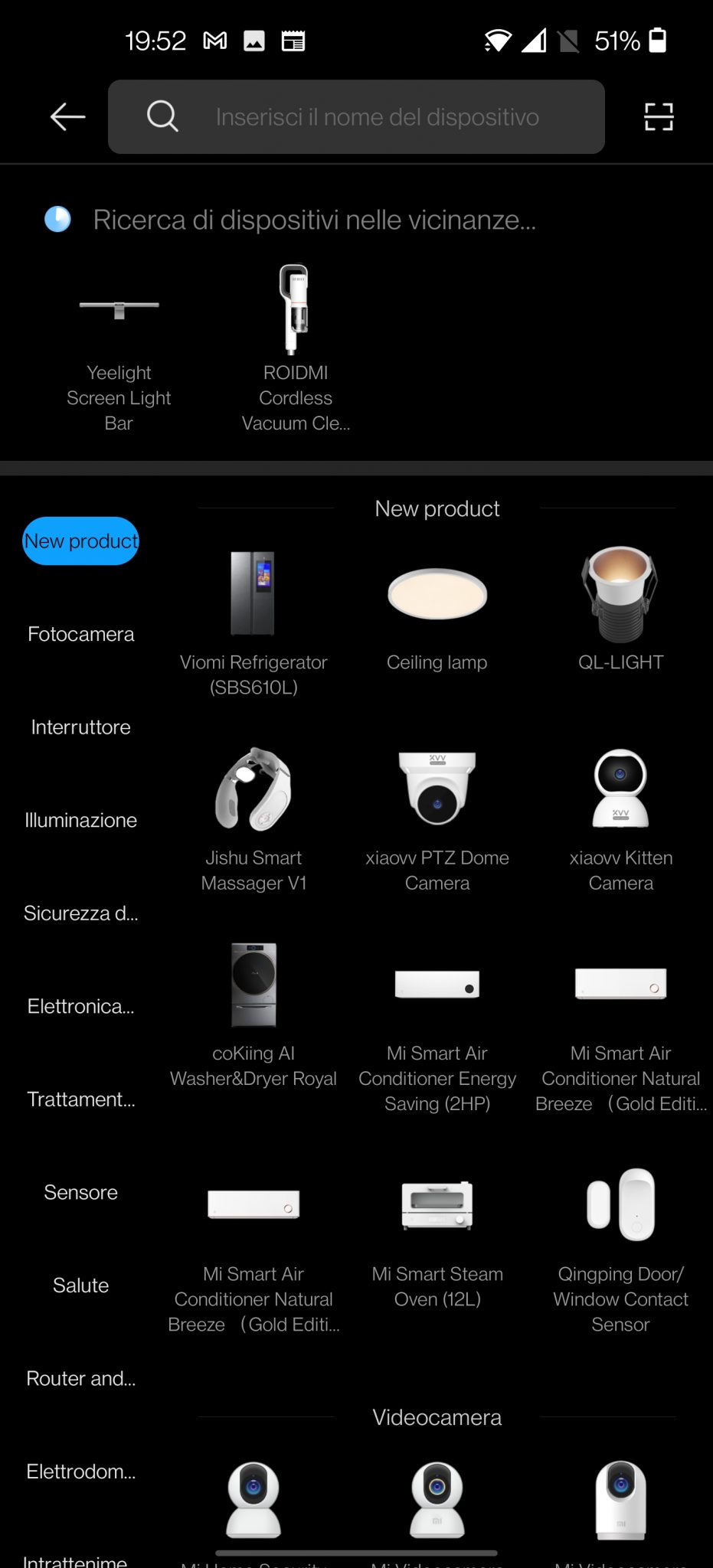
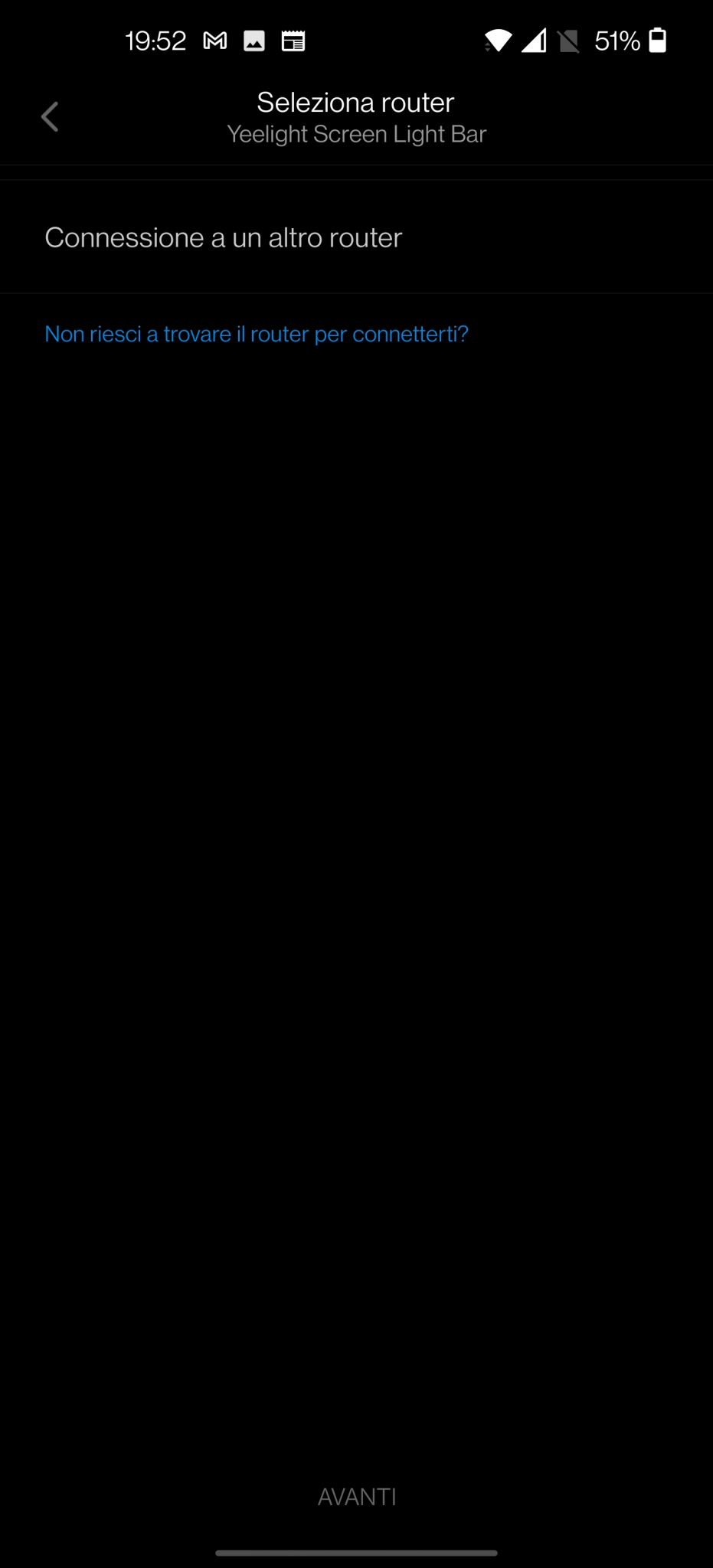
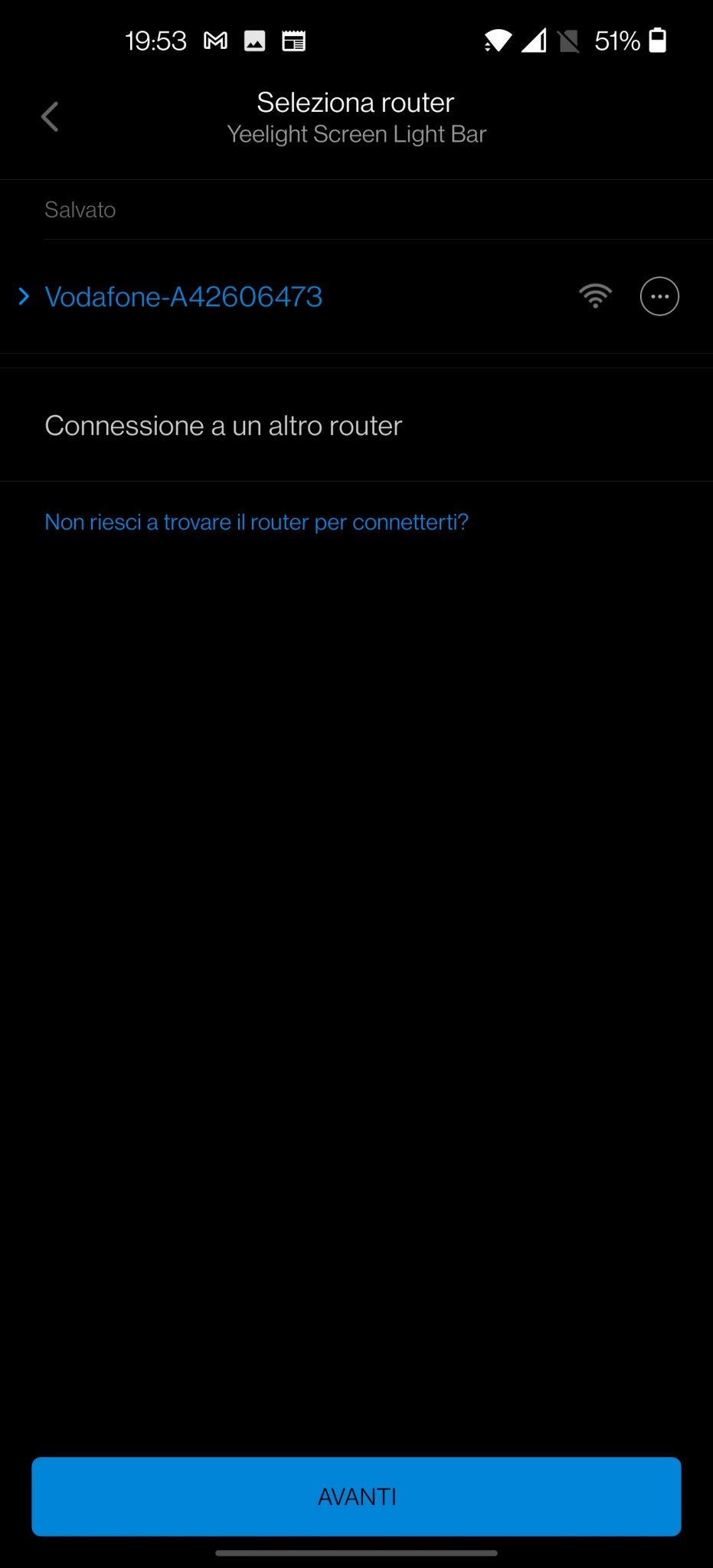
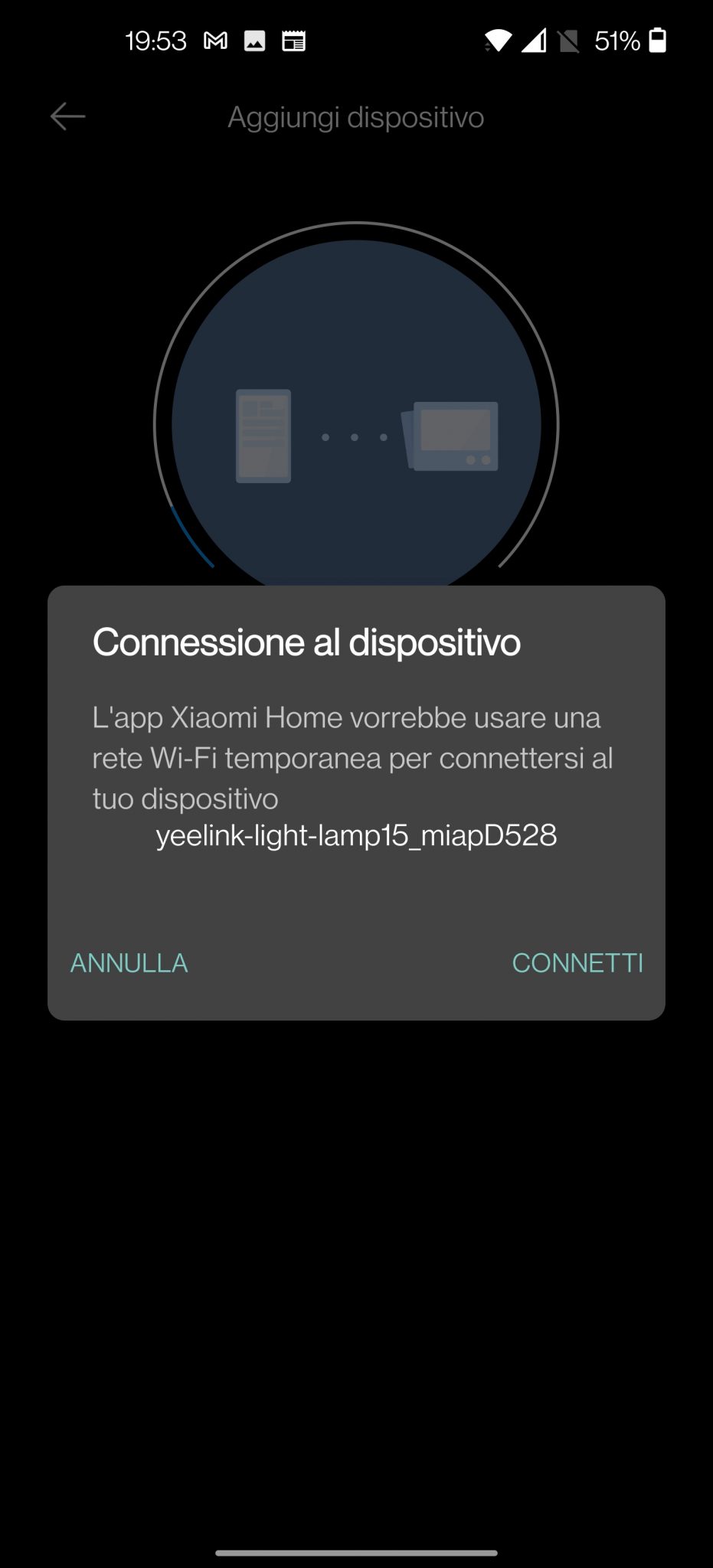
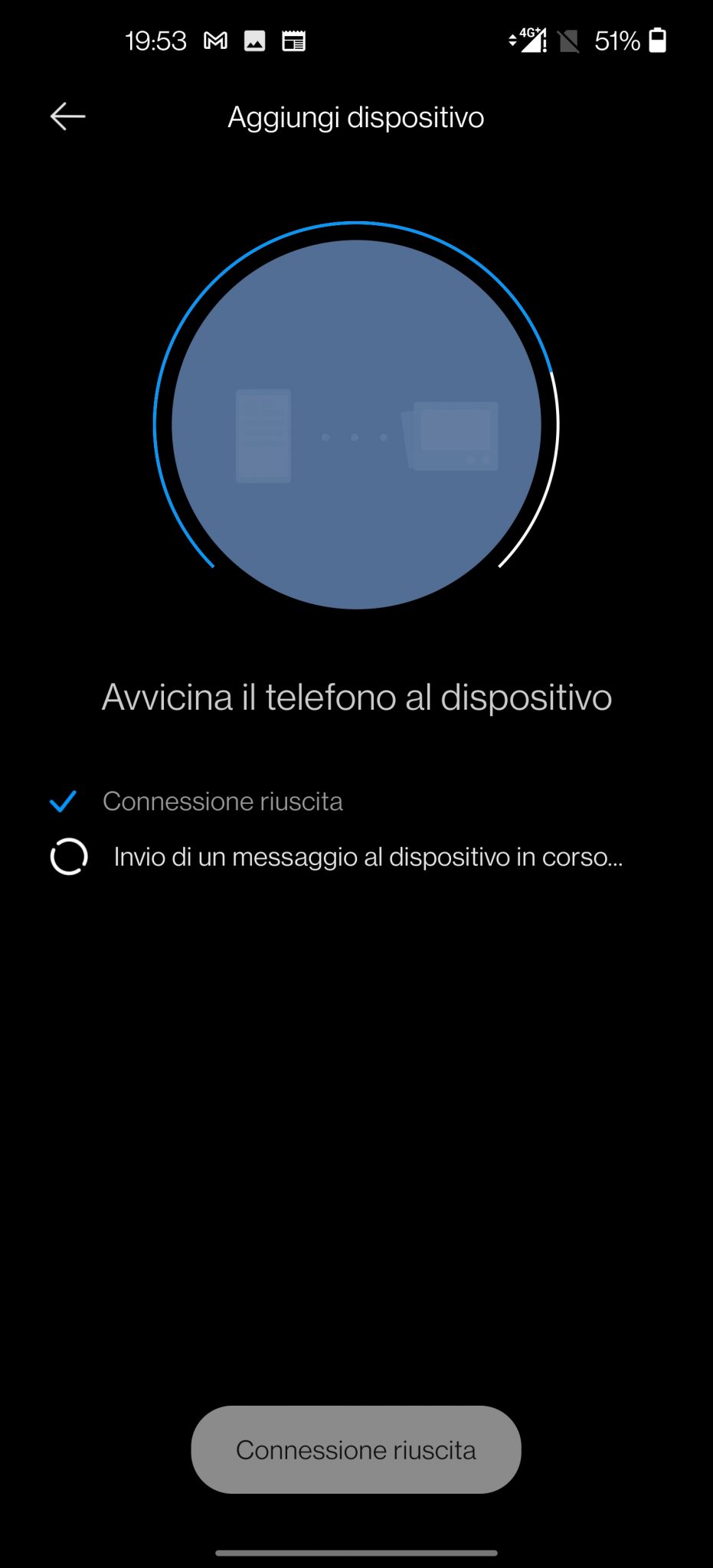
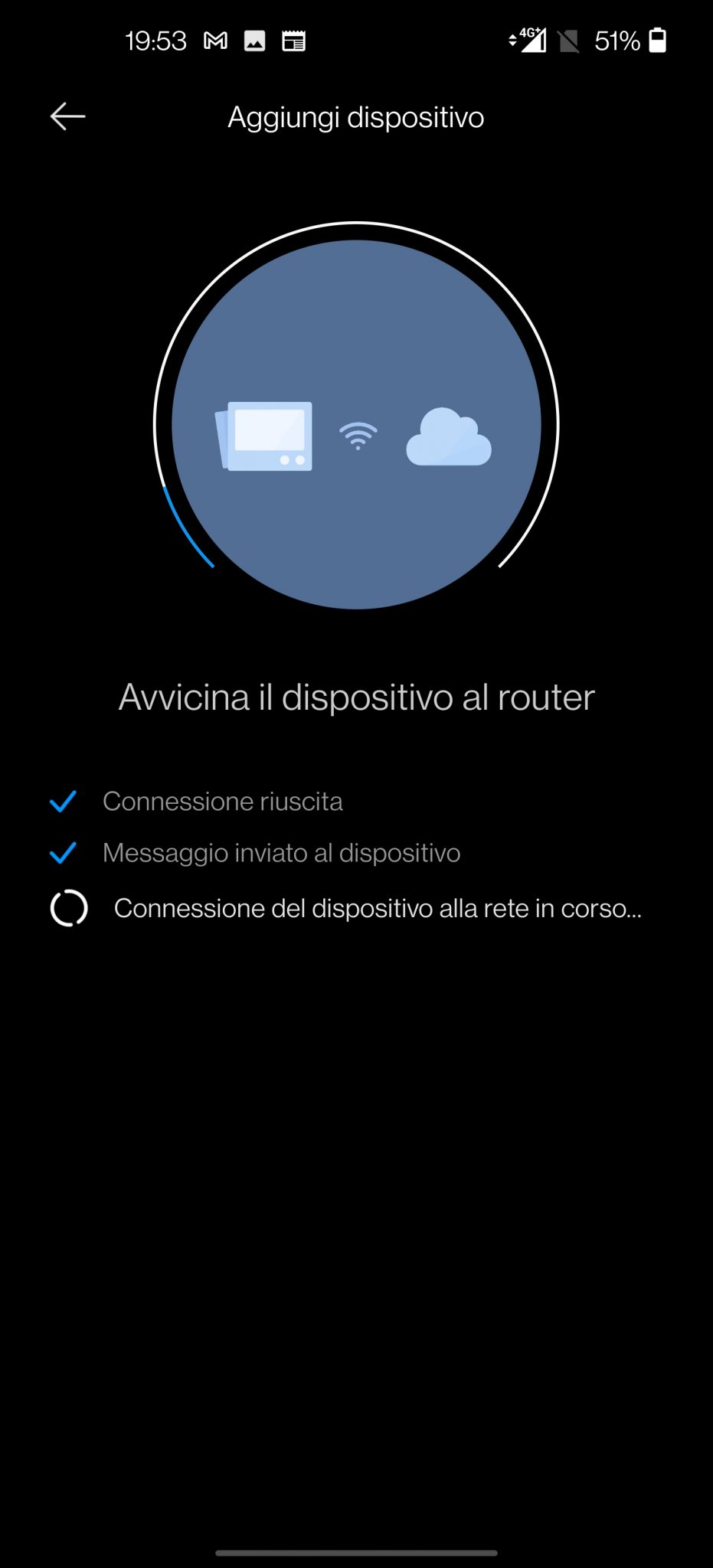
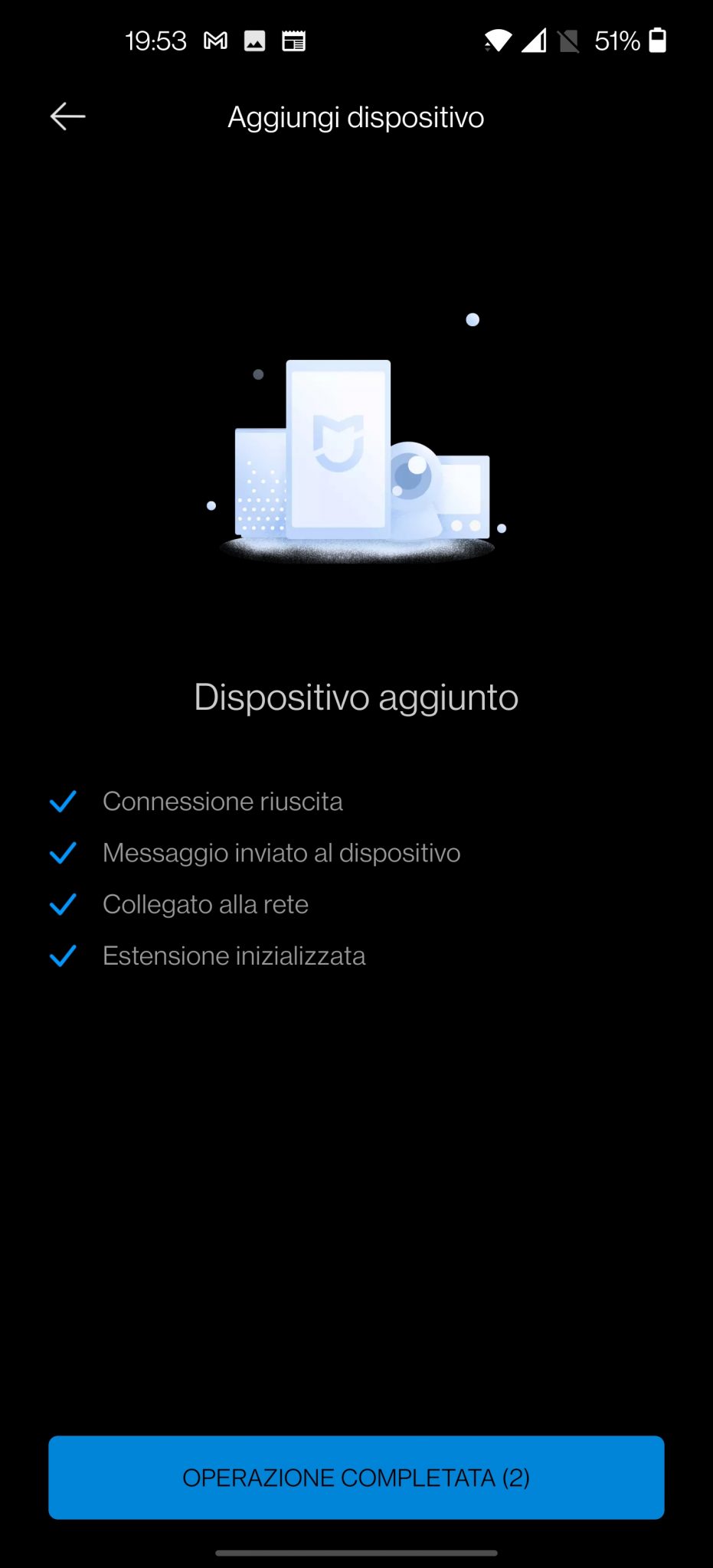

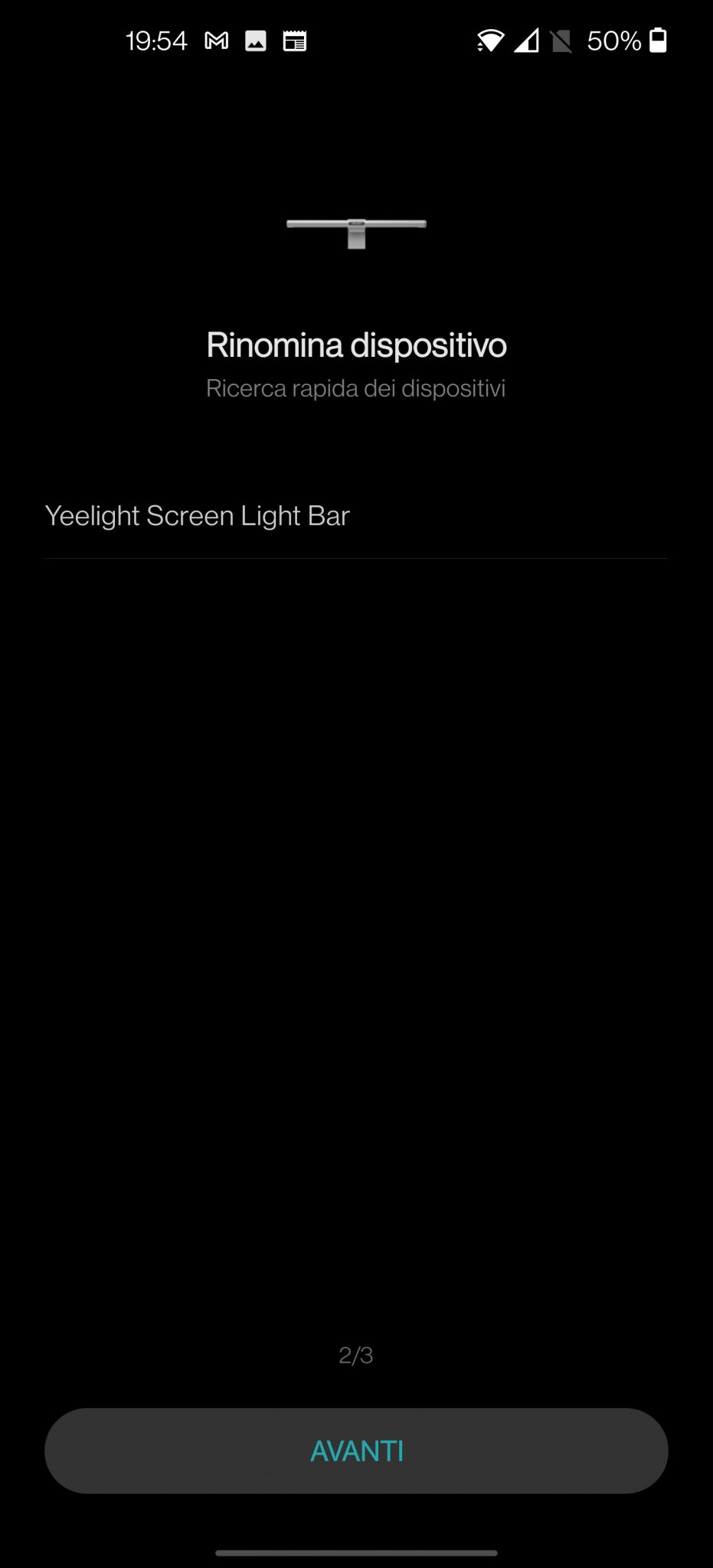
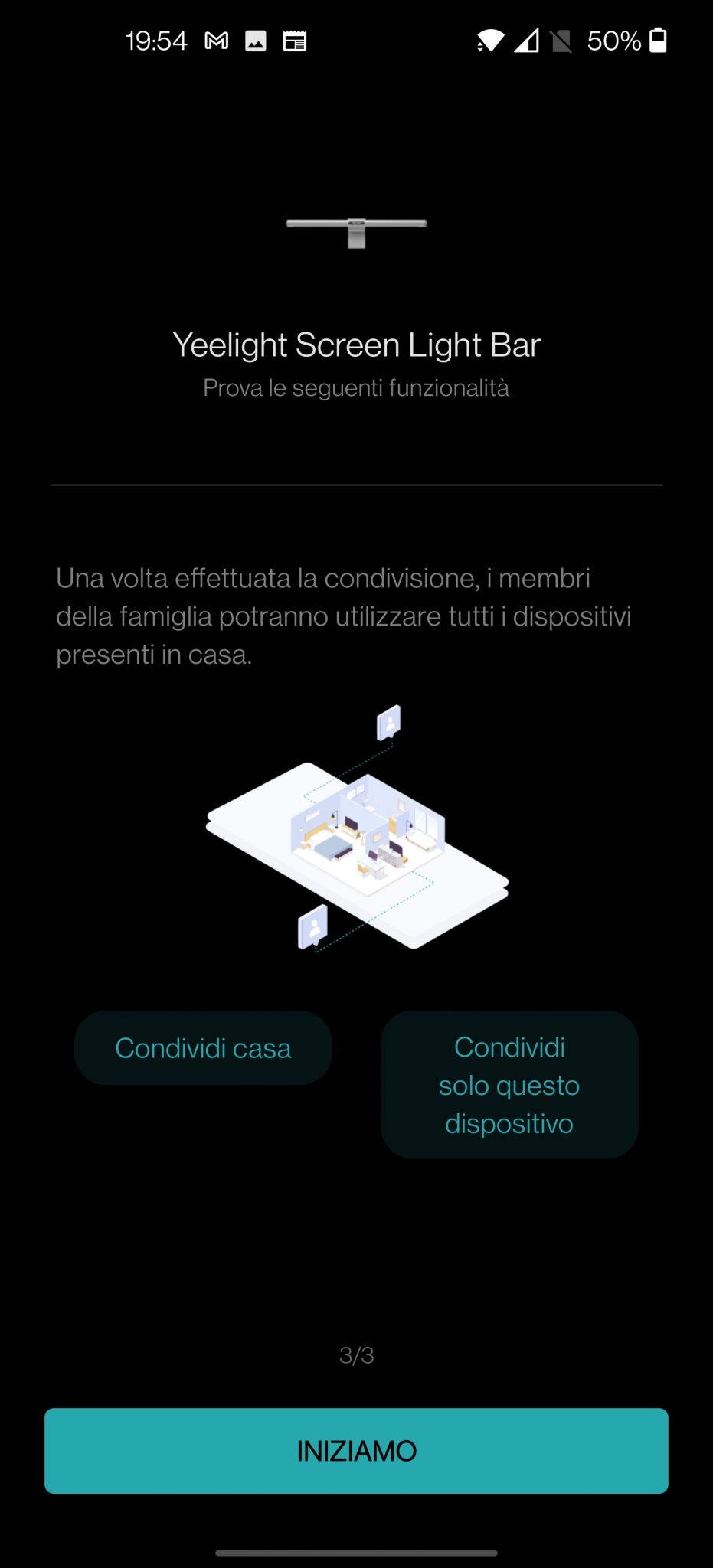
At this point we can also start having fun via the application! In the main screen we will find in the first choice the possibility to turn on and off the main and secondary lighting individually or choose between 4 preset modes (Office-Gaming-Movie-Entertainment) which can still be modified at will. At the top we will have the possibility to choose other 2 tabs that will lead us directly to the control of the main light (main light) and the secondary one (ambient light).
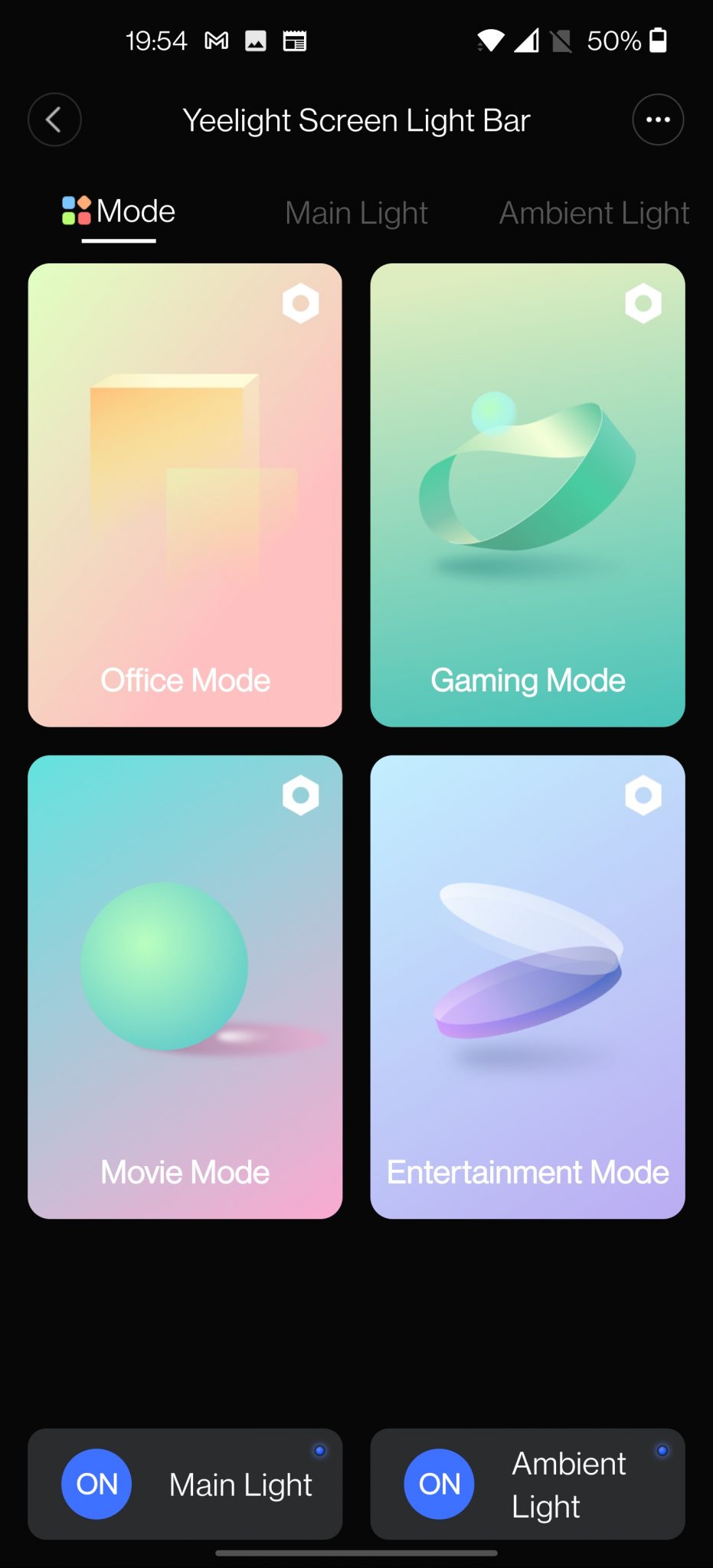
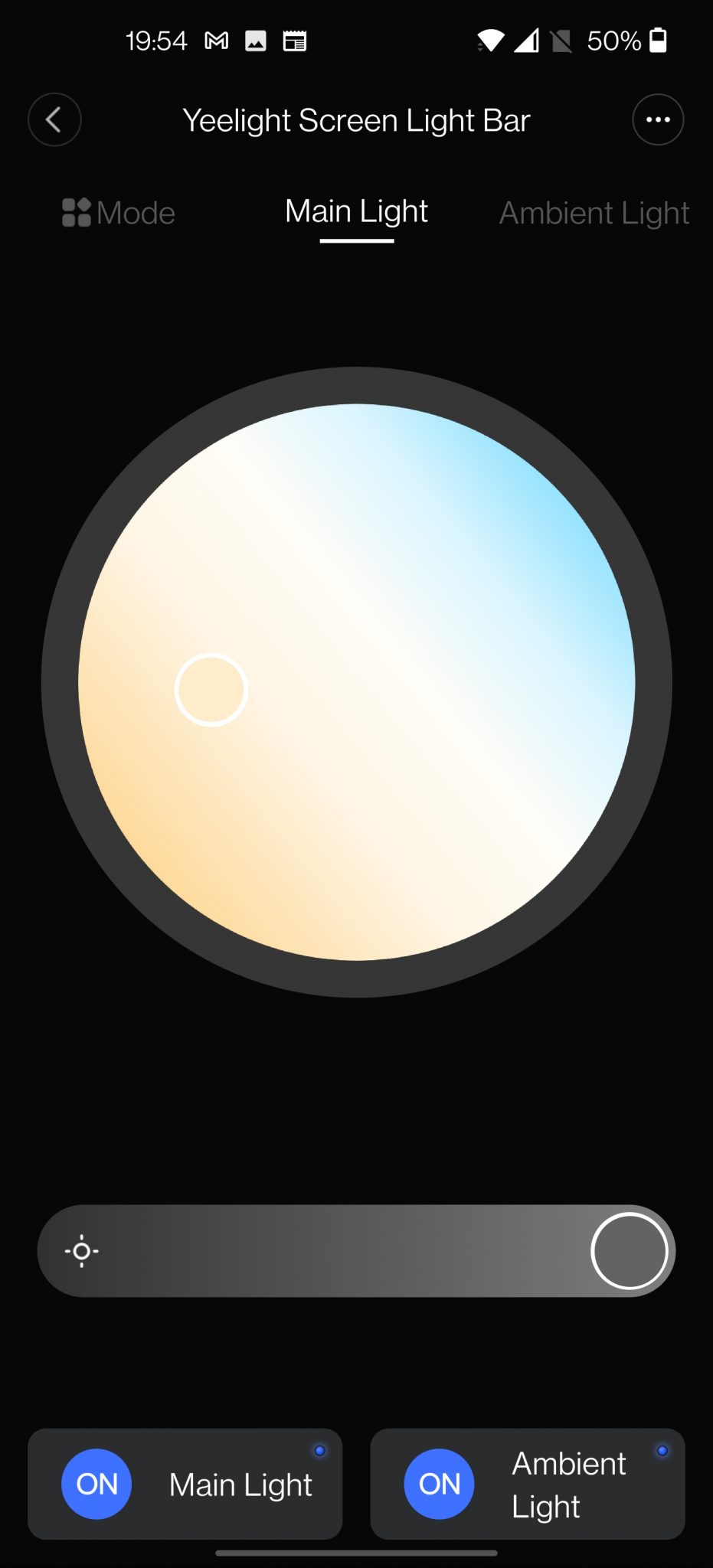
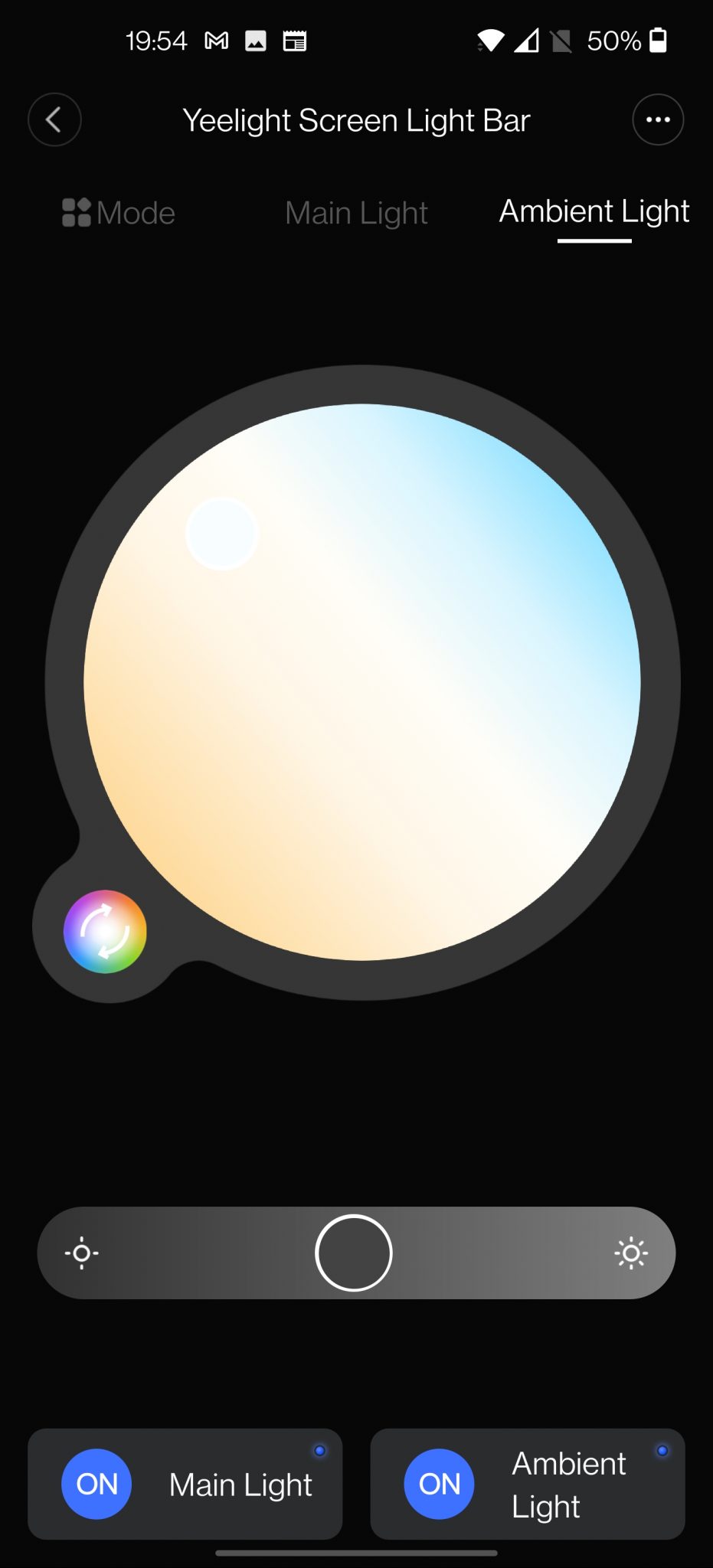
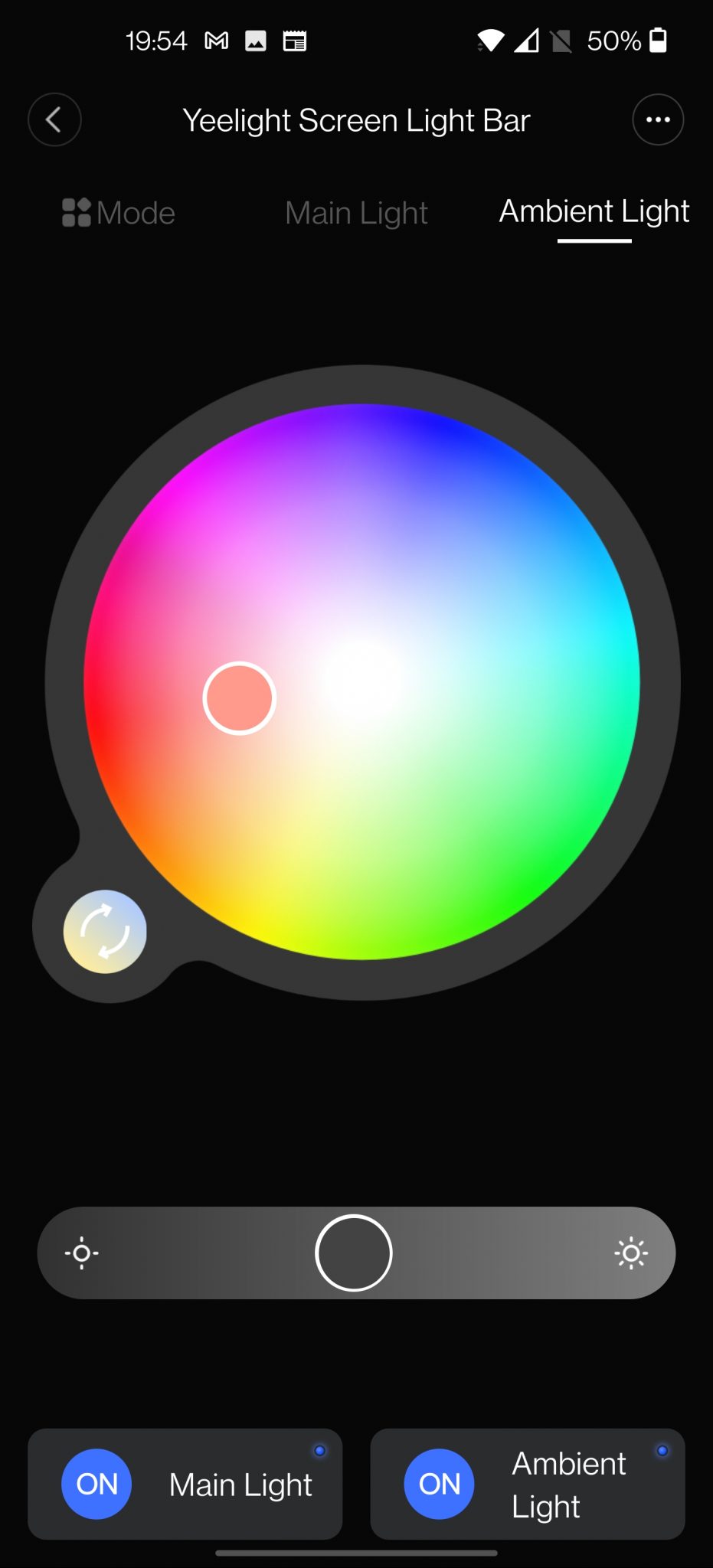
From the dedicated menu of the 2 lamps we can increase and decrease the intensity of the light and choose the temperature on the main one, temperature / color on the RGB one.
As for the 4 preset modes, you can change their name and settings. Just click on the hexagon at the top right and you will find yourself in the settings that will be very many
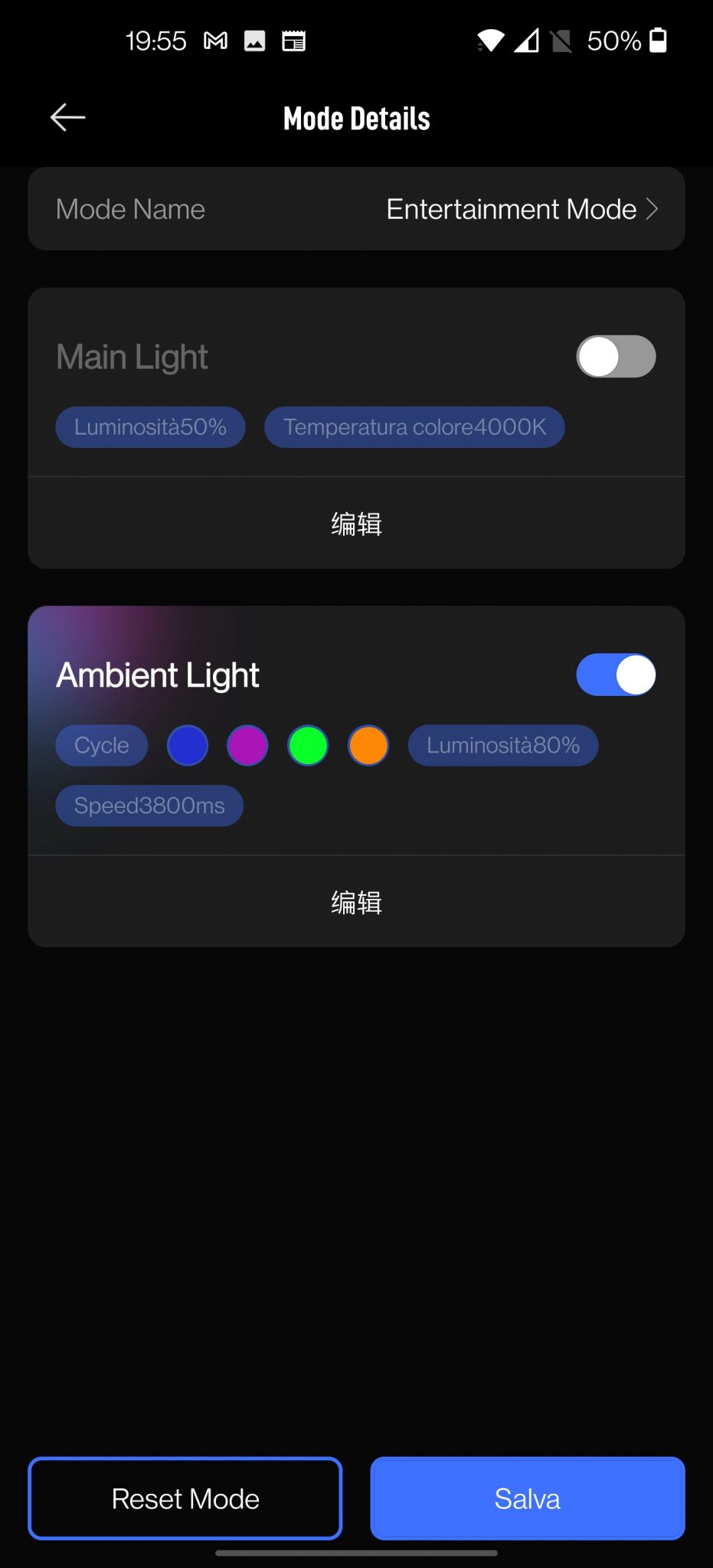
On “mode name” you can change the name, on the menus below you can instead modify the parameters of the 2 lights. From this screen you can only switch the relative lamp on or off, while to change the parameters you have to click on the relative Chinese symbol and at that point the real configuration menu of the mode in question will open.
For the main one you can:
- select 4 preset temperatures
- add customized ones
- adjust the brightness
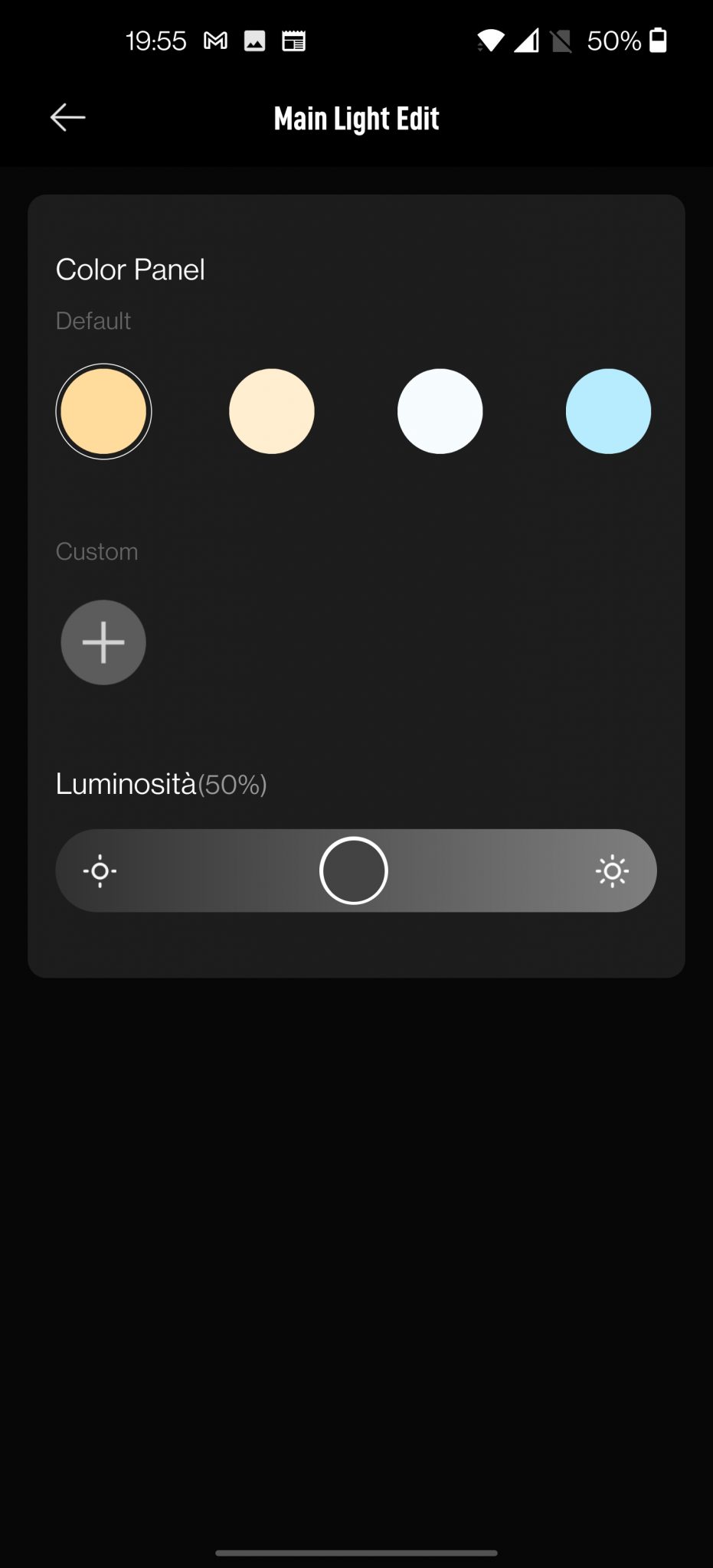
For the RGB one you will have many more customizations:
- 4 different effects: static light, breath, circle, flow
- for Flow mode: 4 different direction modes: right to left, left to right, inside out, outside in
- for the circle mode: 4 colors (editable) in which it will switch in sequence
- for breath mode: 8 preset colors (editable)
- for static mode: 8 preset colors (editable)
- For all modes there will then be the possibility to change the level of brightness and speed (of course this last parameter will not be available in static mode)
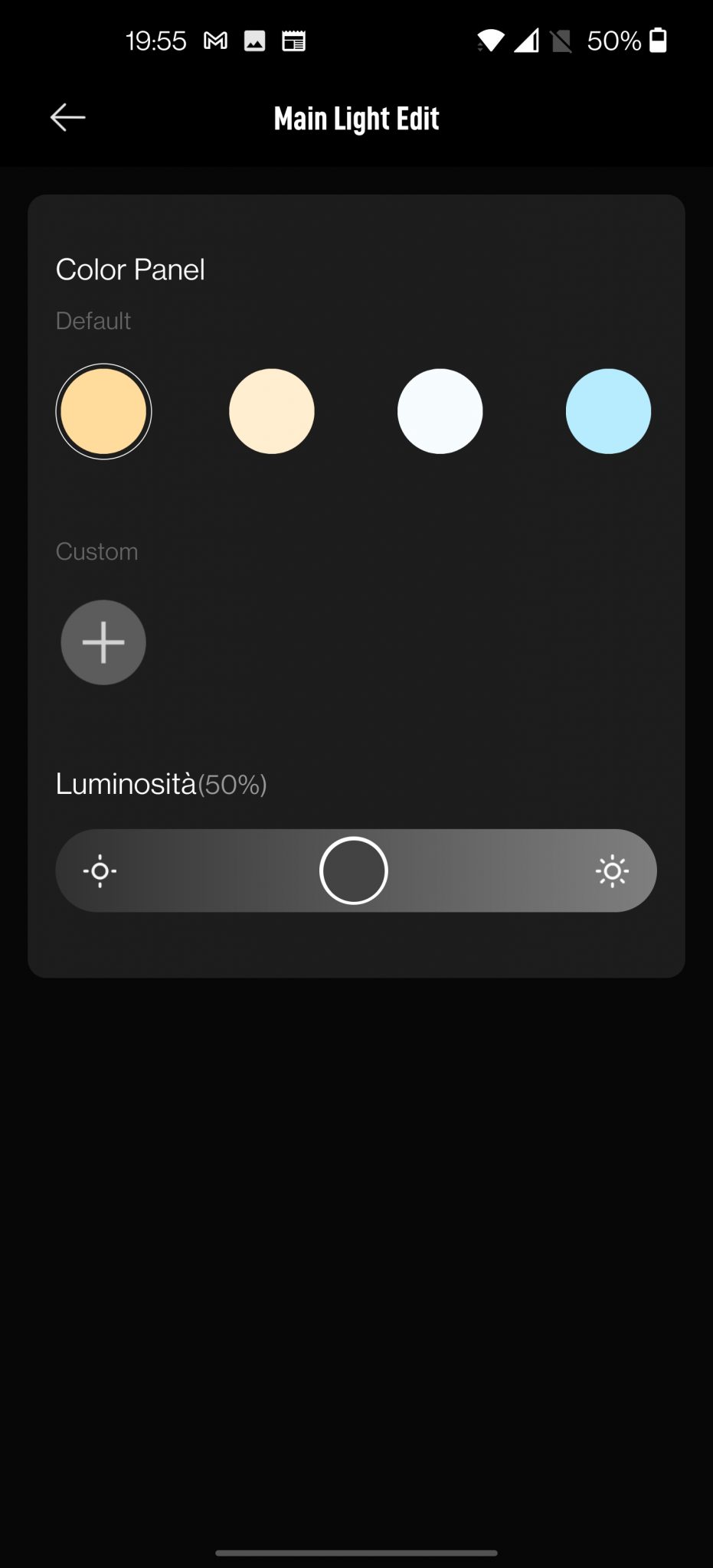
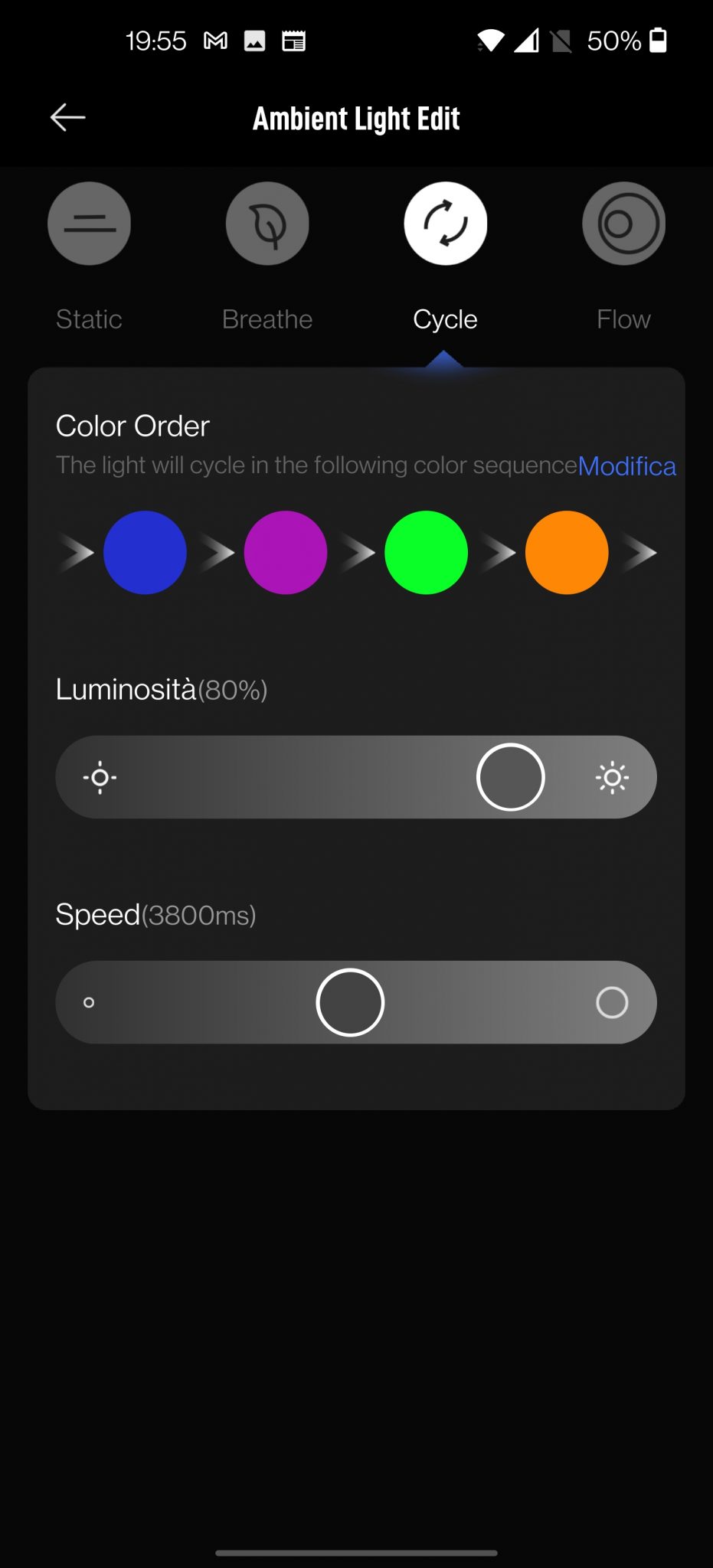
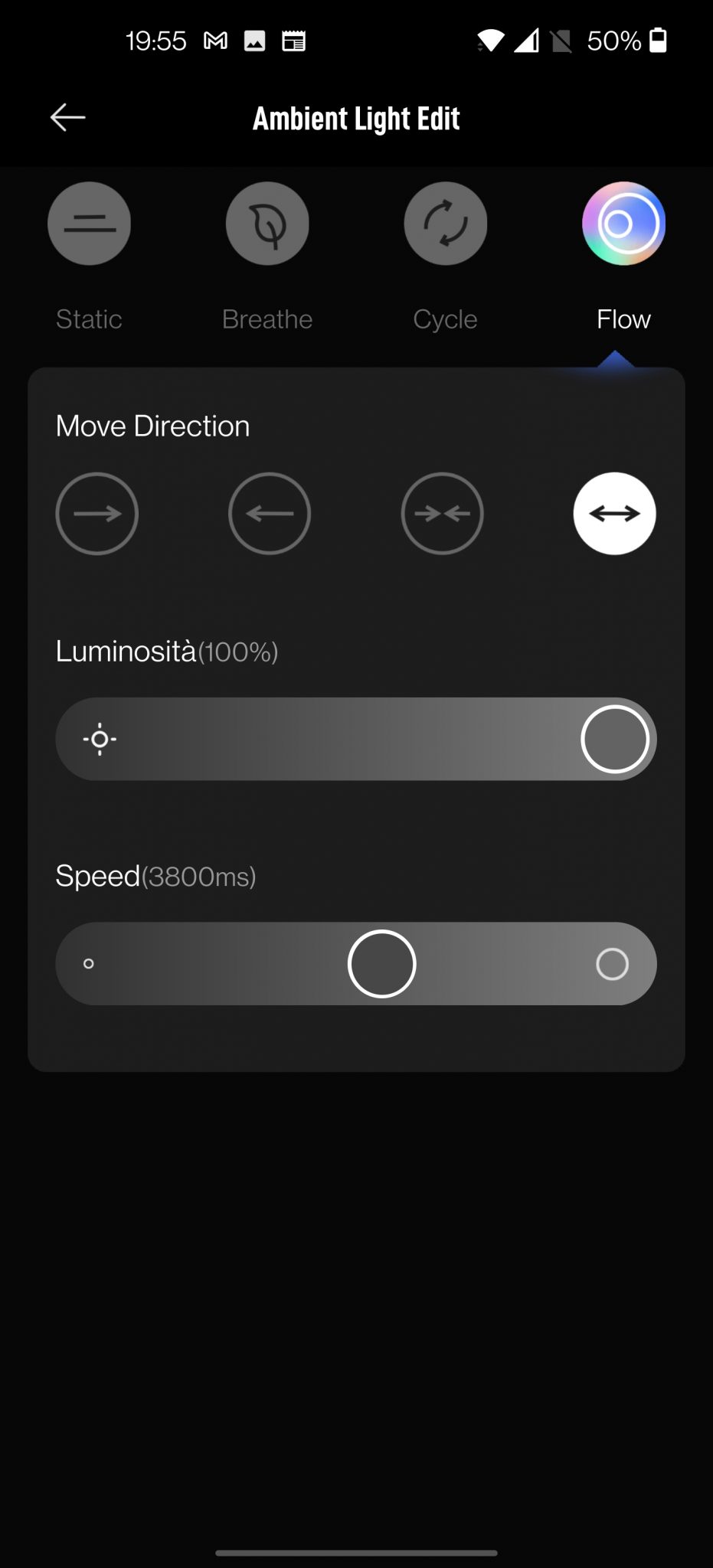
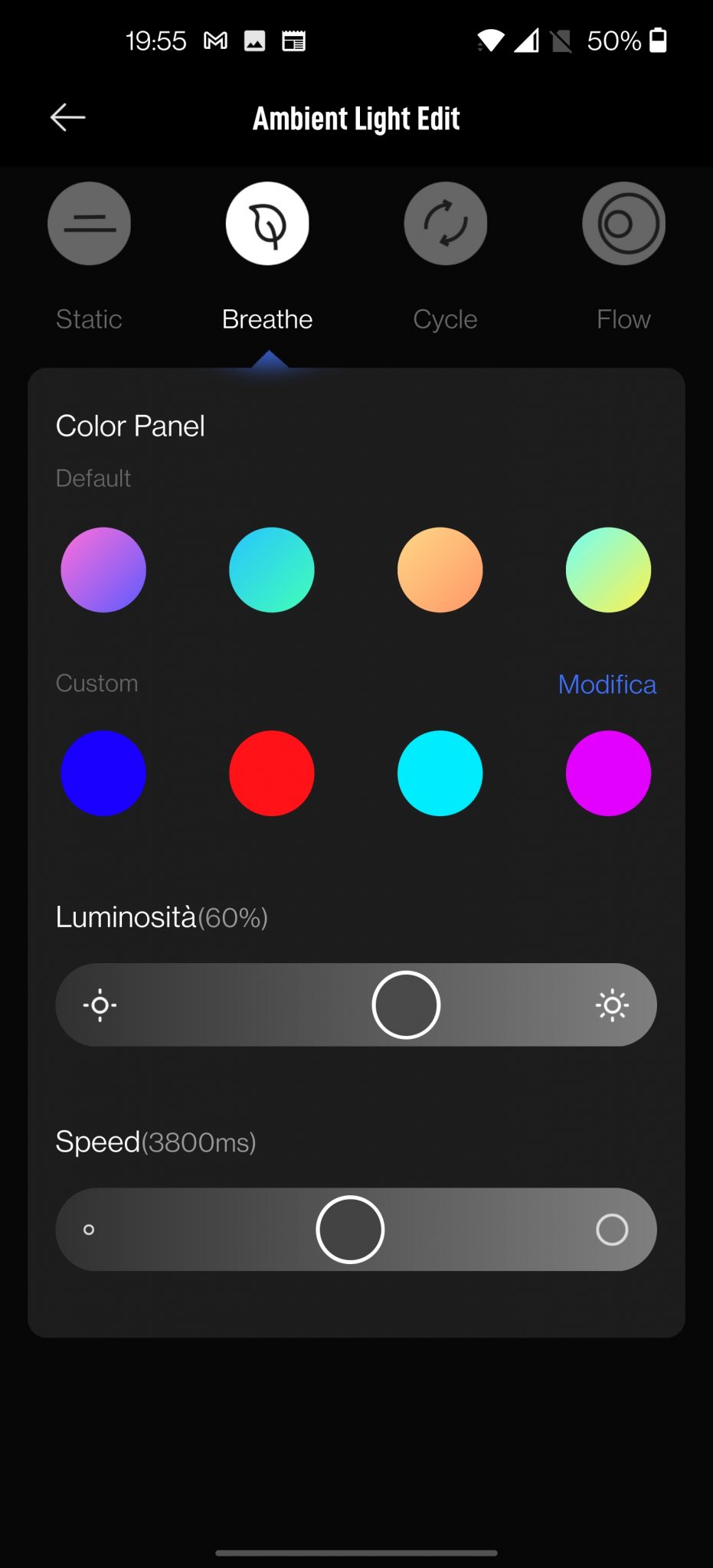
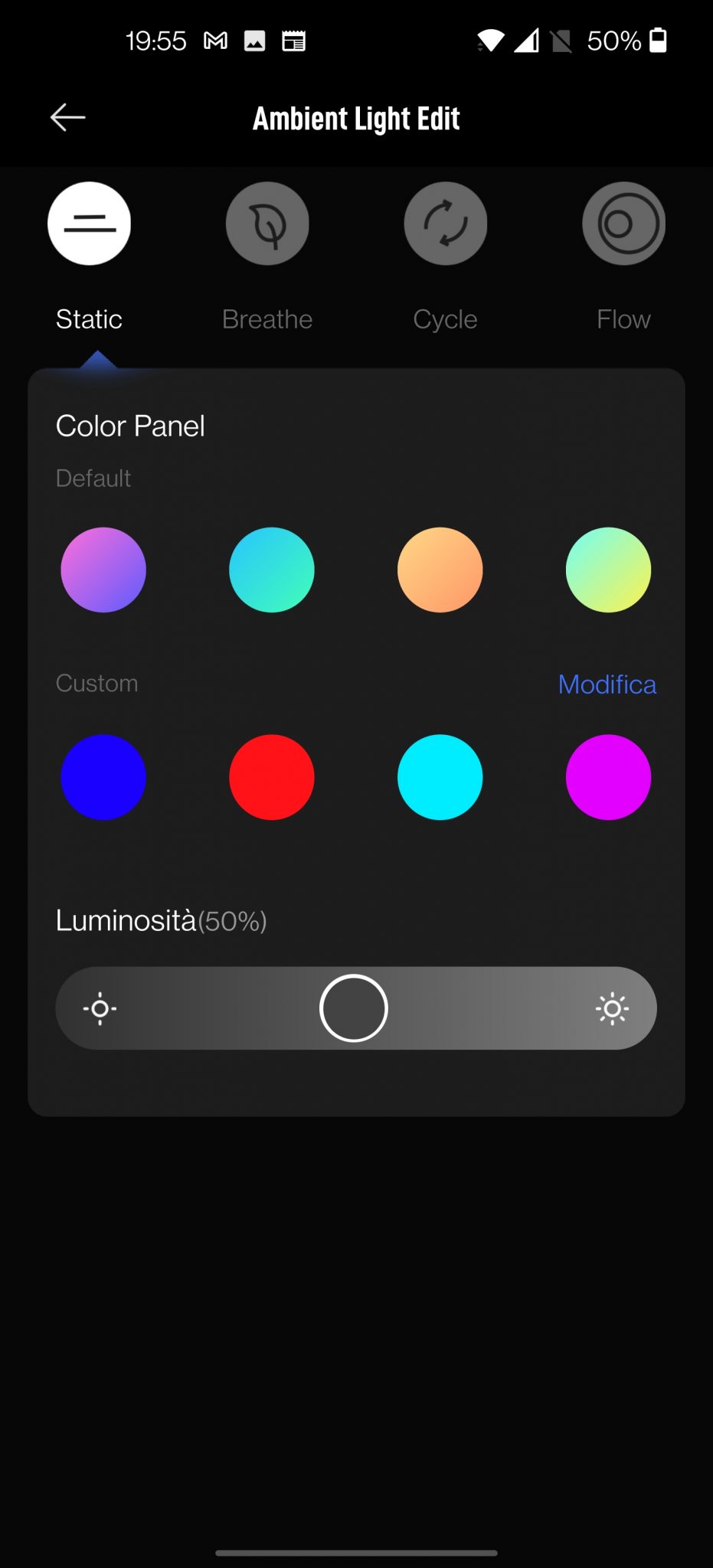
SPECIAL FUNCTIONS
By clicking on the three dots at the top right, from the main application screen, we will then access a further series of menus:
- Power-on animation: On-Off
- Shutdown delay: set a timer for automatic shutdown
- Schedules: set a time on / off, on only, only off
- Ambient light setting: it can be set to follow the switching on and off of the main or independently
- Remote Setting: settings to be transferred to the remote control by double clicking
- Automation: generate a series of automatic routines that can also interface with other Xiaomi devices installed in the home
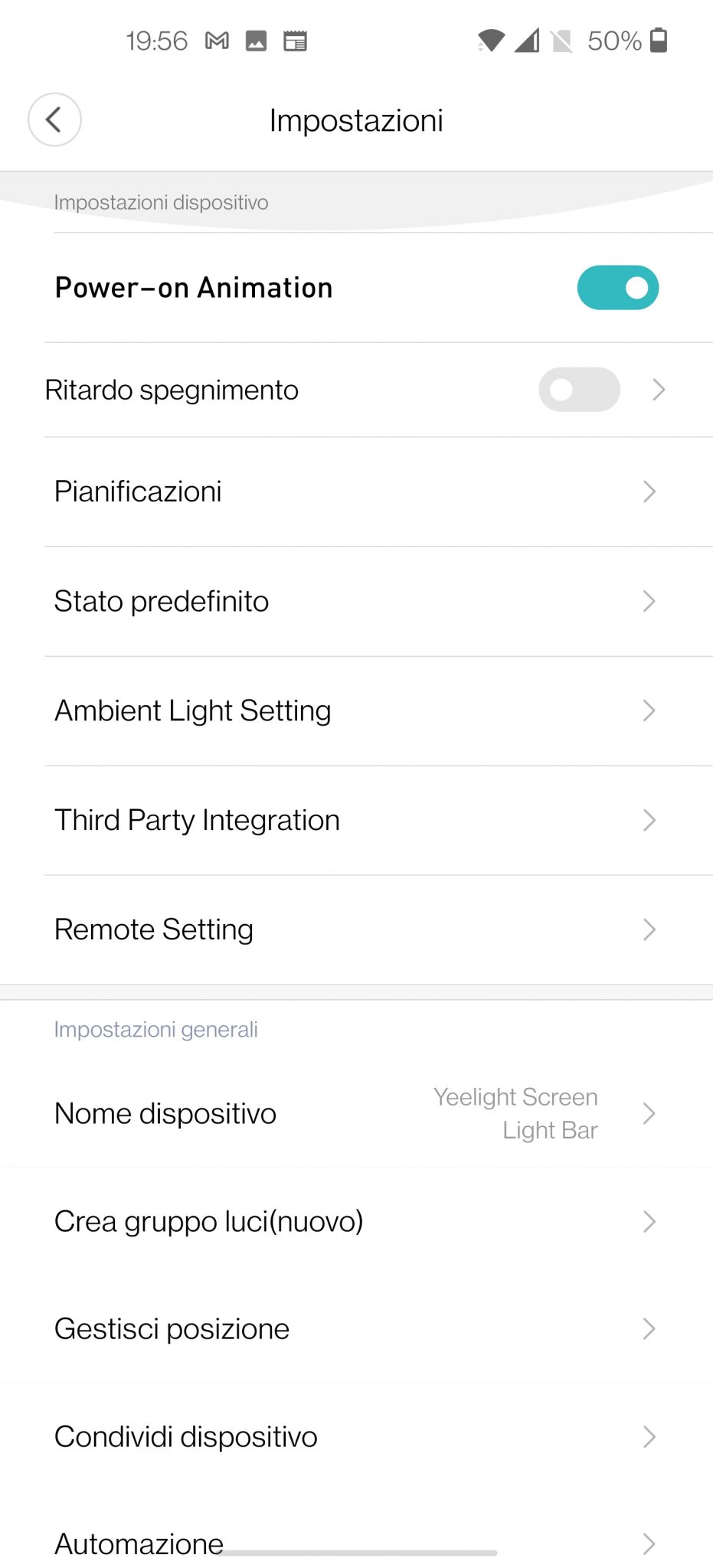
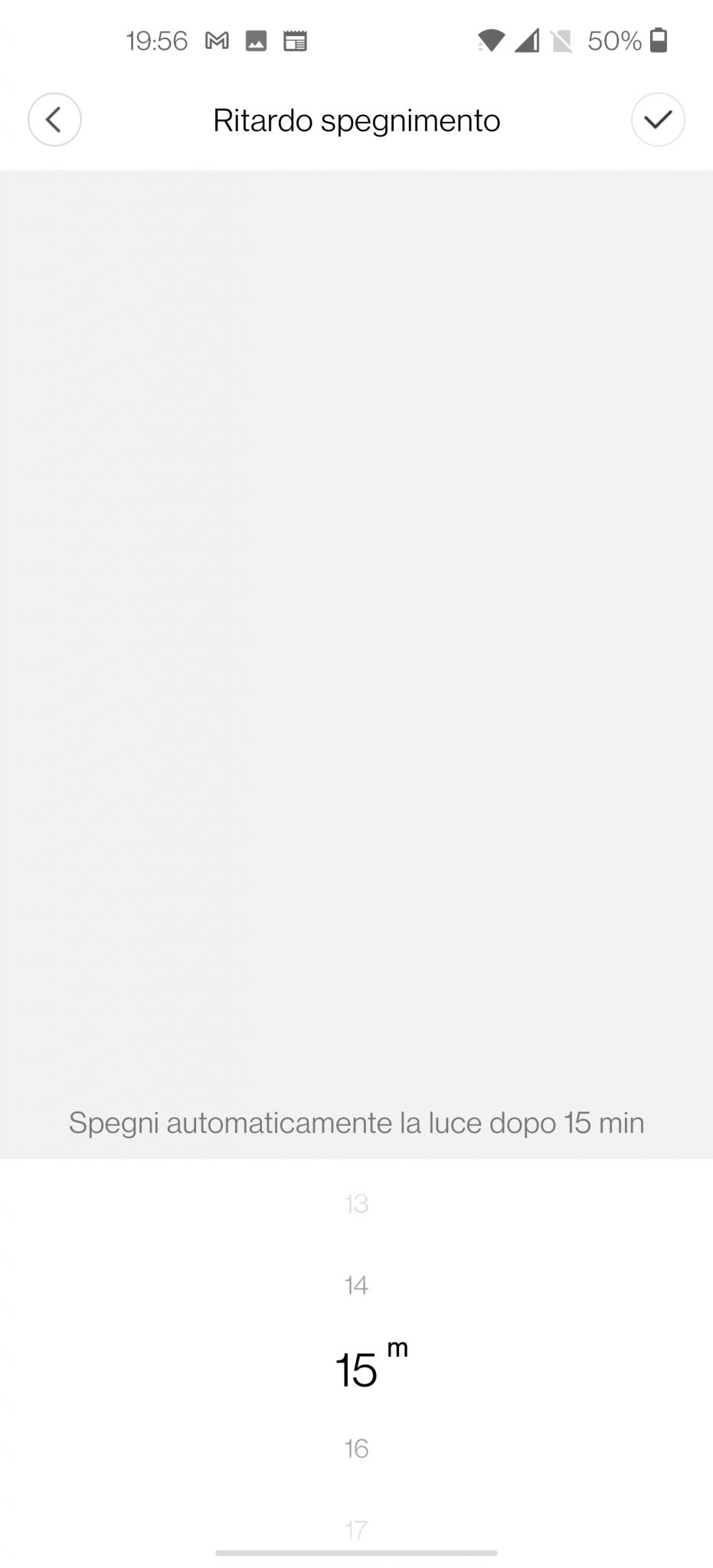
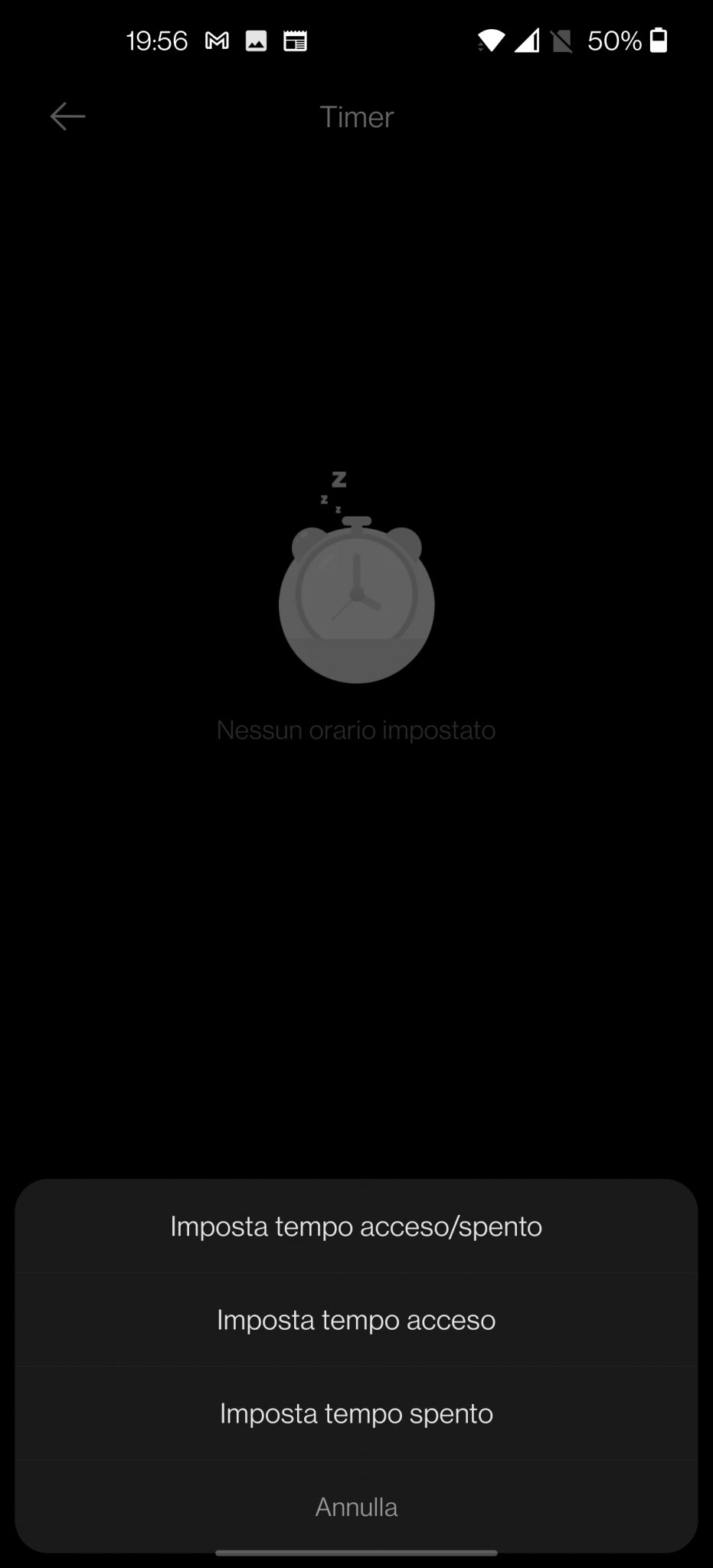
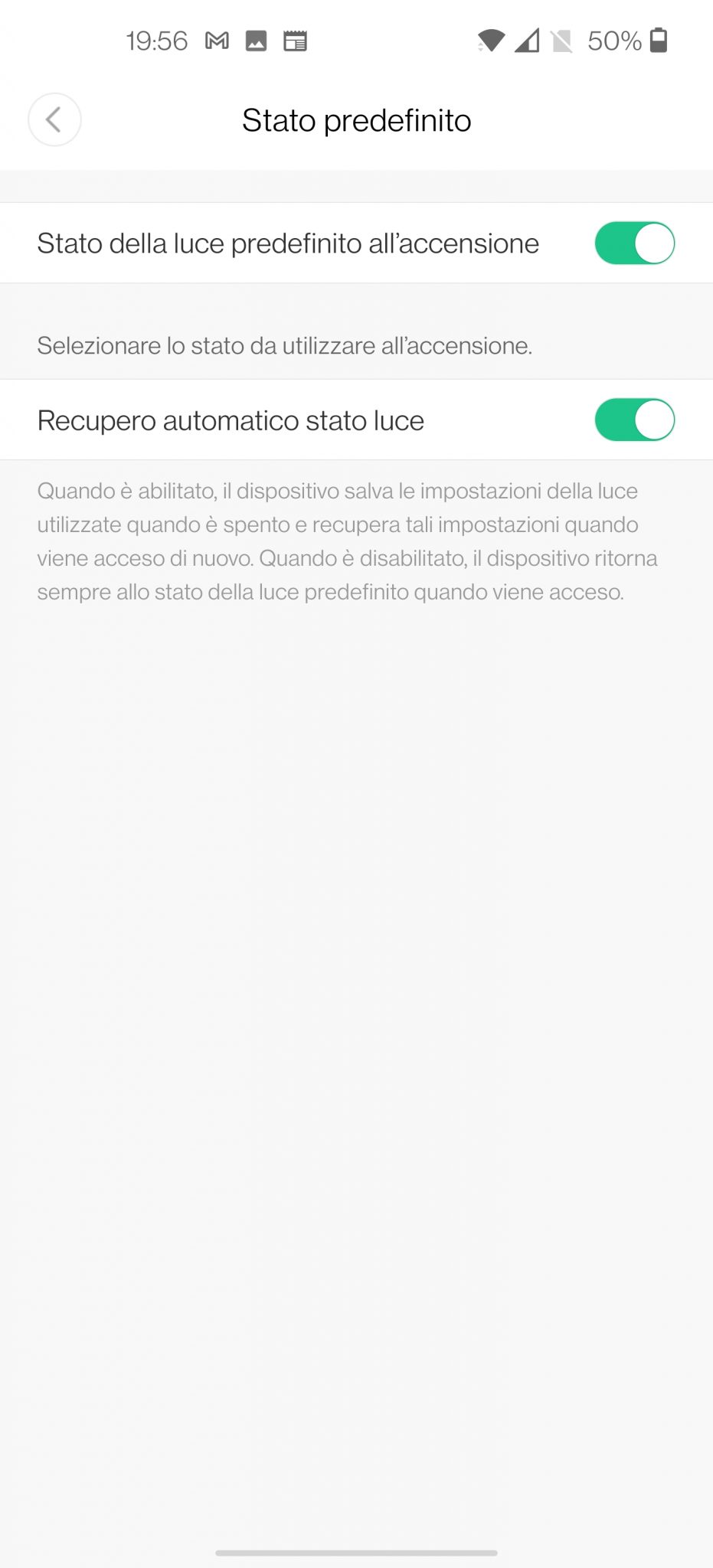
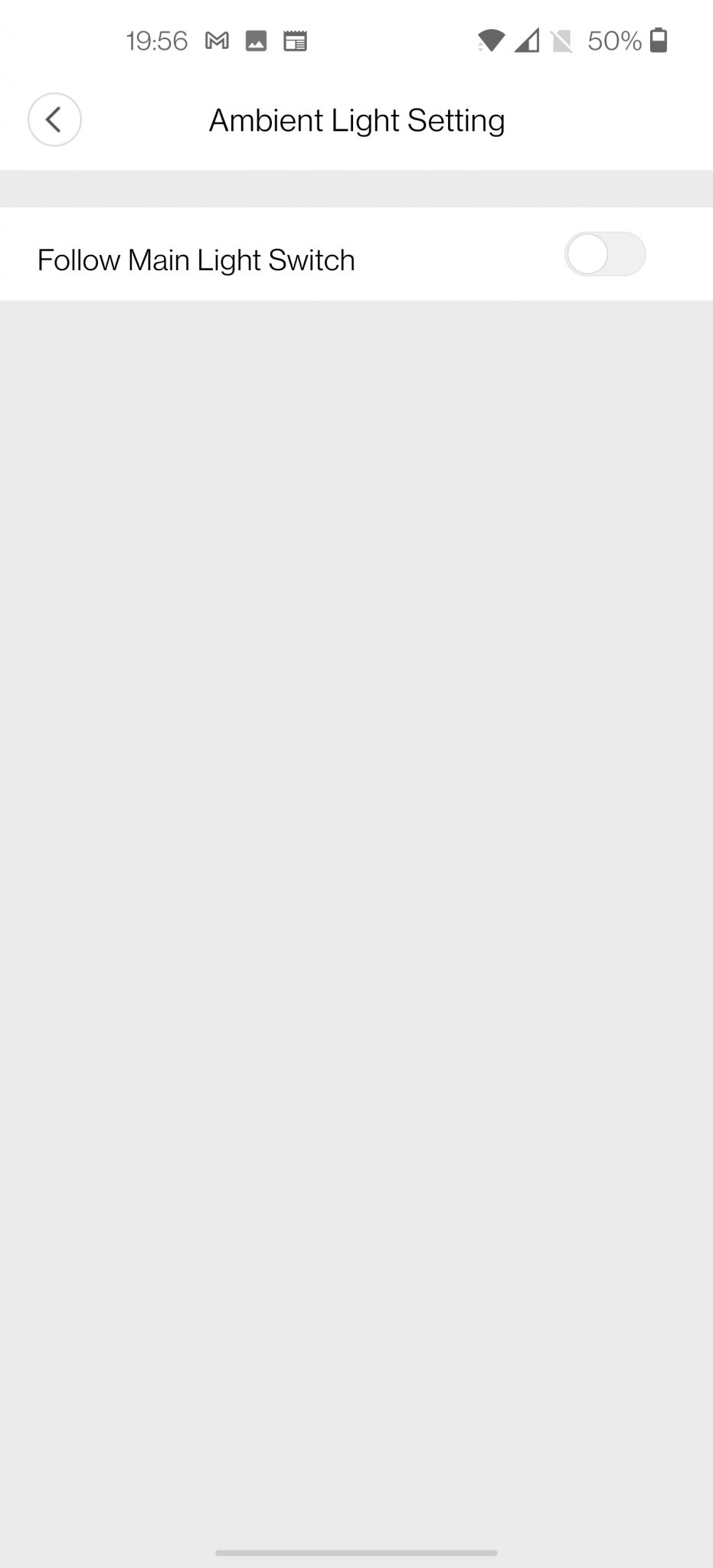
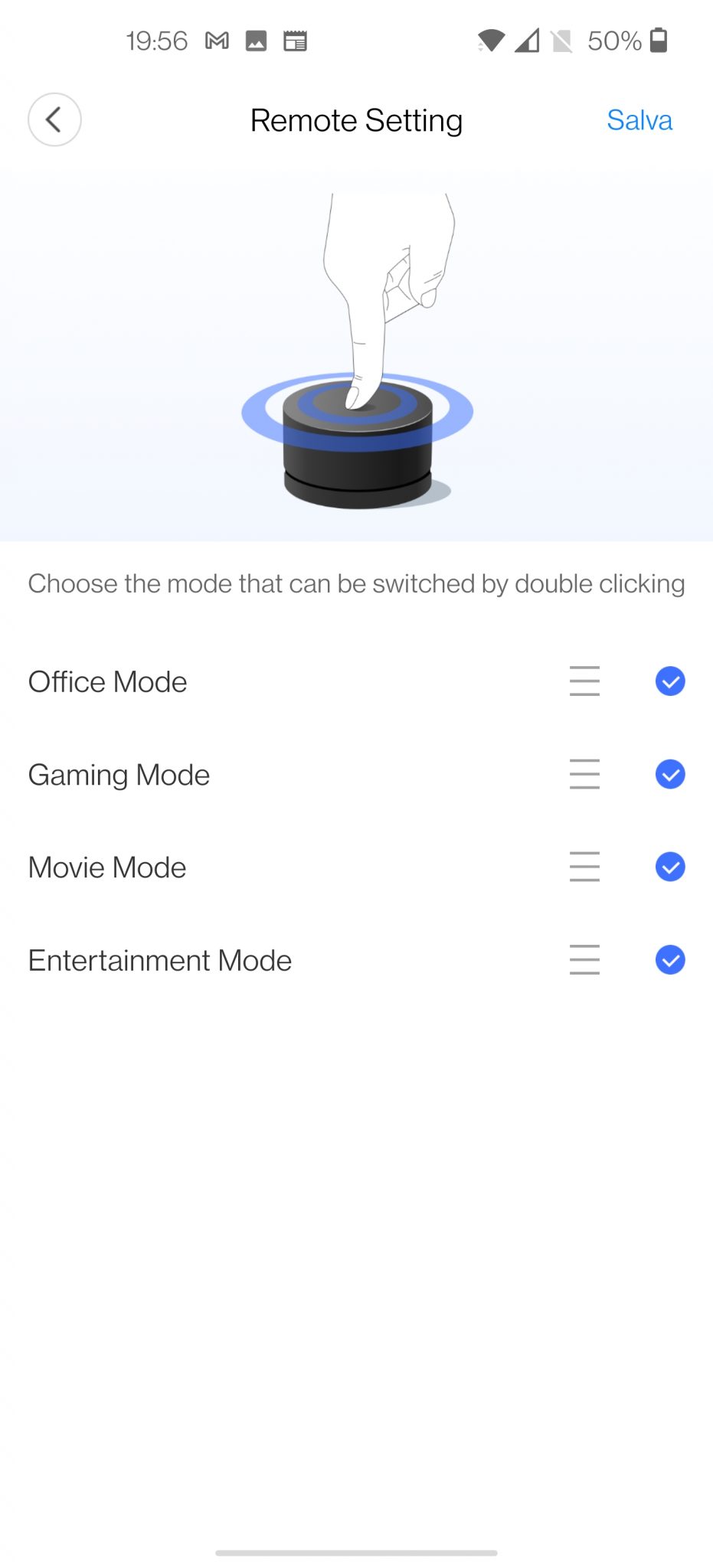
AMAZON ALEXA AND GOOGLE HOME
No problem for the connection with our Amazon and Google voice assistants, they work without problems.
RAZER CHOMA - OVERWOLF
Our Yeelight Bar can also interface with the Razer Chroma and Overwolf gaming platforms. However, not being a gamer, I was unable to test these features. In any case, I leave you the direct links to these platforms where you can find more information, although probably those interested in this feature will not need it.
Overwolf
Razer Chroma
FINAL CONSIDERATIONS
Starting from the assumption that proper lighting, while we work on the PC, is essential in order not to tire the eyes (which already suffer from good stress) often we do not give weight to it and we think it is a negligible detail. I have always tried to solve the problem with table lamps, of all types and prices, but there was always something that did not convince me. Only after many unsuccessful attempts did I realize that the best thing would have been a screen light bar dedicated to the purpose. I tried several that all in all were also quite good, until I came across this Yeelight YLTD003 Pro sent to me by our partner site GOOD BANG (which of course we thank). Well, I must say that I have found the definitive product. As for its main purpose, to light up the PC keyboard, it has no opponents. Light fully adjustable in intensity and tone directly from the supplied remote control, inclination manageable thanks to the convenient magnetic coupling. If we then add the ambient light, which will be an excellent piece of furniture even when the PC is turned off, we are faced with the perfect device. After all, Yeelight (Xiaomi ecosystem) has accustomed us to products of the highest level and with an unparalleled quality / price ratio. So my dispassionate advice is, if you are looking for something similar, don't waste your money on unsuitable items and go straight to this, you won't regret it. The only negative note is the SW still a bit immature, but which nevertheless will allow you to have a lot of fun with the ambient light.
So if you want to make a really smart purchase go for this one Yeelight YLTD003 Pro










Really interesting product and great review, definitely worth trying
Thank you for your compliments! Yes, I can confirm that in relation to the price it really offers many goodies. Ideal for those who spend a lot of time on the PC.
Definitely excellent for those who spend hours and hours in front of a monitor
Yes, I can confirm that I always use it (even in the evening when I'm not at the PC to give a touch of color to the room)
@Christian,
My app doesn't have the 'mode' panel to go to, is this normal?
What app do you use?