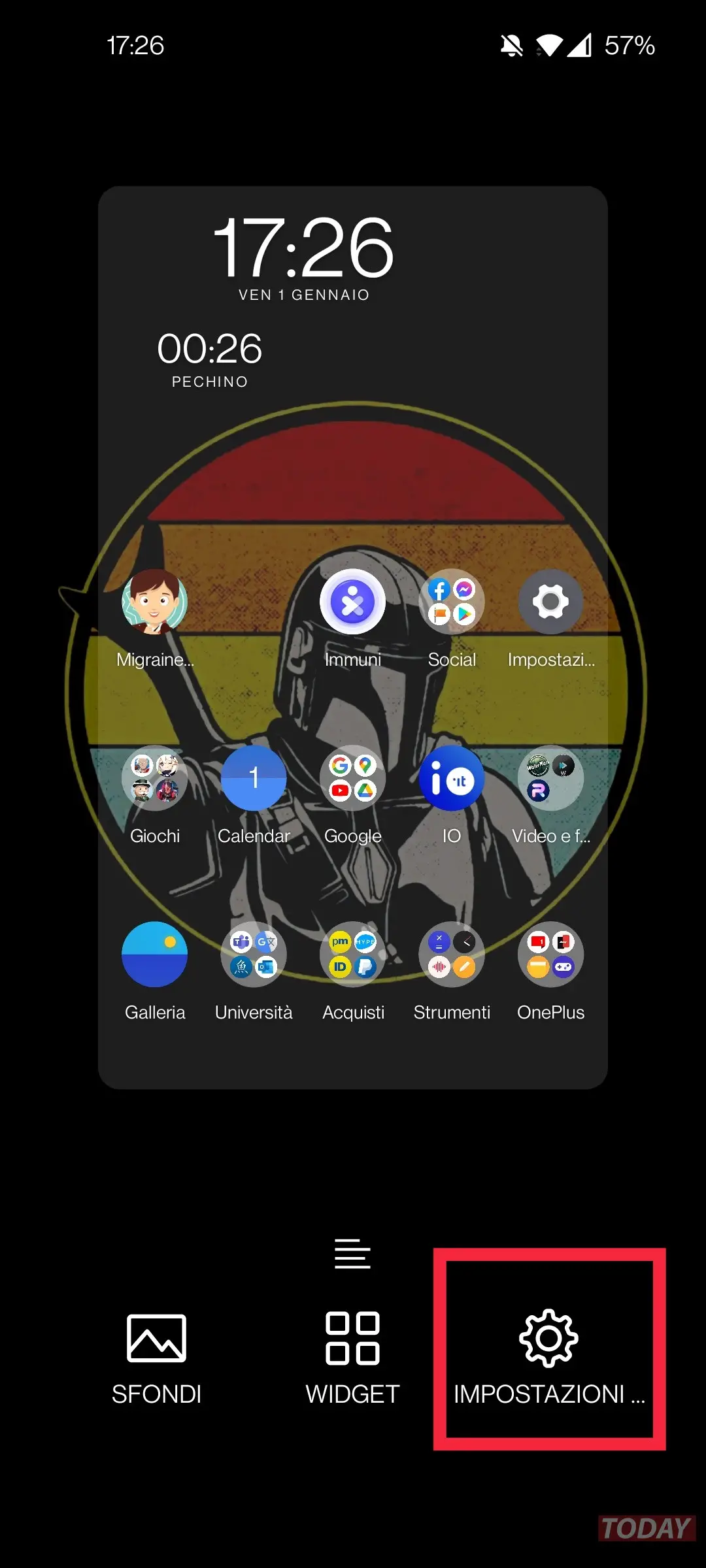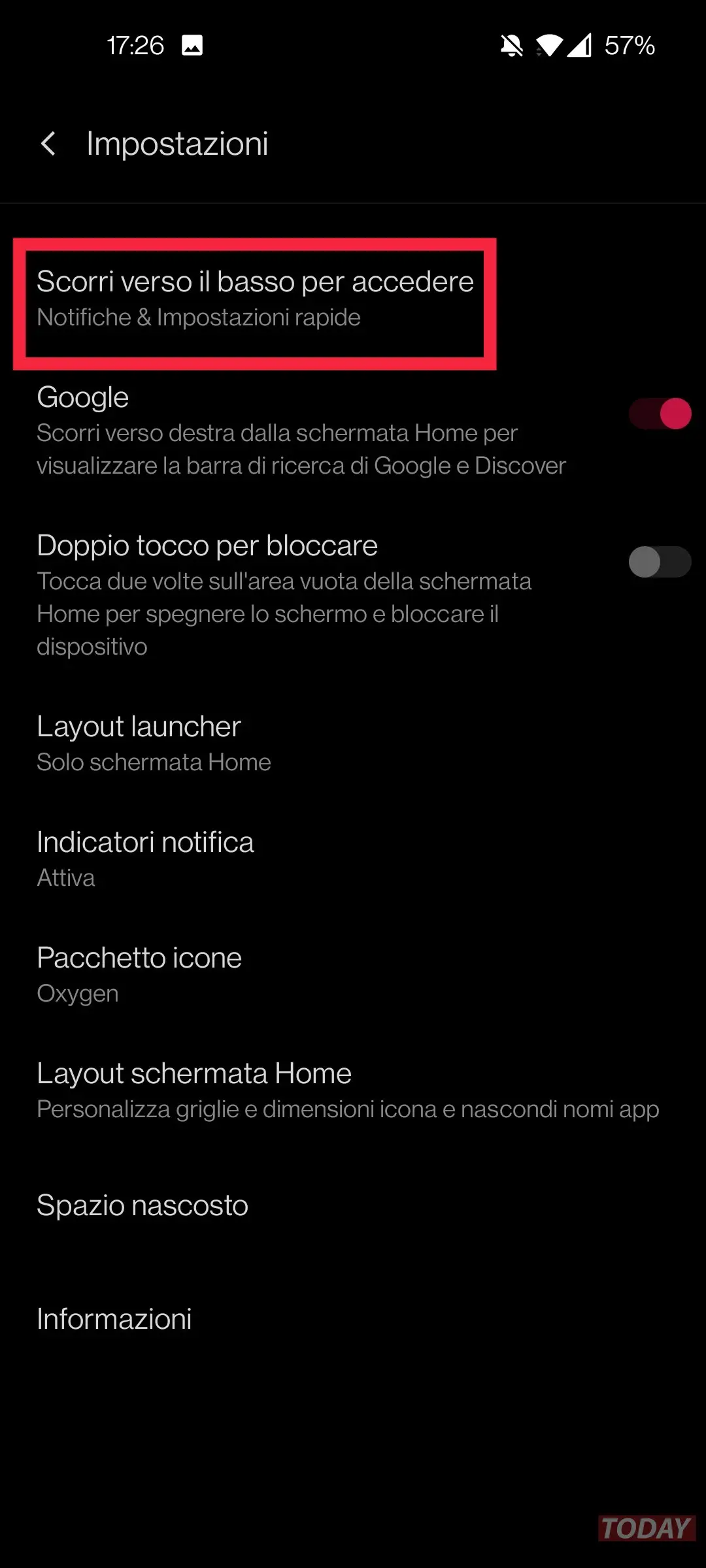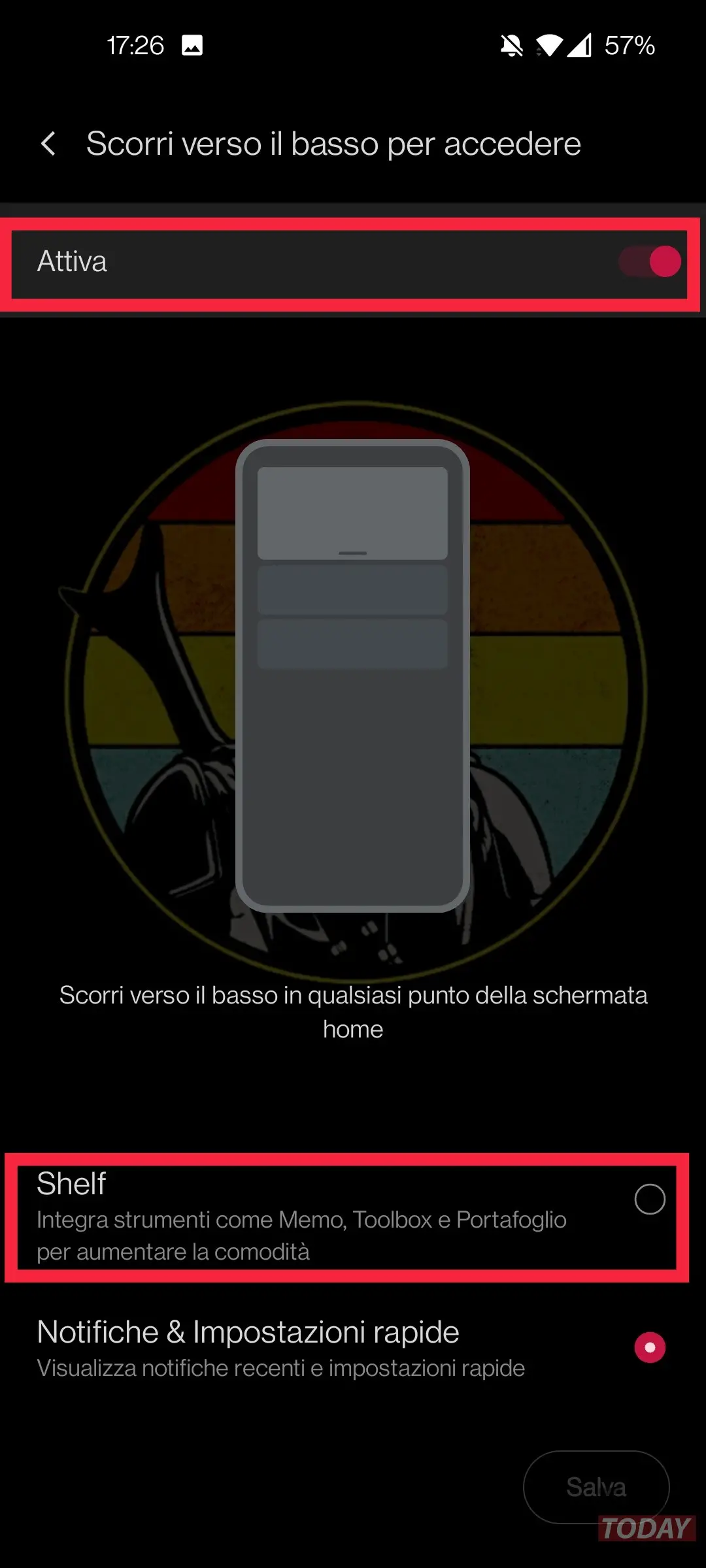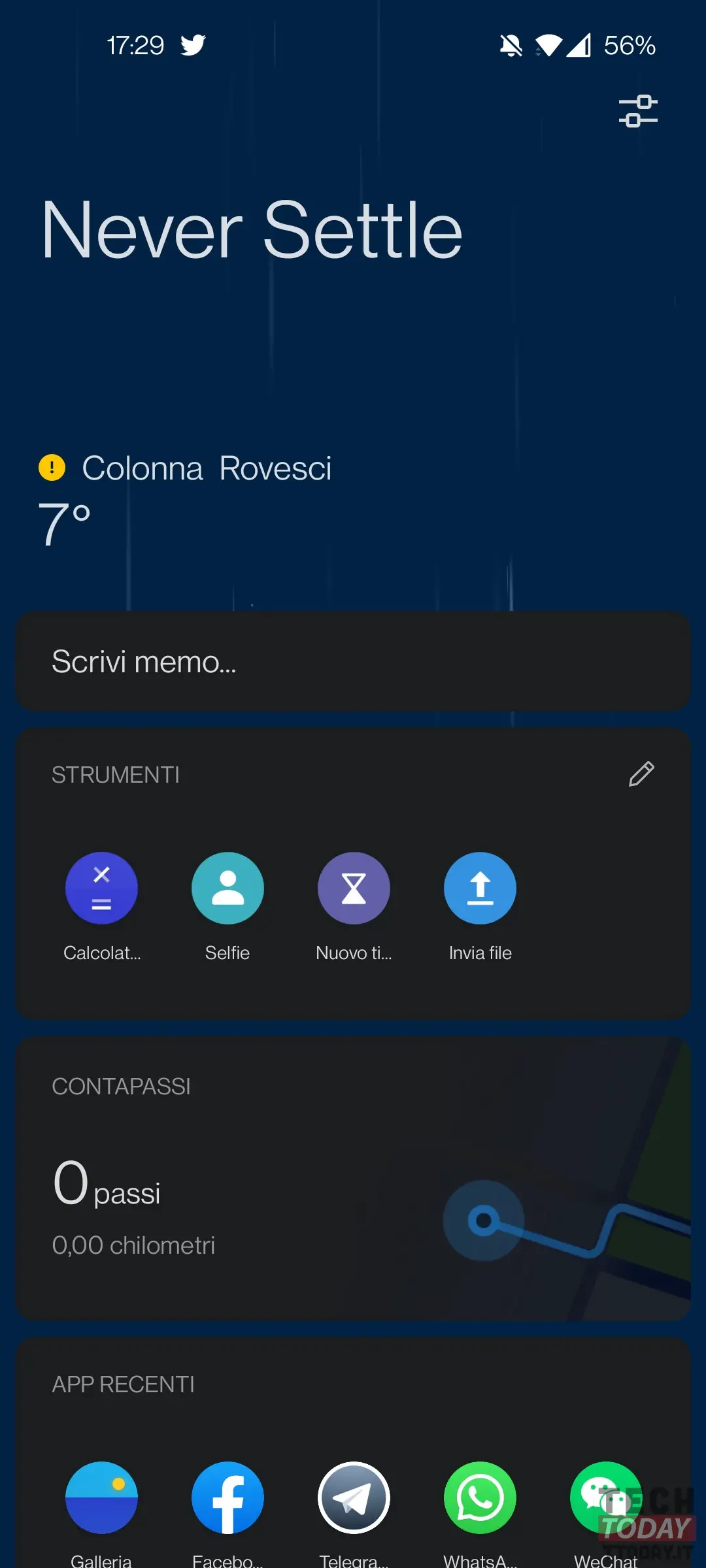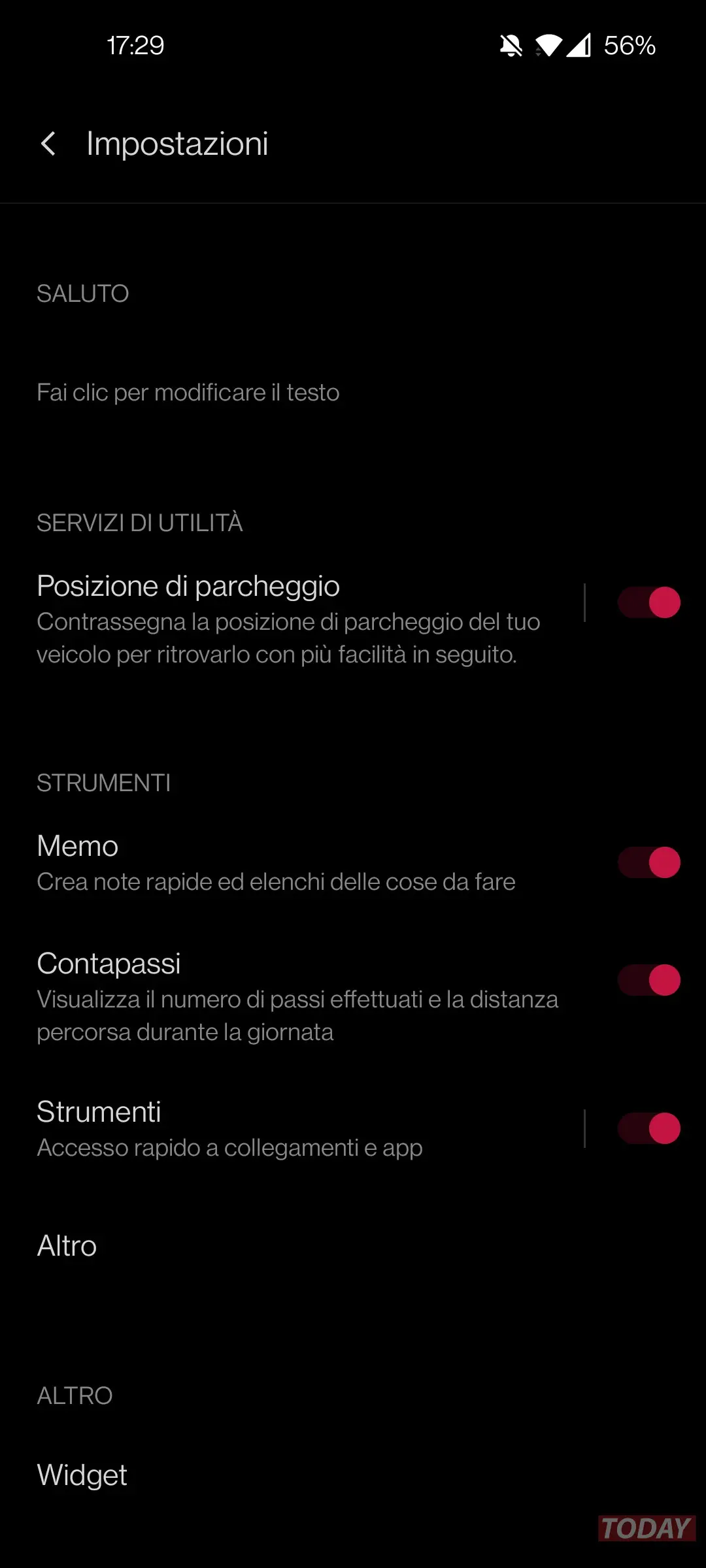In the middle of the year, Pete Lau's company found itself at a crossroads: to remove or not Shelf, the handy feature that allowed you to see quick links and useful information. Luckily with the version of 4.5.6 of the OnePlus Launcher we have not opted for a total elimination of the feature, but its own integration with Google Discover. By now we know that there is a monopoly on Google's apps. In any case, we will go and see here how to set up Shelf (if we had deactivated it) and how to customize it.
A short guide to set up and customize Shelf, OnePlus's proprietary Google Discover alternative
- enter the menu to choose Shelf di OnePlus or Google Discover by Google, to do it press and hold on an empty section of the screen
- select Settings (left figure) and the general menu will appear
- tap on Scroll down to sign in (center figure) to get to the menu in which to choose OnePlus Shelf or Google Discover
- the option should be active, if it was not activate it (top right figure) and choose (bottom) which of the two preferred interfaces, in our case Shelf
How to customize Shelf
Once Shelf is selected, we will also have the opportunity to customize the information this will show us. To do this, that's enough swipe down and follow the following short guide.
- by swiping downwards Shelf will appear as we see it in the left image: here we go into the settings by doing tap on the icon in the upper right corner
- here we can choose all the information that the feature will allow us to see: memos, pedometer, tools, and more (recent apps, recent contacts and dashboards)
- in the main menu we can also choose widgets that are more convenient for us like the calendar, the Google Drive icon rather than Google News or Netflix (if we have it)