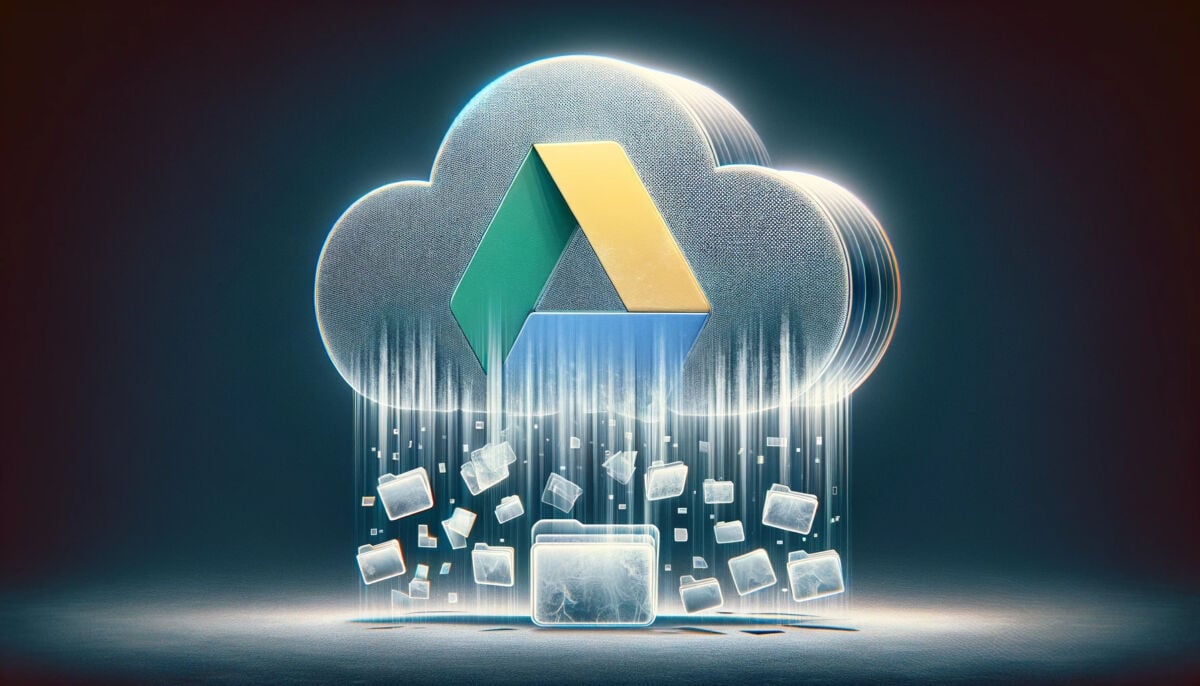
Recently, numerous Google Drive users have reported the loss of access to important files uploaded to the cloud service. This phenomenon has raised concerns about the security and reliability of Google Drive. To be honest, it is not easy for the Drive to be subject to major problems but lately many users are complaining about malfunctions. Let's see what's happening.
Topics of this article:
UPDATE AT THE END OF THE ARTICLE
A growing problem on Google Drive: missing data and files. The company is investigating
The last relationships indicate that Google Drive is facing serious problems with the disappearance di fillet. Several users have reported the loss of uploaded files on Google support forums, with these appearing to completely disappear from the cloud service. Google advised affected users to do not make any changes to your Drive during the investigation.
A South Korean user first reported on Google's support site that all of his files uploaded after May 2023 they disappeared from the Drive, not visible either in the folders or in the trash. The folder structure has also returned to the state of May 2023. The user stated that they have not never shared your files or Drive with third parties, thus excluding the possibility that the original files have been deleted or not shared by the owner.
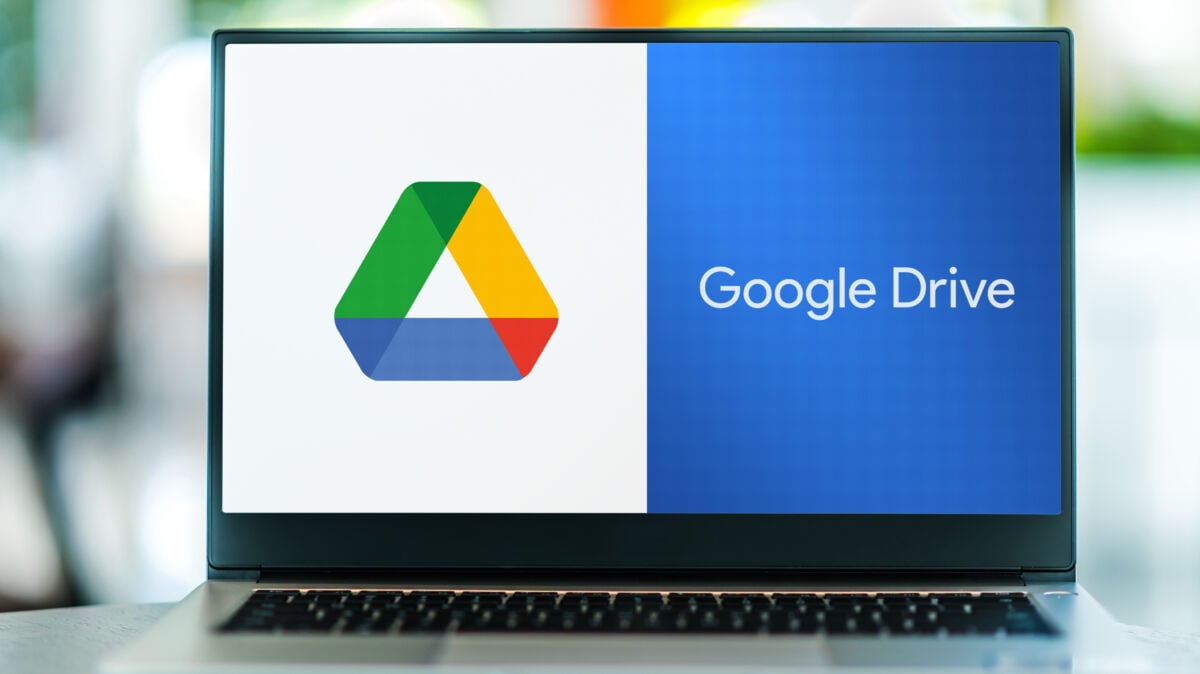
Read also: Google, with its anti-competitive policy, is forcing us to change browsers
A Google Support member was able to obtain one declaration from a company representative, who said that are investigating the case and have received similar reports from other administrators of the service. In the meantime, they have advised users against attempting to restore the Drive themselves.
Other users have reported similar issues, opening additional support threads. One user reported completely losing some key files in their Drive, which were also not shared with third parties and were not visible in either the trash or revisions. Another said being able to only see folders and subfolders of some files in your Drive, but not the files themselves.
Unfortunately, it was not specified which version of Google Drive these problems occur, whether in the web version or in the app, or if files disappear only from synced folders on computers.
What to do?
Google recently confirmed a syncing issue in some versions of its Google Drive for Desktop service. This anomaly, which is affecting a subset of users, concerns versions from 84.0.0.0 to 84.0.4.0, with the latest version released on November 13.
For users who are facing this malfunction, Google has provided specific guidance to avoid data loss. First, it's crucial that you don't log out of your Google Drive for Desktop account. Furthermore, Google has specifically recommended do not delete or move the application data folder, located in different positions depending on the operating system:
- for Windows, it is located in %USERPROFILE%\AppData\Local\Google\DriveFS;
- for macOS, it is located in ~/Library/Application Support/Google/DriveFS.
Another important tip from Google is to create backup copies of the folders containing the data. This step is crucial to ensure information security, while waiting for a definitive solution to the synchronization problem to be found and implemented.
SECURITY UPDATE TRAINING
How to Recover Files from Google Drive for Desktop
Google communicates to us an official (and it seems definitive) solution to recover files from Drive:
- Download the latest version of Drive for desktop (version 85.0.13.0 or higher) to your computer
- For Windows
- For macOS
- launch the application
- in the menu or system tray, click the Drive for desktop icon
- hold down the button Shift and click on Settings .
- select “Recover from backups".
- As recovery begins, you will see one of the following notifications:
- Start of recovery
- No backups found
- If a backup is found, after a while you will receive one of the following notifications:
- Recovery completed
- Insufficient disk space
- If you don't have enough disk space, free up the space you need and run the procedure again
- if you have a drive with more space, you can use the command line (see link in the introduction of this paragraph) to specify a different recovery file location.
- Once the recovery is complete, you will see a new folder on your desktop with unsynced files called Google Drive Recovery









If you don't use Google on your computer (online for Android apps), the folder will be left to you. Setki zdjęć.
Jest jakiś sposób na ich odzyskanie?