
Many of you will surely have been able to read the battery saver guidelines that we've published in Facebook groups. Well, given the many requests, we are ready to release the much-appreciated guide to increase the autonomy of your Xiaomi smartphone.
Topics of this article:
We immediately get in and see what to do.
Deactivate system animations
Turning off system animations, your smartphone will look like - and I'll emphasize SEMBLE - more responsive and fast. Actually, deactivating them, we will get a slight gain in terms of total autonomy.
But what are system animations? Do you have the Play Store Download Wheel? Here's an example of system animation.
How to do? The paths are two, depending on whether you have a recent ROM or not. You must first activate the opzioni sviluppatore.
Let's go then Settings > Device > All specifications > click 7 times on MIUI Version and you will become developers. Made this we get in Additional Options (Second entry)> Developer Options and look for "Animation Scale xxx"And we set everything up disabled.
For those who have older ROMs and do not have the Devices item in the settings:
- the MIUI Version can be found in Settings> Device Info: from here enable the Developer Options
- Disabling system animations can be found in Settings> Battery> System Animations
Turn off NFC
Very often the NFC stays idle or because we do not know how to exploit it or because we do not really notice it. Very simple.
So let's get on Settings > Additional Settings (the first item) and turn off the switch of the 'NFC.
Turn off the GPS
Beware at this point!
When you turn off GPS because you do not need it, be careful to select first "Device Only". In this way, you will not be able to find yourself with GPS enabled on "Battery Saver" when you think you have turned it off.
I do not think we need to explain how to do it. Just get in GPS menu and select first "Device Only" and then switch off the switch.
-> (Answer) The weather app will continue to work as before! You simply have to remember to turn on the GPS on high precision when you change cities and you want to know what the weather will be!
Disable Wi-Fi Scan always available
And here we come to a crucial point. We often remind you to turn Wi-Fi out of the house, but leaving this setting enabled, in fact the Wi-Fi module continues to run by scanning the networks around the city.
So what do we do? Let's go up Settings > Wi-Fi > Advanced Settings (bottom)> Let's turn off "Wi-Fi scan always available"
Do not use Data and Wi-Fi at the same time
This is another of the most common mistakes. When we turn on Wi-Fi, remember to turn off Data Connection because it makes you consume a lot of battery. And of course the same goes for the opposite: when we go out of the house, let's remember to turn off Wi-Fi!
I believe there is poco to add here.
Set your preferred network type when we do not use the data
Here too the concept is the same. Hooking up to the 4G network when we're using Wi-Fi interests us poco or nothing ... indeed, we are NOT interested in connecting to the 4G network because it would be unused and would consume battery.
If you do not know how to change the preferred network type, just go in Settings > Device (who has older ROMs will find the next item directly)> Click on SIMs. set for the data network> Preferred network type > set 3G or even 2G only (so you get Wi-Fi)
Disable Auto Sync
Deactivating synchronization will definitely help you save battery life.
If you want to sync your contacts or backups to your account, whatever it is, you just have to remember to reactivate it.
To disable it go in Settings > Automatic synchronization> Switch off
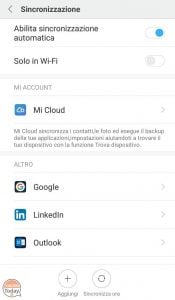
Deactivate printing services
This is a setting to say the least poco unknown, however, that "sucks" a lot of battery.
If you go in Settings > Additional Options > Print, you will notice that you will have a Print Cloud service enabled. Well, that service permanently scans the printers nearby hoping to find one. Then click on it and turn it off.
Disable the Play Store notifications and updates automatically
These settings also greatly affect, especially on MIUI.
Then let's get in Play Store, we open the menu on the left and we go in settings.
Here we go in the menu "Automatic Update App"And we select Do not update automatically so the app does not work in the background.
Then, we go back to the settings and enter the menu "Notifications" we disable everything.
Disable Mi Cloud and Device Finder
I deliberately left this point in the end because it is the most delicate. The Mi Cloud and, in particular, the Device Finder are quite energizing and it would be a good thing for autonomy to turn them off. They actually prove to be the last of salvation in case of theft or loss, so I leave to you the choice.
Deactivate them or not? I bring you back as you can. Then, you will decide.
Settings > My Account > We Cloud > scroll down and turn off the Device Finder (you will need to confirm with the password of your Xiaomi account). Then you can also log Out from Mi Cloud.
That is all.
There are no other big tips, except that avoid closing apps in the background because the MIUI manages much better the reopening of the apps left in silence rather than a new recharge of the same and, above all, Do not play too much with the battery settings because objectively the MIUI energy saving system works by itself.
If you were satisfied with the guide and, why not, if you would like to offer me a beer or a coffee for the work done, I leave you the PayPal donation button below. No obligation, mind you!

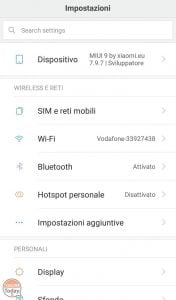
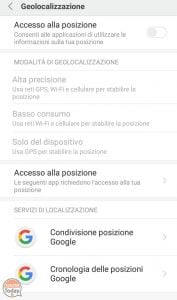
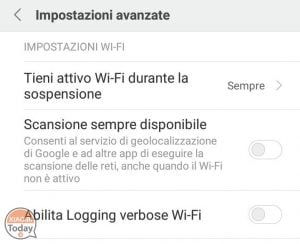
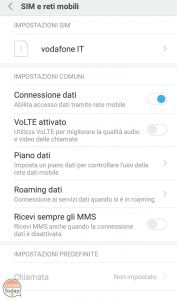
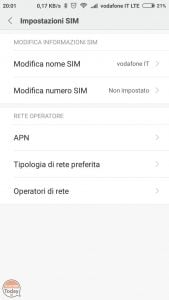
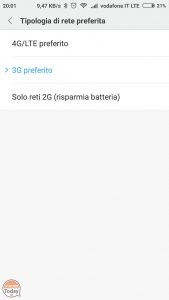
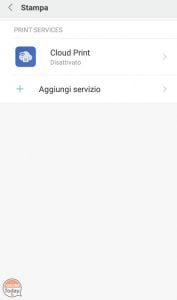
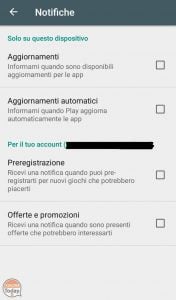
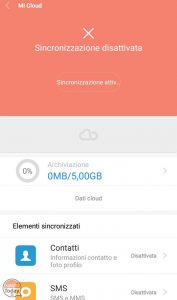
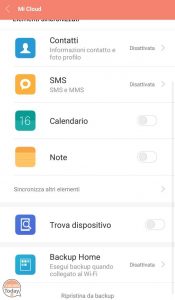
![[GUIDE] 10 useful tips to increase the autonomy of your Xiaomi devices](https://www.xiaomitoday.it/wp-content/uploads/thumbs_dir/DJI-SPARK-MINI-SELF-qme2ssul74nmka4e9a6mf6lmoleft3iat7dx48ldmk.jpg)
![[GUIDE] 10 useful tips to increase the autonomy of your Xiaomi devices](https://www.xiaomitoday.it/wp-content/uploads/thumbs_dir/Xiaomi-record-vendite-India-4-qme2stsfdyowvw313sl8zod39z9t0sm15c1elijzgc.jpg)






Muito bom! Tinha muita coisa ativada aqui que eu nà £ o sabia que consumia so much bateria. Obrigado!
Muito bom! Tinha muita coisa ativada aqui que eu nà £ o sabia que sucava so much bateria. Obrigado.