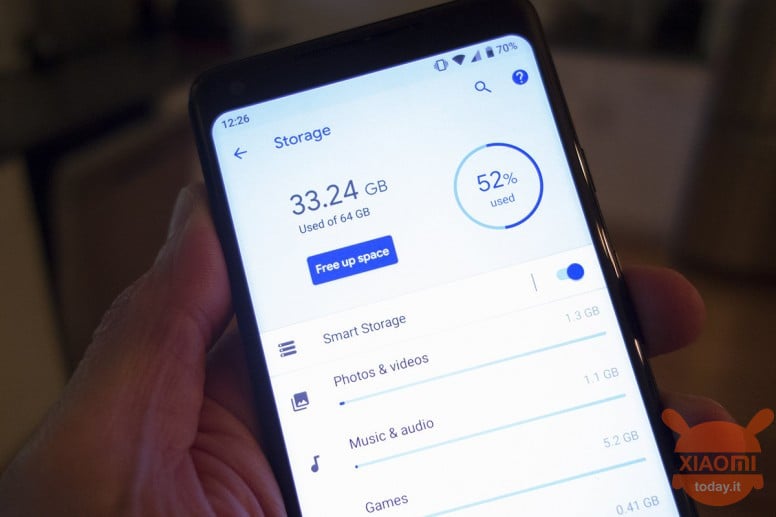
Smartphones of the Xiaomi / Redmi brand enjoy one of the best graphical interfaces for Android, with many integrated functions. We talk about MIUI arrived at the twelfth version, which allows us to tinker with many options to better customize the user experience, but the members of the MIUI development team have not thought about a function and we refer to the possibility of exploiting the Micro SD as memory to be coupled to the space provided by the internal storage. By now almost all the smartphones of the brand have a basic capacity of 64 GB and therefore the trick we will talk about in this guide may not be needed, but for all those whose space is never enough, you just have to get comfortable and continue in the reading.
GUIDE: Configure a Micro SD as internal memory on your Xiaomi
You will have certainly noticed that when you insert a micro SD card inside your Xiaomi / Redmi smartphone, this will only be used for saving certain files, such as photos and videos and the explanation of this behavior derives from the fact that a classic micro card SD would be slow as an internal theory, affecting the user experience and overall performance.
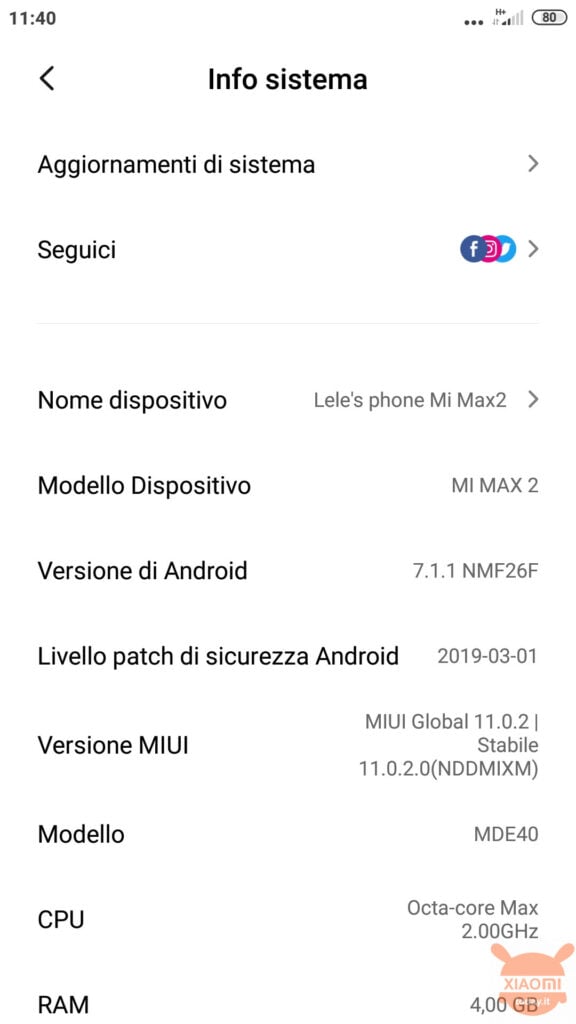
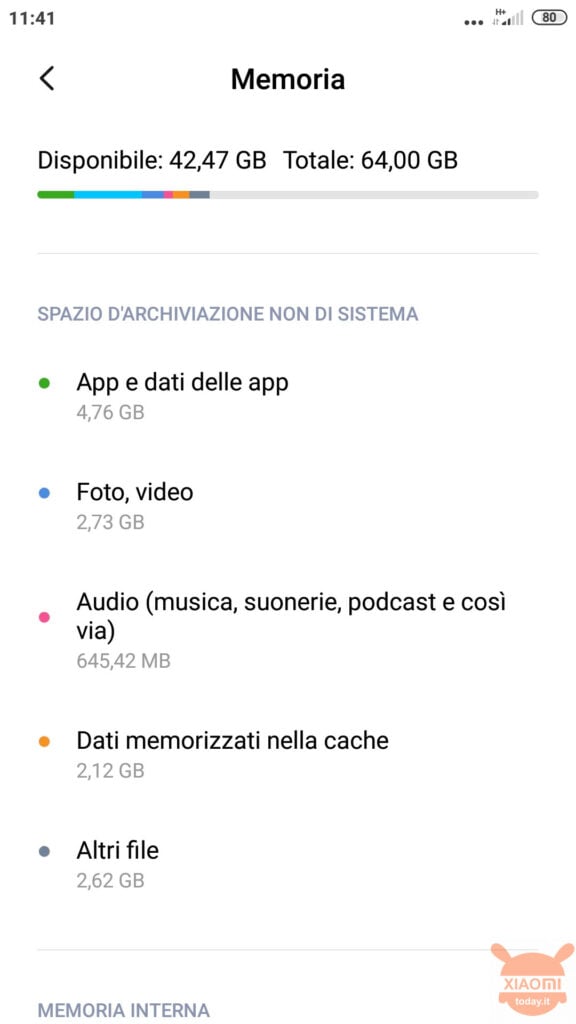

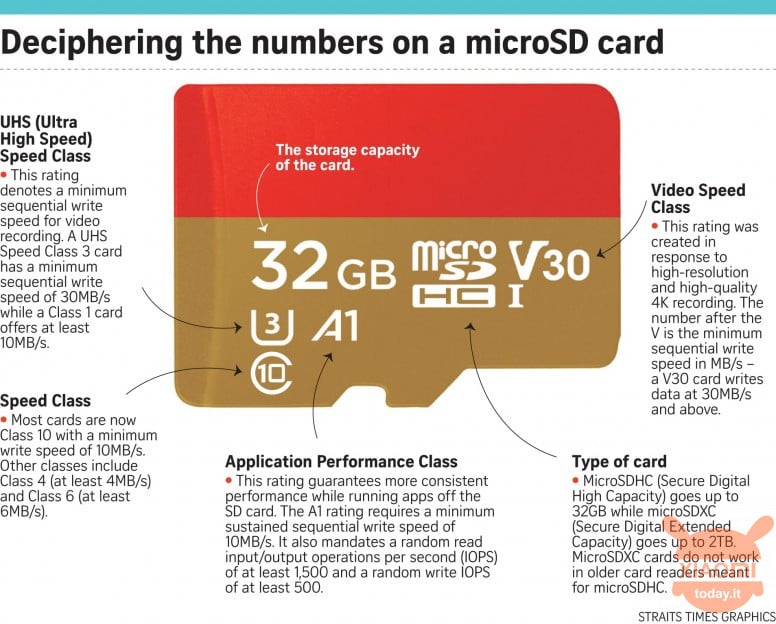
Without the preconditions we try to configure a Micro SD card as internal memory for a smartphone with MIUI ROM. Such a basic function is not officially supported and therefore the native app of the smartphone could be confused in showing the real memory available, therefore it is advisable to download a dedicated one, completely free, on the Play Store, such as the Free Space app .
Before starting, definitely check that you meet the following requirements:
- Xiaomi / Redmi smartphone with Android 6.0 or later equipped with SD slot;
- An empty A1 or A2 micro SD;
- A PC with ADB drivers installed;
- QuickShortcutMaker application (download from the badge below)

ATTENTION: THE FINAL MEMORY OF YOUR SMARTPHONE WILL ASSUME THE VALUE OF THE MICRO SD CARD CHOSEN, SO IF YOU HAVE A DEVICE WITH 32 GB STORAGE AND USE A 16 GB CARD, THIS WILL BE THE FINAL VALUE OF YOUR MEMORY !!! TO RETURN TO THE ORIGINAL MEMORY OF YOUR SMARTPHONE YOU MUST FORCE FORMAT THE PHONE, WHILE THE SD CARD USED WILL BE UNUSABLE !!!
Steps to configure a Micro SD as internal memory on MIUI
- First of all you have to activate the Developer Settings, by clicking 6/8 times on the MIUI version of your smartphone;
- Now go to the Additional Settings menu and click on the Developer Options menu from which you will enable the Keep Active and USB Debugging item while you will need to disable the MIUI Optimization item.
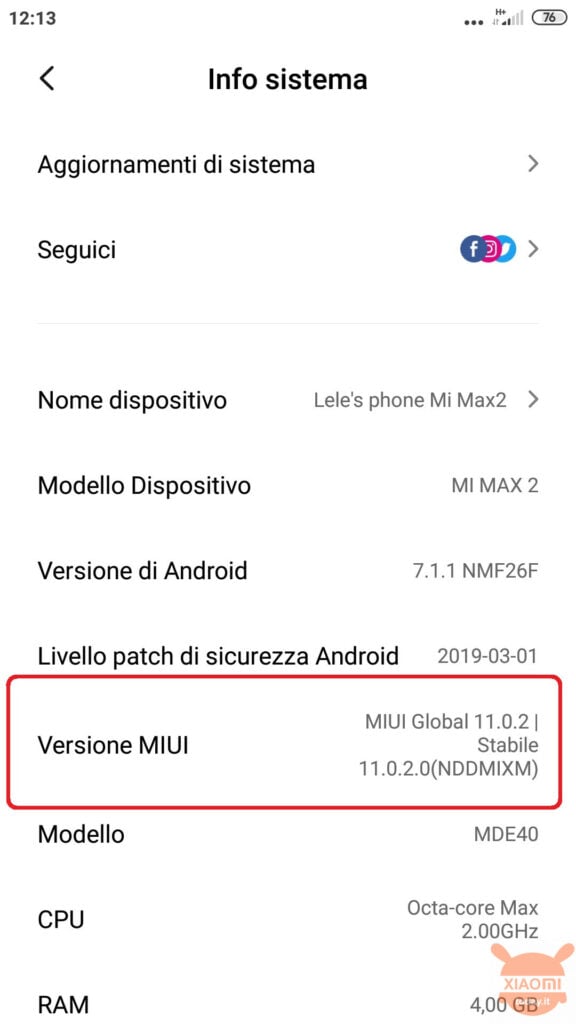
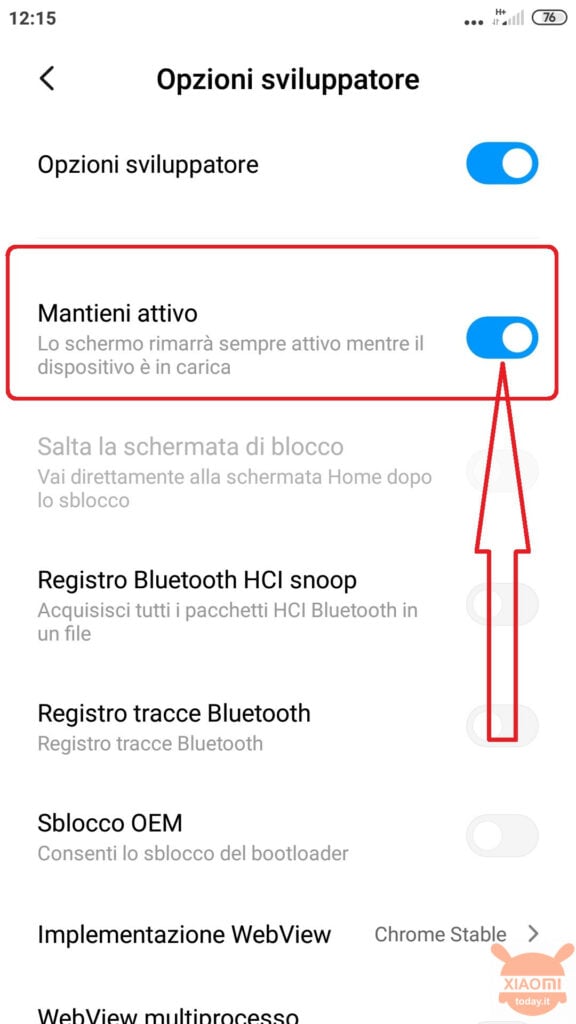
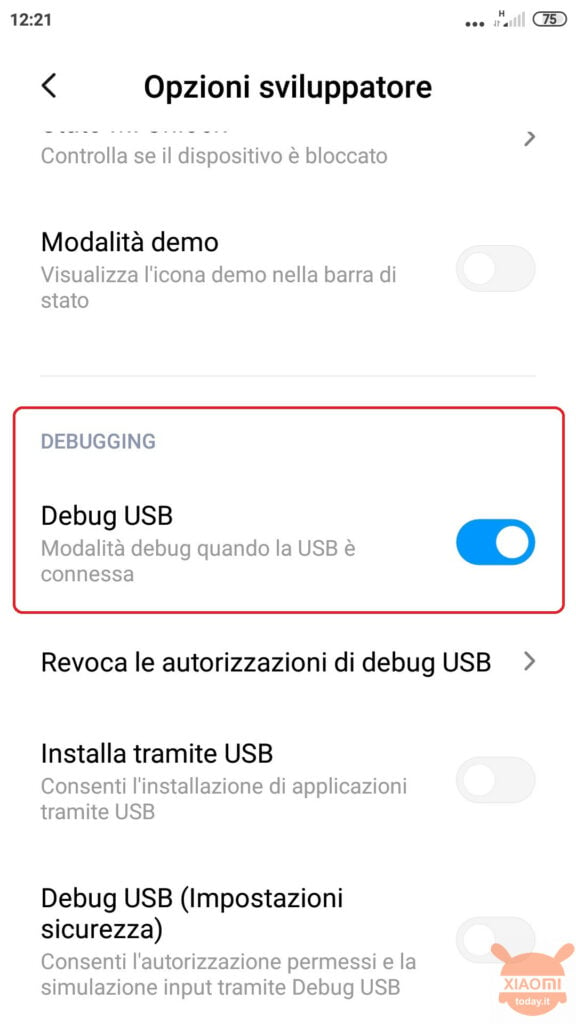
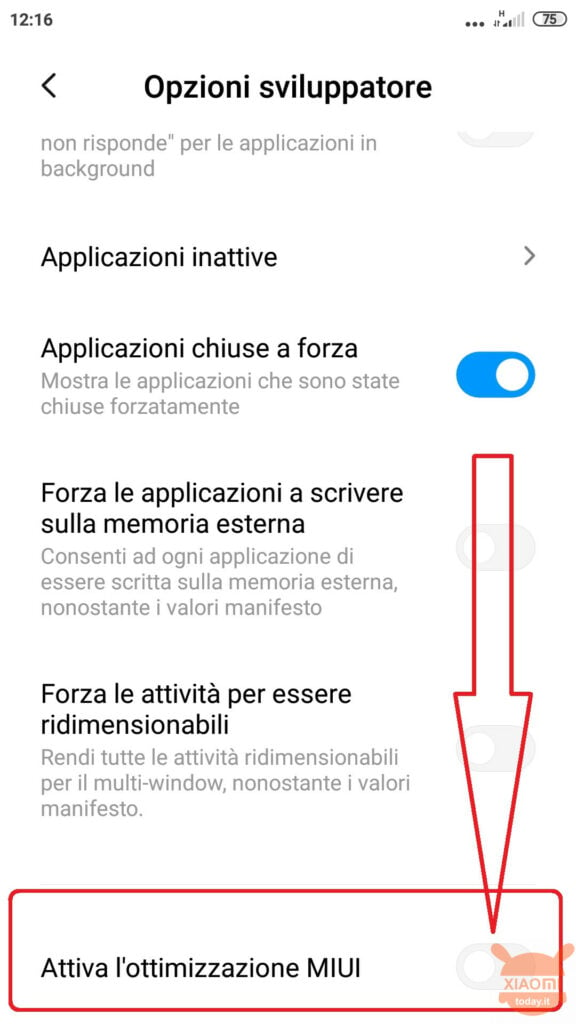
- After these steps you will have to connect your smartphone, with inserted Micro SD card, to the PC;
- Open the command window (cmd.exe) on your Windows PC by running it as administrator;
- To check the correct connection of the smartphone to the PC, type the command adb devices. A number corresponding to your smartphone will appear on the Windows window, on which you will be asked for permission for the USB Debug which you will have to give OK.
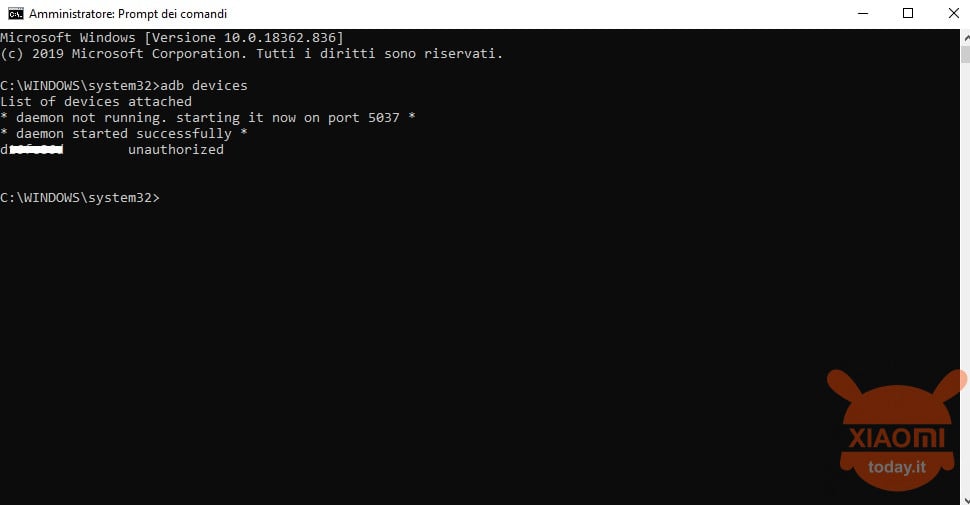
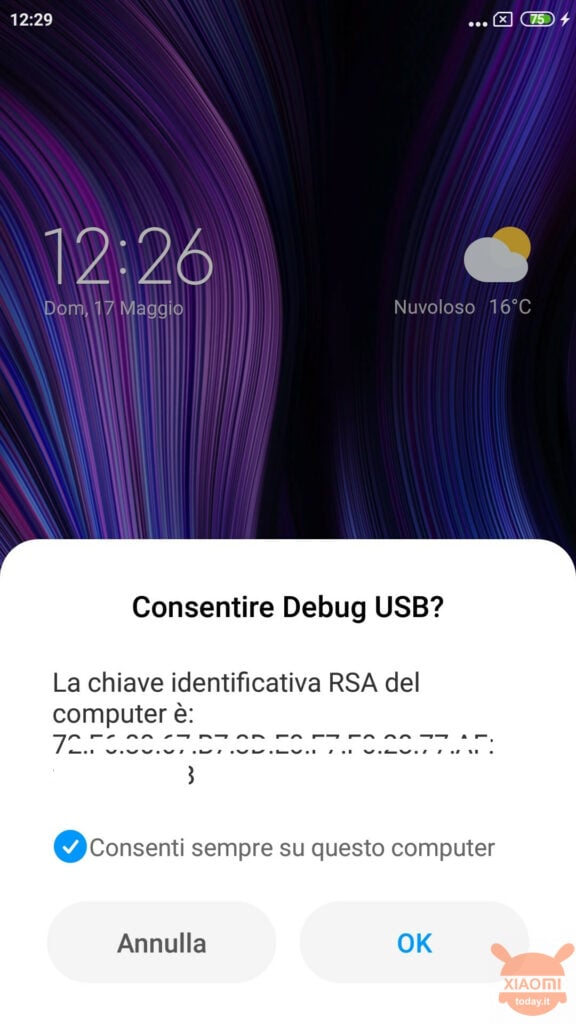
- Now run the following commands, in the order we show them to you. You will get a string like disk: 179,64 (you may get a different number).
- adb shell
- sm set-force-adoptable true
- sm list-disks
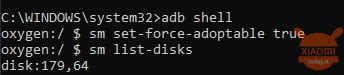
- Now you have two possibilities: you can decide to completely use the micro SD card as internal memory or only a part. In the first case, enter the command sm partition disk: 179,64 private otherwise the command sm partition disk: 179,64 mixed "YY" where "YY" indicates the SD you want to use;
- Go back to the command shell and type sm list-volumes. You will get a string similar to: private:179.66 mounted fb705131-c6a0-4e3a-959b-605a65334c8c. Copy the numbers fb705 etc .. for the next step.
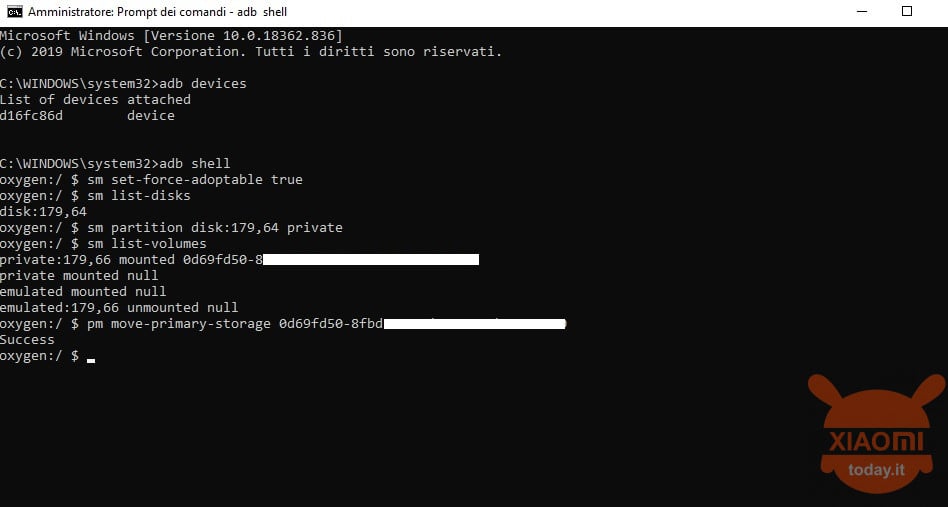
- Now run the command pm move-primary-storage YY where YY represent the numbers you obtained in the previous command. On your smartphone you will receive a data migration notification.
- On your smartphone open the QuickShortcutMaker application and look for the process "com.android.settings " in the activity sheet, find the item “com.android.settings.Applications.ManageApplications " and create a link to this service (this last step may not be performed on dated smartphones)
- Restart your phone and you're done!
A complicated process that gives many devices new life. And what do you think of it? Have you managed to increase the internal memory of your Xiaomi?

![Redmi Note 9 -Smartphone 6.53 "FHD + DotDisplay (4GB RAM, 128GB ROM, Quad Camera, 5020mah Battery, NFC) 2020 [Italian Version] - Midnight Gray color](https://m.media-amazon.com/images/I/31R+cFJfV9L._SL500_.jpg)








And is it possible to return to how it was before?
I did the procedure on a redmi note 9 pro and it gives me problems
on playstore some application does not install them and gives me an error message and the applications that it manages to install double installs them!
with the QuickShortcutMaker application then there is no "com.android.settings.Applications.ManageApplications "
Great guide! Thank you.
I struggled to find “com.android.settings.Applications.ManageApplications” because the QuickShortcutMaker search function can't find it. You have to manually open "Settings" in the "Activities" list and read the subtitles well
PS the link to the Free Space app doesn't work
Attention put the comma not the period !!!!!
m partition disk: 179.64 private - please change to 179,64 i became jerk to solve. thank you very much for the tutor
fiz or procedure no meu redimi 9 32gb / 3ram deu tudo serto !!
be carful of the command pm move-primary-storage YY where YY make your default storage is that u have created from sdcard and the basic internal storage will be disabled and u can't get it back without data factory reset and formatting the memory
redmi 9 lam đc ko ạ
Hello,
excellent guide, before putting it into practice I wanted to ask: what happens to the internal memory of the phone once the steps are completed? becomes data memory? does it also remain internal memory? disappears?
Thank you
Hi, I have a redmi note 7 (3 / 32GB) and a 128gb sd card (A1). I followed the tutorial step by step and I had a problem after doing everything: the phone considers the "new" memory to be occupied, that is, if I go to storage space in settings, 10 GB of applications are indicated in the occupied memory and files (which I had before), and about 100 GB of internal memory, reducing the available memory to a few hundred megs, preventing me, for example, from installing new apps. Strange fact is that a file management application tells me that all those... Read the rest »
I too have followed the tutorial and I find myself with the same situation.
Apakah kartu sd tidak bisa kembali jadi eksternal jika sudah menyatu menjadi internal?
How are you sure? Ao usar or FreeSpace, shows duas memórias separadas, internal and SD. Nas informações do próprio celular, to internal memória continues sendo a original.
I stopped at the adb shell , because at the list disks command, I don't get any message …. here it is :
whyred: / $ sm set-force-adoptable true
whyred: / $ sm list-disks
whyred: / $ sm list-volumes
private mounted null
public: 179,65 mounted 88DA-1F1A
emulated mounted null
whyred: / $
same problem
m partition disk: 179.64 private - please change to 179,64 i became jerk to solve. thank you very much for the tutor