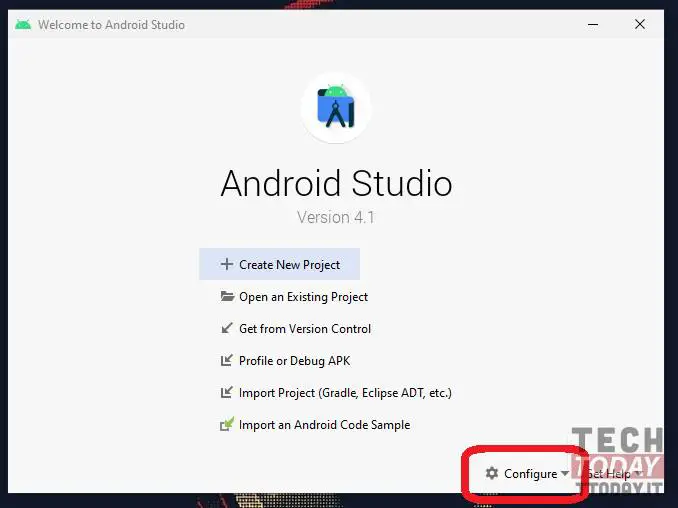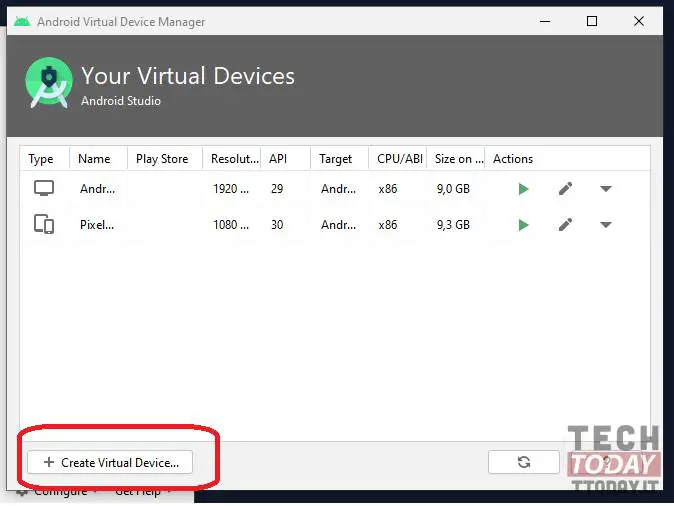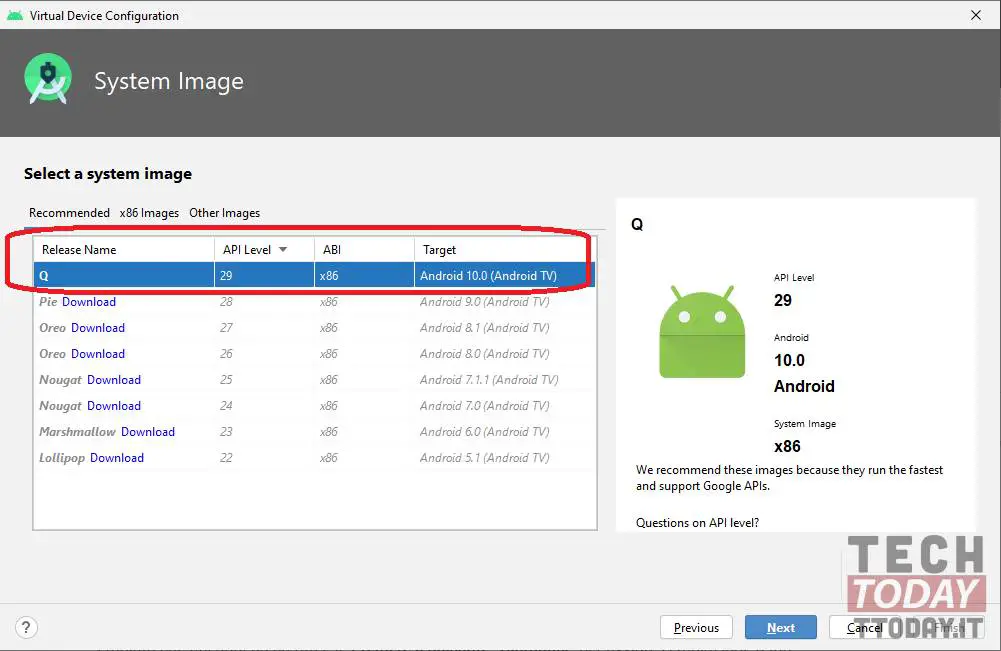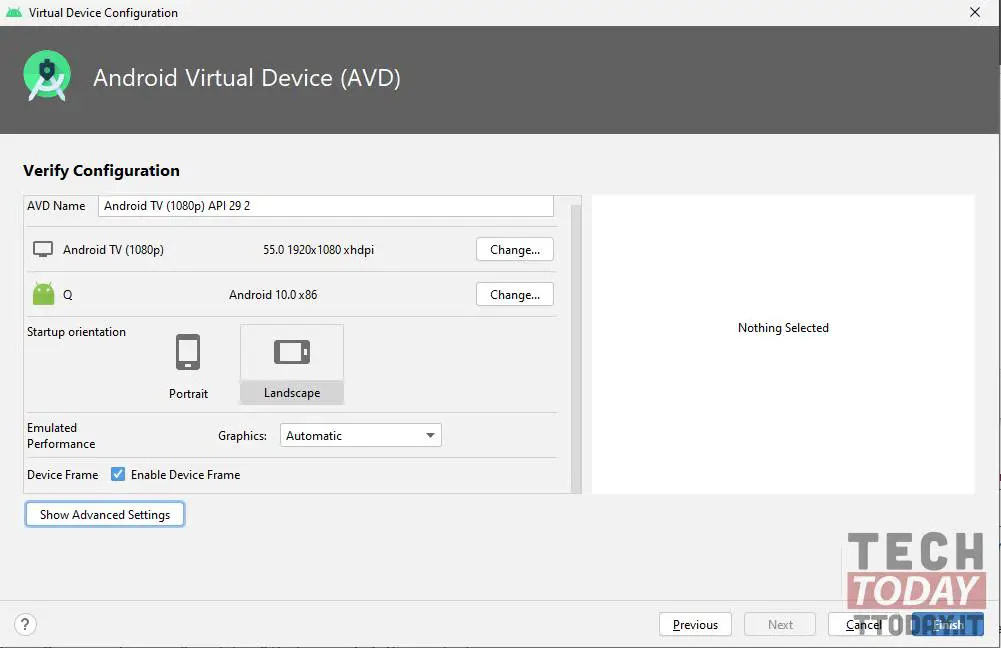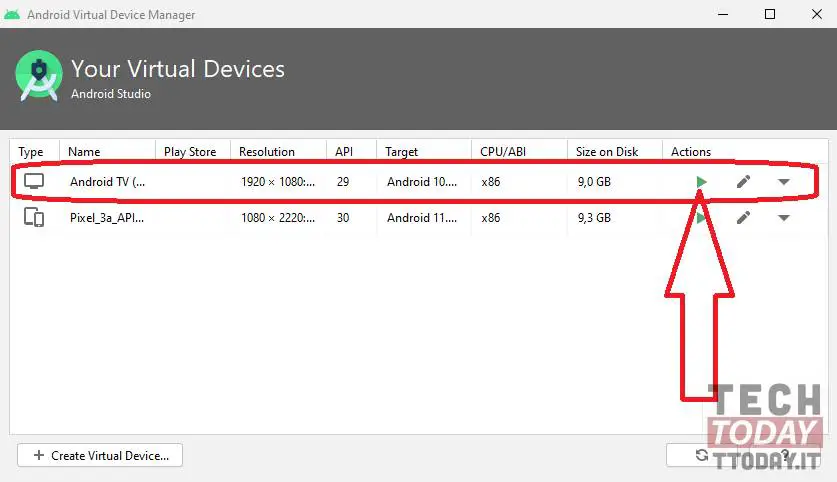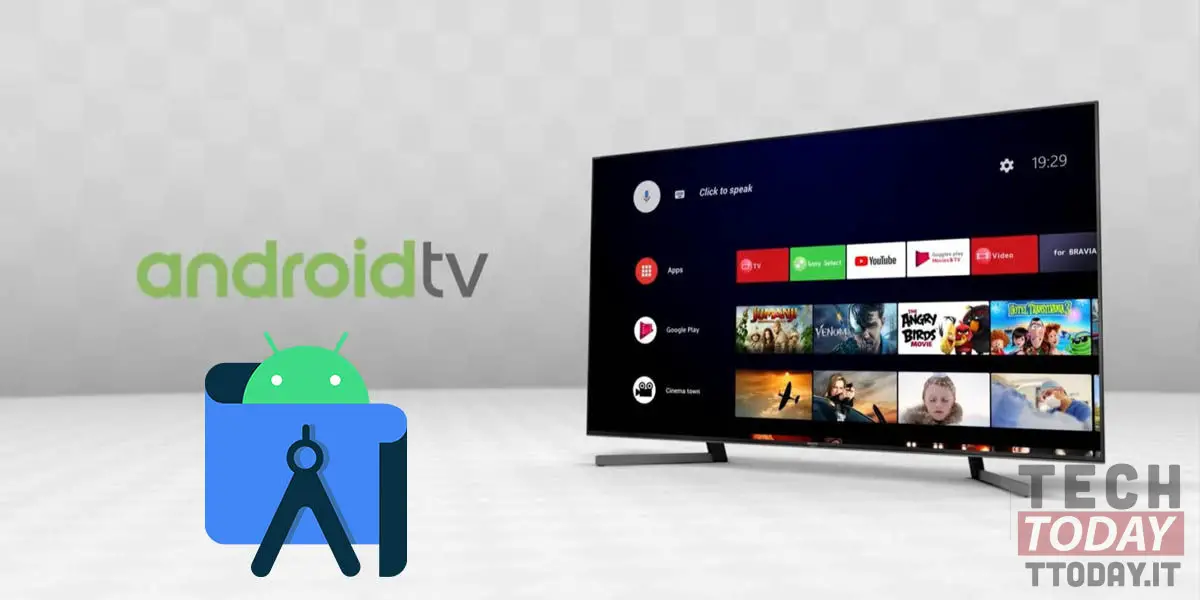
You always hear about smart TVs equipped with Android OS, maybe you have seen one in action during the walk to the shopping center (assuming it is not in lockdown) and you are undecided whether to proceed with the purchase or not? Well, maybe you don't know that there is a completely free and legal method, made available by Google itself, to try Android TV directly on the screen of your home PC.
That's right, there is a method to test Android TV on your Windows computer and we will teach you with this guide to enjoy your future smart TV.
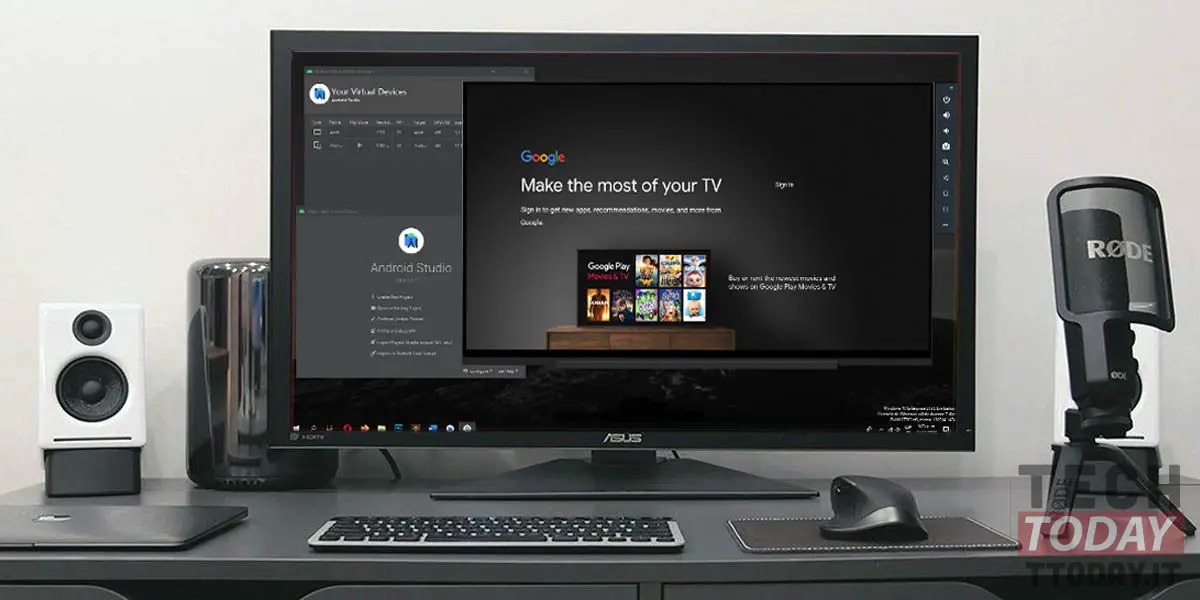
In fact you will only need the Android Studio suite, a real tool for developers, an official tool by Google, which also allows us mere mortals to try their hand at emulation, such as Android Auto that we have already told you about in this article, but the possibilities and potential of this software are truly boundless.
With Android Studio there are practically no limits to test everything that the Android ecosystem hides, and in this case it is an ideal ally to know if it is worth buying that Smart TV you are craving so much.
Craving Android TV? Try it on your PC with Android Studio
I would say to start with the guide, which you will have to follow step by step, so that everything works correctly. So here are the steps to take:
- Download and install Android Studio on your Windows computer from official web site. We recommend that you perform a standard installation and download any updates required during the suite installation process;
- Open Android Studio on your PC and go to Configure> AVD Manager;
- In the window that opened, click on + Create Virtual Device ...;
- Select the TV category and choose one of the profiles from the list:
- In reality, unlike Android OS, we don't have many profiles available for Android TV, so the most suitable one could be the 1080p emulation one;
- Awards Next to access the window where you can choose the version of Android TV to emulate. In our example we have chosen the latest Android TV 10 (Q) distro. Just click on Download to get the chosen version. Once the download is complete you can click on Next, at the bottom right;
- Now you can conconfigure the device in based on what you want and finally press Finish:
- In this window, you can change things like screen orientation, amount of RAM, internal memory, rendering type and more. It is recommended to set the RAM to at least 2048 MB for the Android TV to work perfectly (some settings are accessible by clicking on the Show Advanced Settings button).
- Once the configuration is done, you will return to the list of virtual devices and you will see your emulated Smart TV. Click on Play button to start the emulation or double-click on the name of your Android TV;
- Wait for the Android Studio emulator to set up Android TV and enjoy!
A simple guide that will allow you to get an idea about the world of Android TV and then opt or not to purchase a real smart TV, or rely on one of the many TV sticks, such as the one proposed by Amazon or the Mi TV Stick from Xiaomi. But another possibility is to have your smart TV inside your PC so that you can enjoy digital entertainment even when you are traveling.