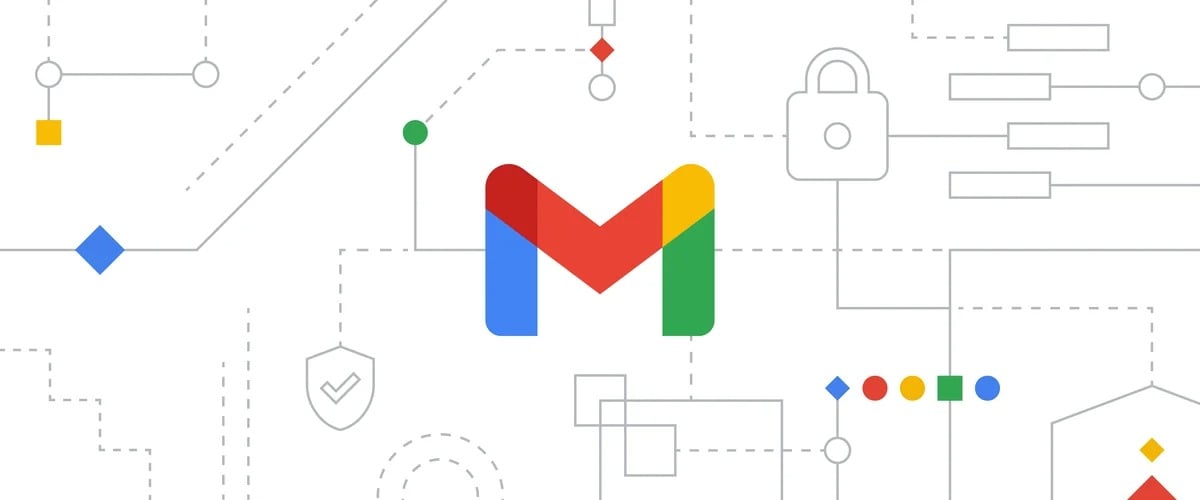
We use it every day gmail as your default mailbox. It is useful, easy to use and has a thousand useful features for every need. Yet, I tell you that we never use it 100%. With these tricks I would like to help users use Gmail in a "Pro" way, by seeing functions that are almost never used but which are really very useful.
Topics of this article:
How to unsubscribe on Gmail
There are many ways to unsubscribe from the mailing list, but in my opinion one is the best of all and does not require the use of specific tools or particular programs. All you have to do is search for the keyword “Unsubscribe" or "Unsubscribe" And that's it.

- The first thing to do is go to the search bar at the top, after logging in to your email, and click on hamburger menu on the right of the Searchbar. Once done, the menu you see below will open:
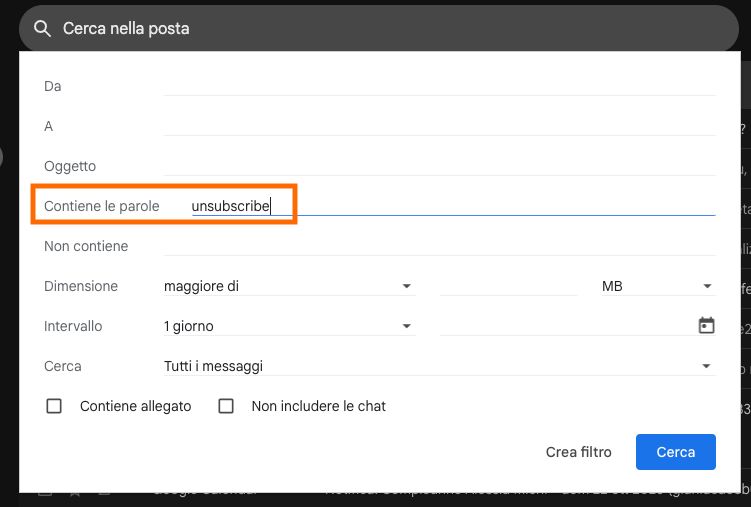
- Once this is done, in the field “It contains the words"we're looking for"Unsubscribe" or "Unsubscribe” and then click on “Search“. Now we will have filtered all the emails and we will be able to choose which ones to go to and where to do the work unsubscribe from the mailing list. A very easy (and rather obvious) way to unsubscribe from annoying lists that are often nothing but spam.
How to unsend emails on Gmail
How many times have you sent an email and noticed an error? There is a way to cancel sending emails on Gmail. First you need to go to the email inbox settings by clicking on the gear at the top right, near the profile picture (if you have one).
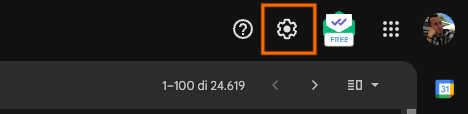
- Once done, you need to open all the settings by clicking on the "" button.View all settings” as shown below:

- At this point, on the “Generali” (visible at the top left) simply select the period for canceling the email on Gmail after a certain period of time (from 5 to 30 seconds). Remember that save changes scrolling to the bottom of the page!
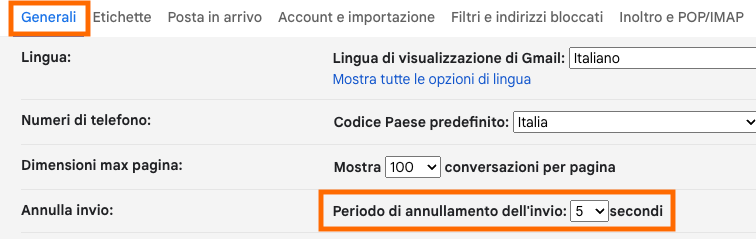
- Now, once an email has been sent, the following message will appear at the bottom left for a duration of time equal to what we have chosen. Just click on “Cancel” to cancel sending emails on Gmail or “View message” to get a simple preview.
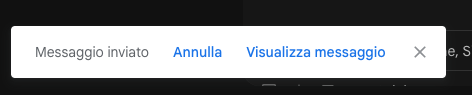
How to schedule sending emails on Gmail
Another feature that we don't use often but which is very useful especially if we work with email is the one that allows you to schedule the sending of emails on Gmail. Again, the feature is very simple to use:
- The first thing to do is write an email and, instead of sending it directly, click on the arrow to the right of the send button (as in the photo below)
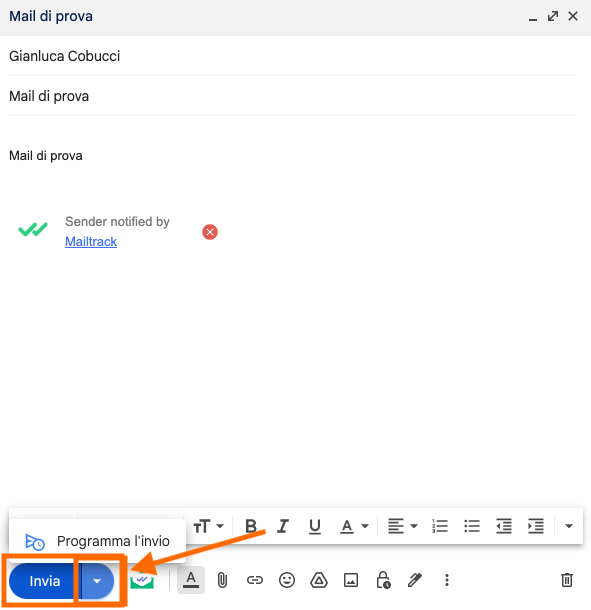
- Now, let's click on "Schedule the shipment” and a banner will appear in the center of the window that will allow us to choose the day and time to schedule the sending of the email
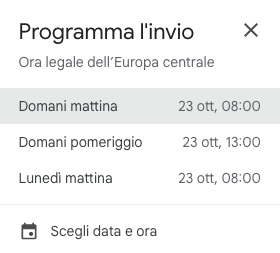
How to use Gmail without internet
With Gmail's offline mode, you can access your email without internet. This is especially useful if you want to access important emails when you don't have an internet connection. So how to activate offline mode on Gmail?
- You simply have to go to "View all settings” after clicking on the gear icon located at the top right near the profile picture

- Now, you will have to look for the “ tabOffline” which is located at the end of the tab bar: once selected, simply activate the option and that's it.

In this way, whether you are on desktop or mobile, you can access your mailbox without an internet connection. You can also create new messages but obviously, when you send emails offline, this is placed in a new folder "Outgoing mail”And comes sent as soon as you are back online.
How to reverse conversations on Gmail
This trick involves installation of a Chrome extension (like when I showed you How to know when an email is read on Gmail). The extension is called “Reverse conversation” (downloadable from Google Extension Store) and allows you to reverse the sent and received emails of a conversation in the opposite order.
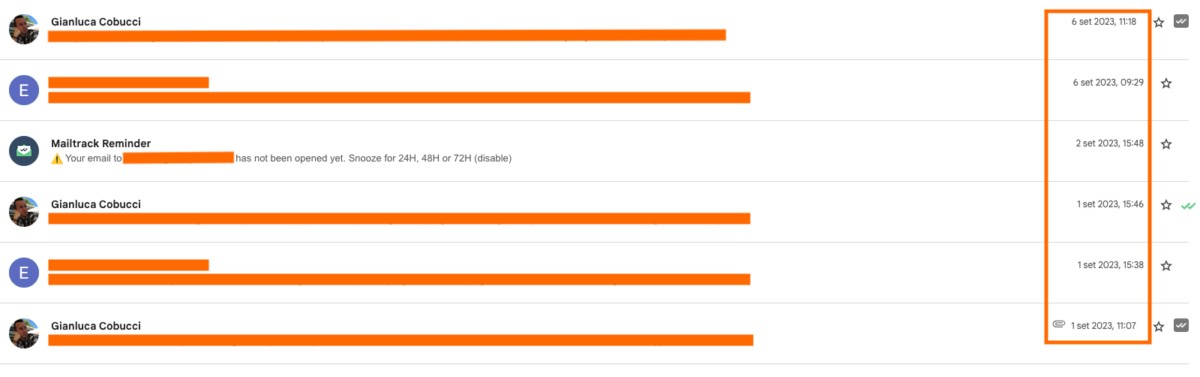
In fact, when there is an exchange of emails and we reopen the conversation, they are displayed from the oldest one (the first) to the newest one (the last in chronological order). With this extension the order has changed as well see the chronological order more clearlyor, precisely, the exchange of emails.








