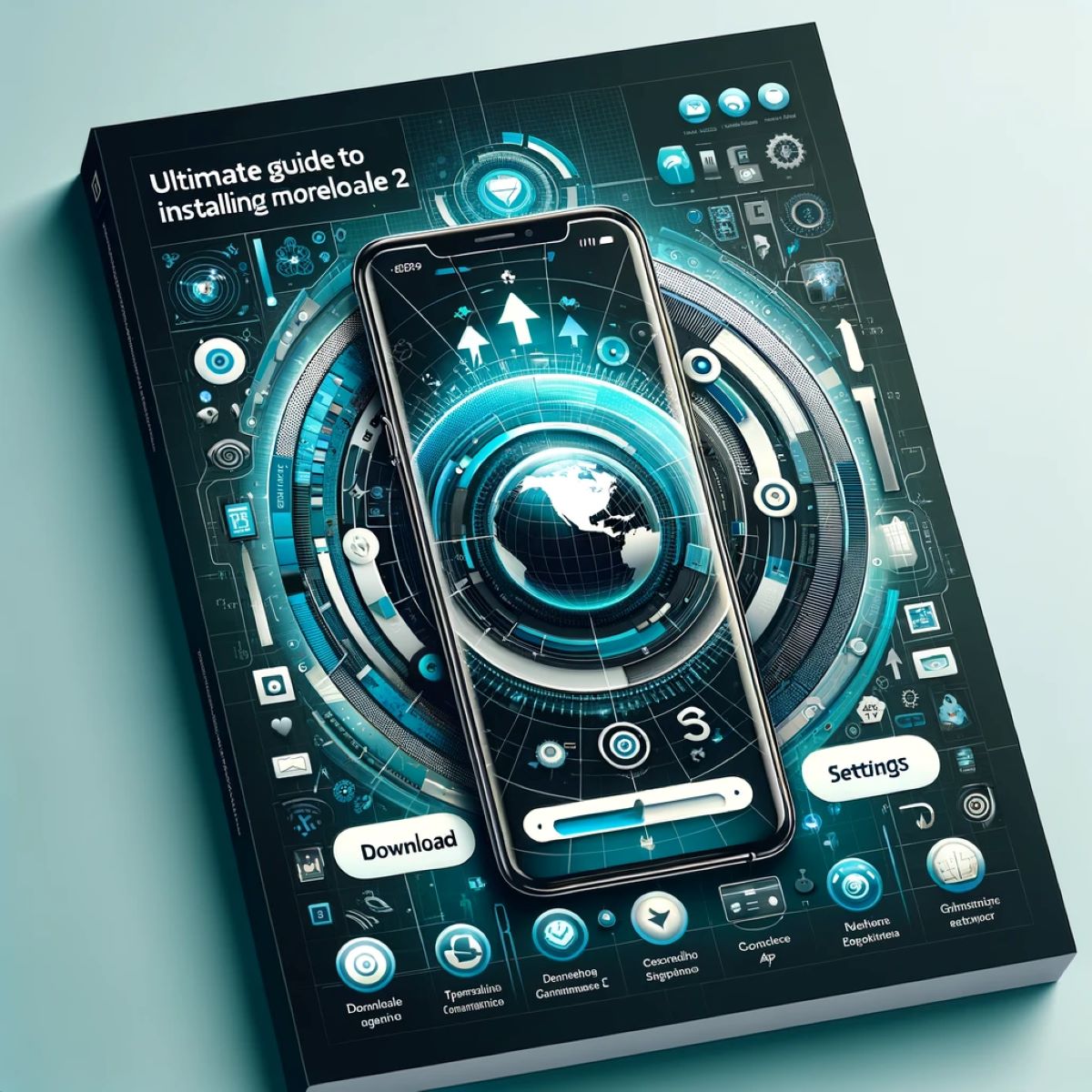
The era of "modding" seemed to be over and instead, given the choices of some telephony giants such as OPPO, here we are again clashing with beautiful smartphones but which do not have a global version and often the Italian language. In these cases the PlayStore it will be installed but in English (assuming that English is present on all smartphones). What does this entail? Well, the applications will be installed in English. Afterwards, on many, it will be possible to set the language (therefore Italian) but on others the system language will remain, i.e. English. To overcome this problem, an application comes to our aid that allows us to install all the languages in the world, More 2 room whose installation and configuration is unfortunately not as simple APK. It will therefore not be enough to download it, from the playstore or from an alternative site as an apk file, and install it but it will be necessary to carry out a small series of preliminary steps to guarantee the right system permissions for the app. Here is a simple guide to carry out these operations which do not require particular IT skills.
MORELOCAL CONFIGURATION GUIDE 2
Download necessary files
First we download the files necessary for the operation, you will need:
- Windows PC
- Smartphone on which to install the application
- Data cable (the charging one so to speak)
download HERE More 2 room
download HERE “adb and fastboot”
Procedure
- First install the adb drivers if you have not already installed them on your PC. This operation could also be bypassed if you are using Windows 11 (DOWNLOAD THEM HERE). If the procedure doesn't work, take it back and run it.
- Install More 2 room on your smartphone, copying the APK file previously downloaded to your phone and clicking on it via any file manager.
- Subsequently install "adb and fastboot" on your PC, at the end of the installation you will be asked whether to create the app link on the desktop, agree.
- Enter your phone's settings, look for system info, look for the build number of your Android version and press 7 times higher. At this point the developer menu will appear (developer options).
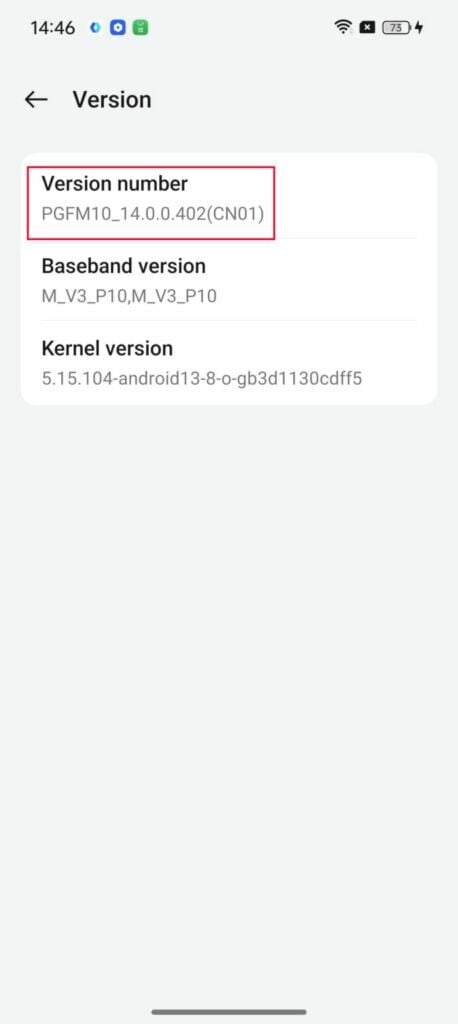
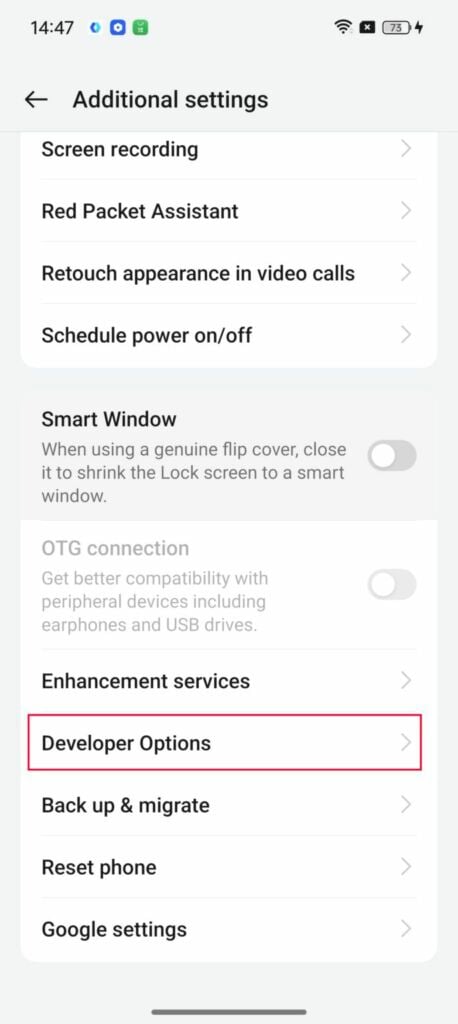
- Look for this menu in the system settings, enter and look for the item "usb debug” and enable it. Then look for the menu "Disable permission monitoring” and enable it (this may not even be present)
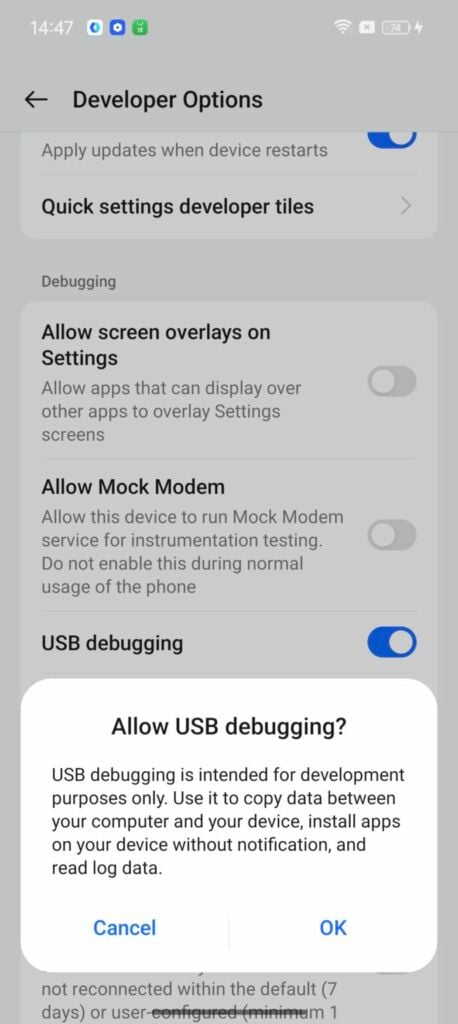
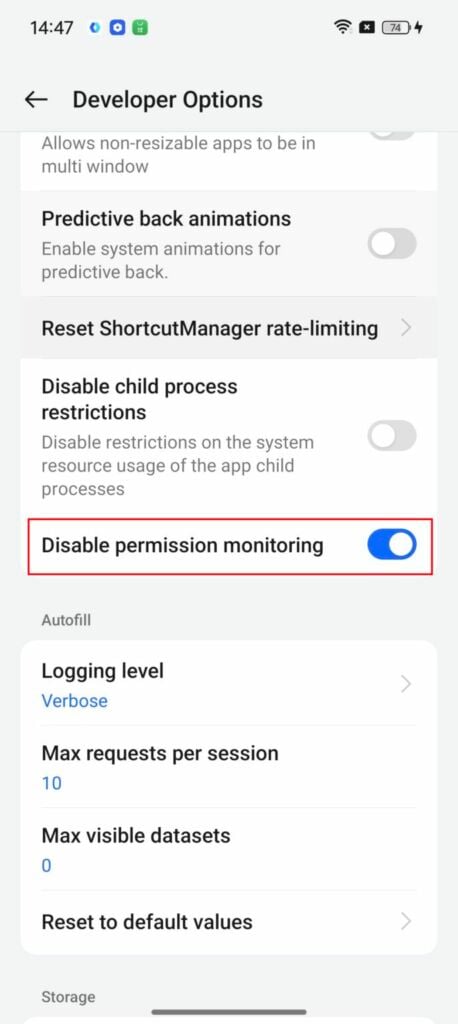
- Connect your smartphone to the PC via the cable (set data transfer in the window that appears on your phone)
- Launch the shortcut on desktop “minimal adb and fastboot” and this window will open
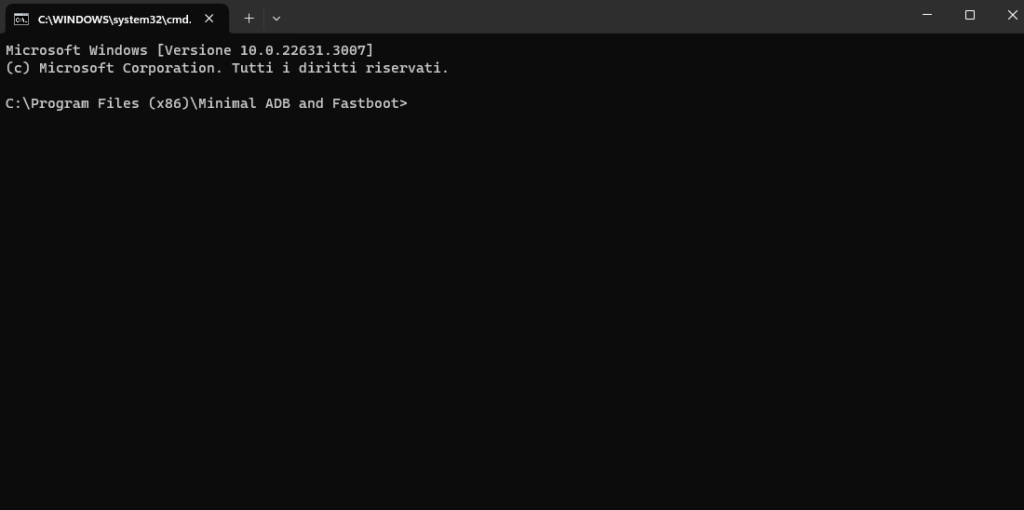
- Type: adb shell and press enter. This message will appear on your smartphone:
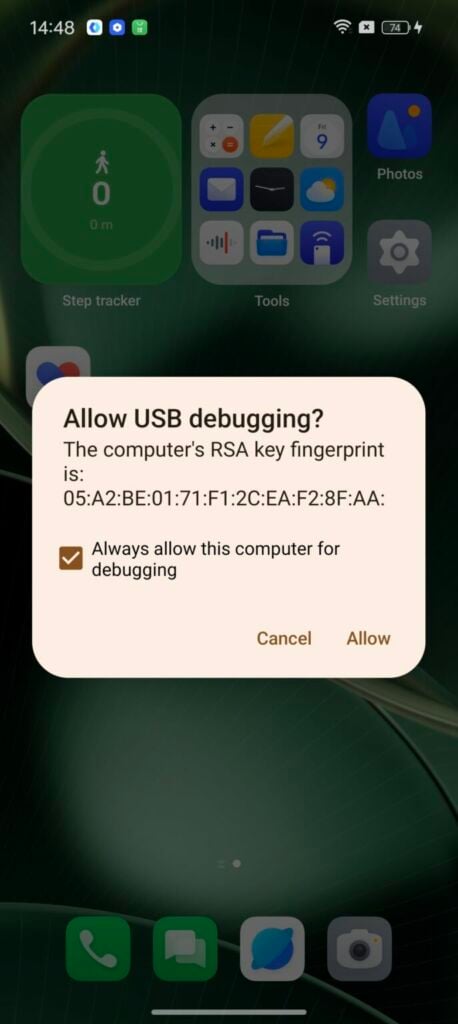
- Flag on “always allow this computers” and click Allow
- Still on the same DOS screen, retype: adb shell – enter and the following line will appear:

- Now type this string:
pm grant jp.co.c_lis.ccl.morelocale android.permission.CHANGE_CONFIGURATION and send it
At this point, if the procedure was successful, you can launch Morelocale 2, search for the Italian language, plug it and at this point you will have the playstore in Italian (obviously including all the applications).
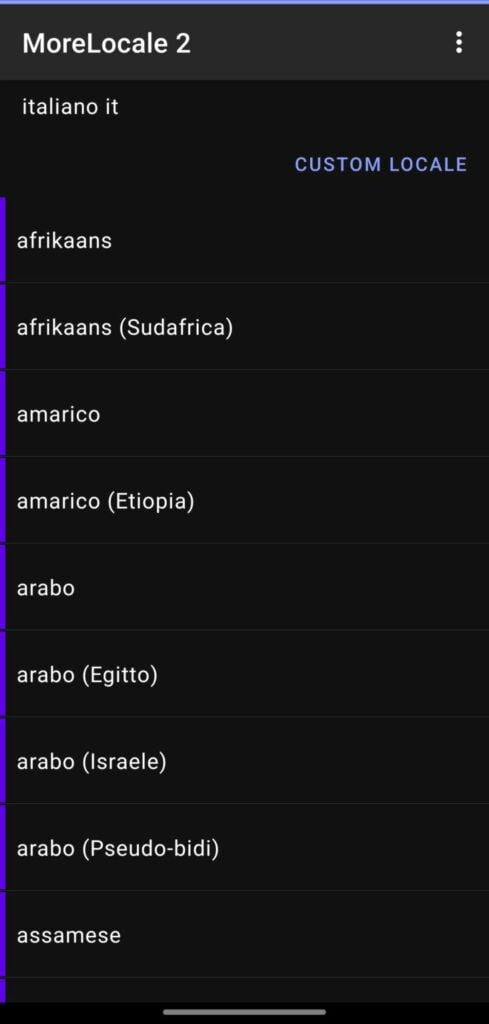
Each time the phone is restarted it will be necessary to launch morelocale2, to avoid this operation you can still put the application into automatic execution so that after each restart of the phone it will start again on its own.
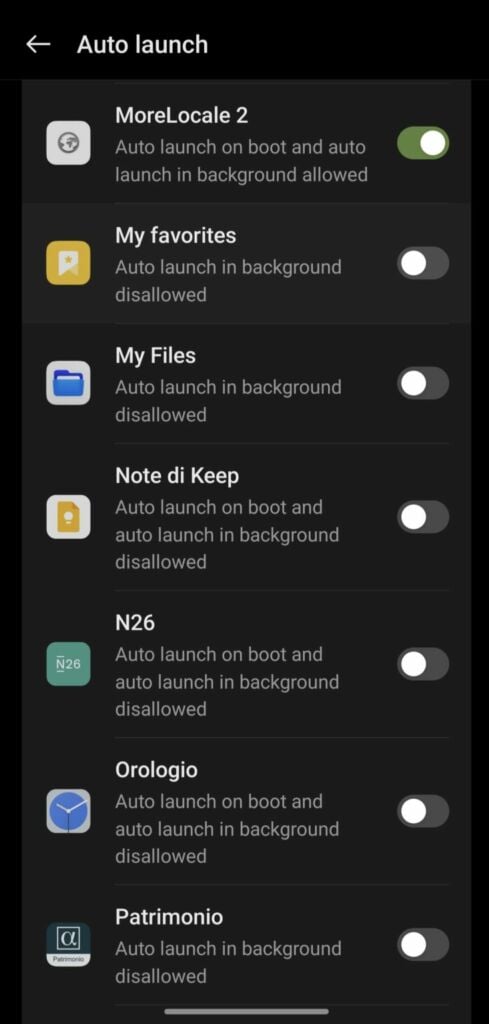
In the event that the procedure is not successful you will realize it because when you select the Italian language on morelocale 2 you will get a permissions error. Don't worry, disconnect the phone and do the procedure again, you will probably have made some small mistakes.
This guide was tested by me on a Oppo Find X7 Ultra with Android 14.








