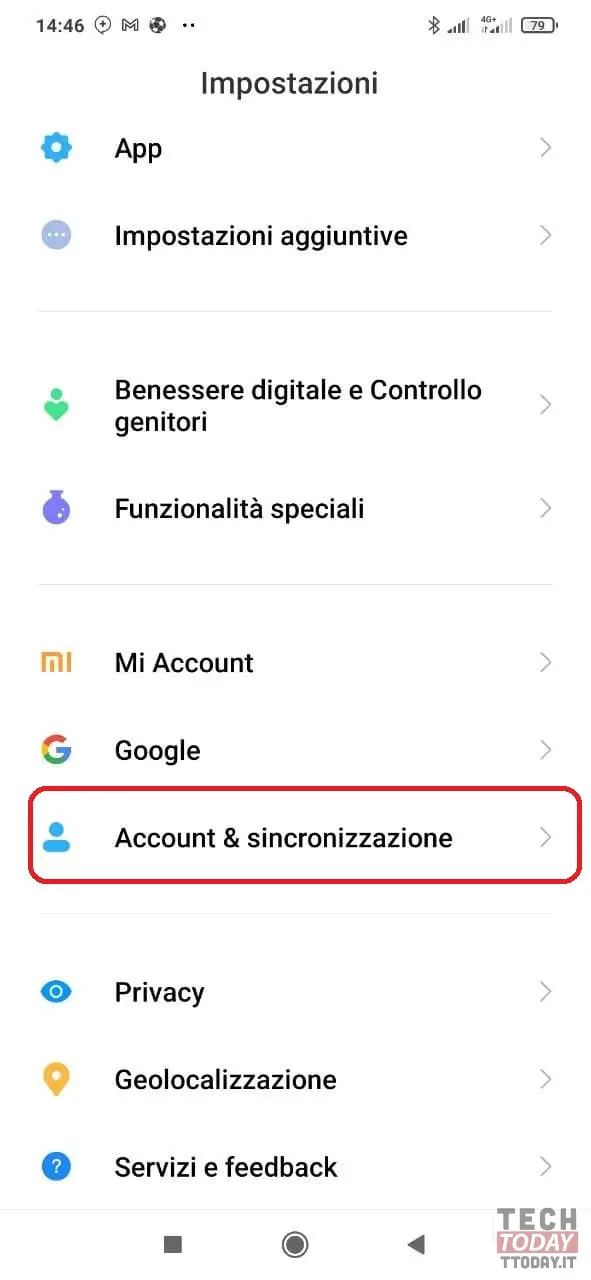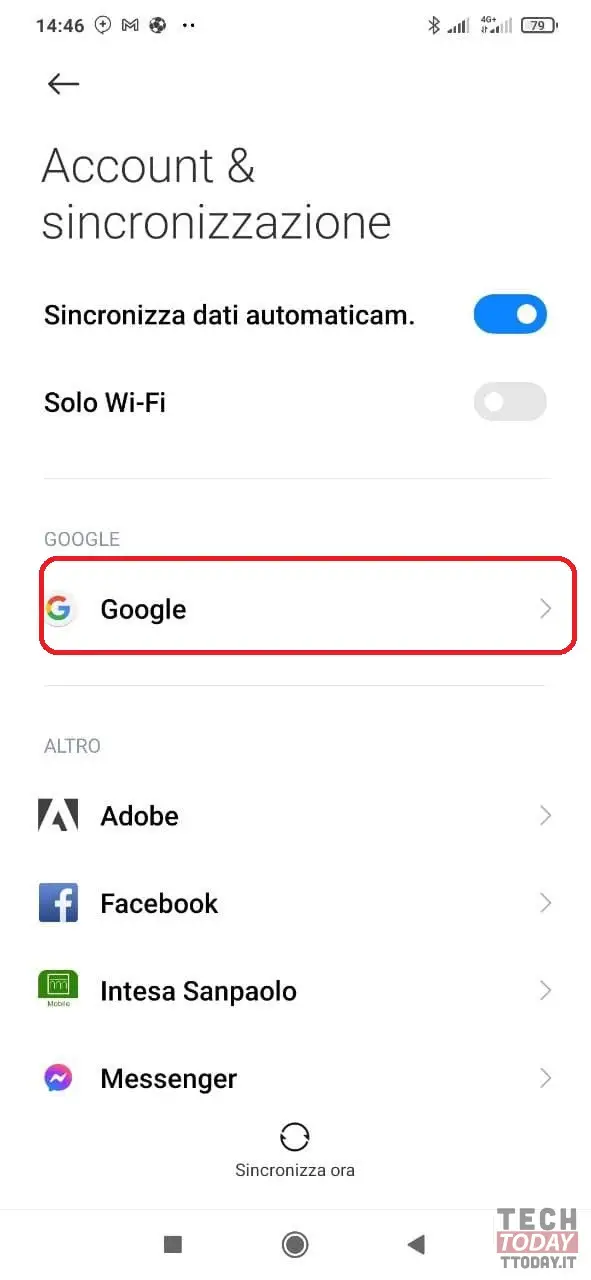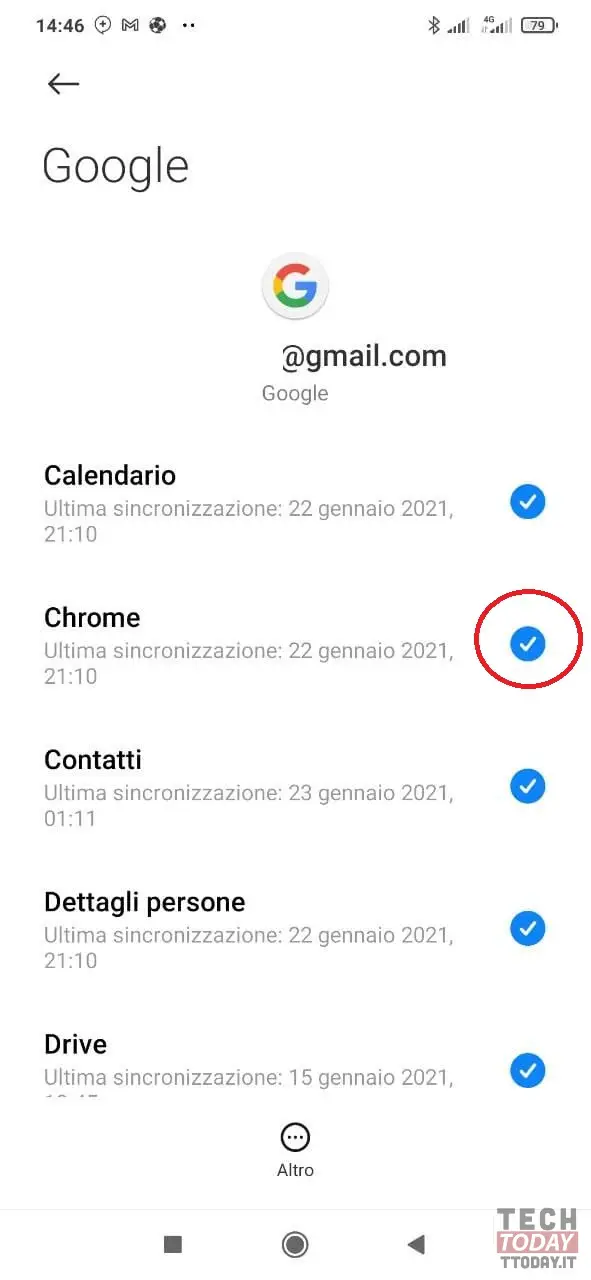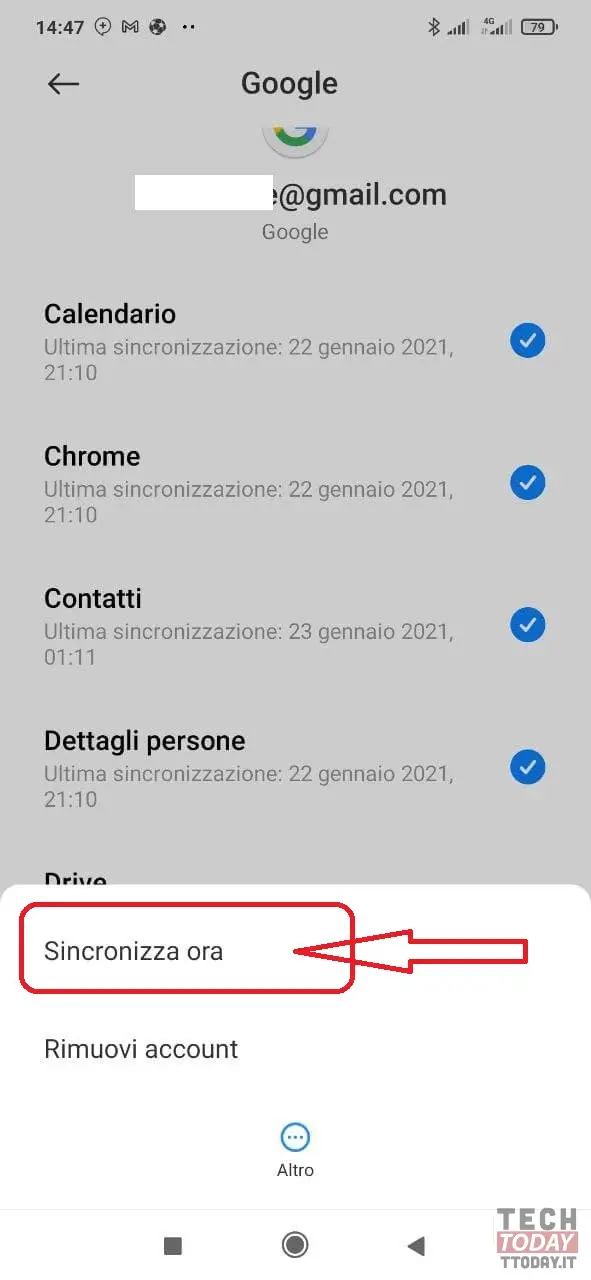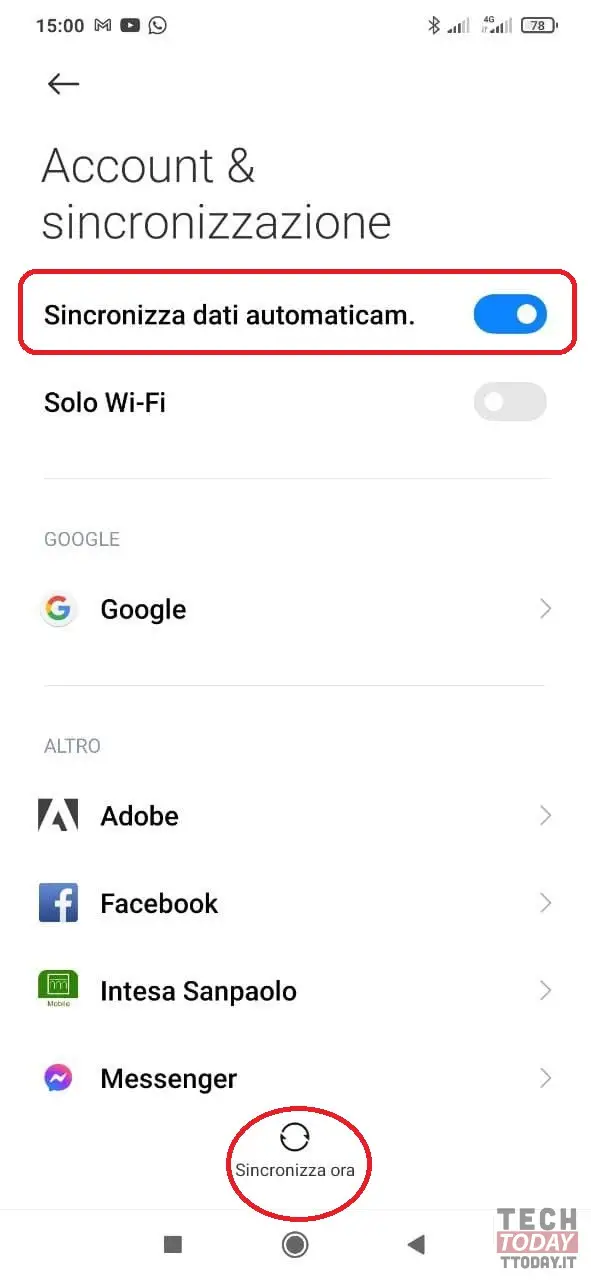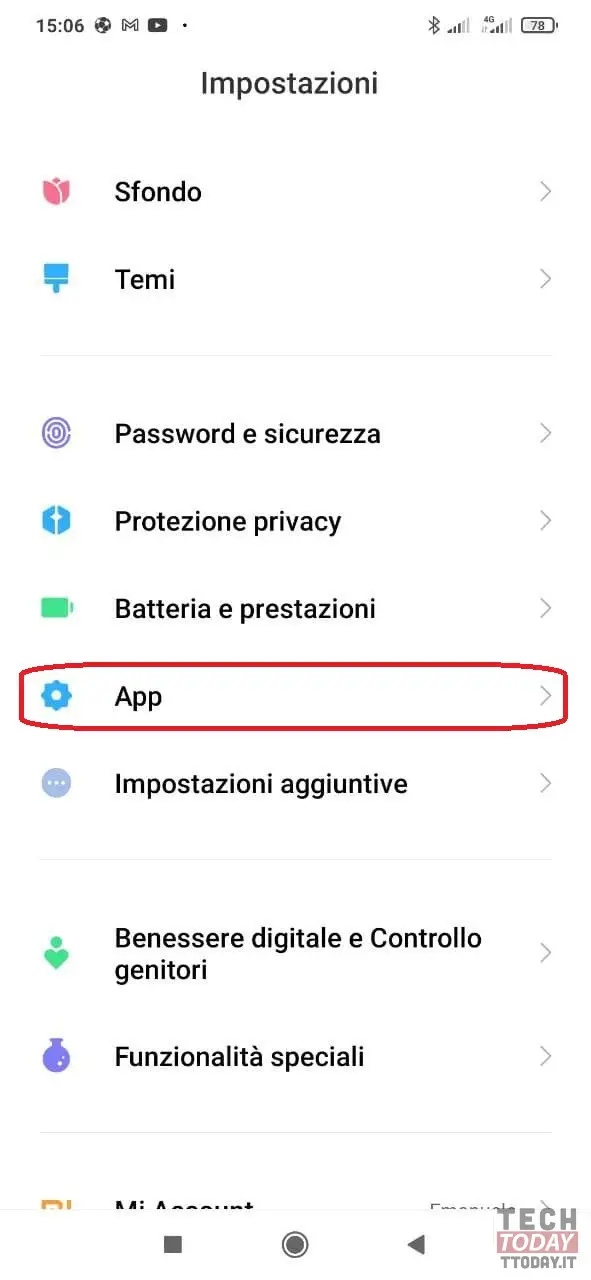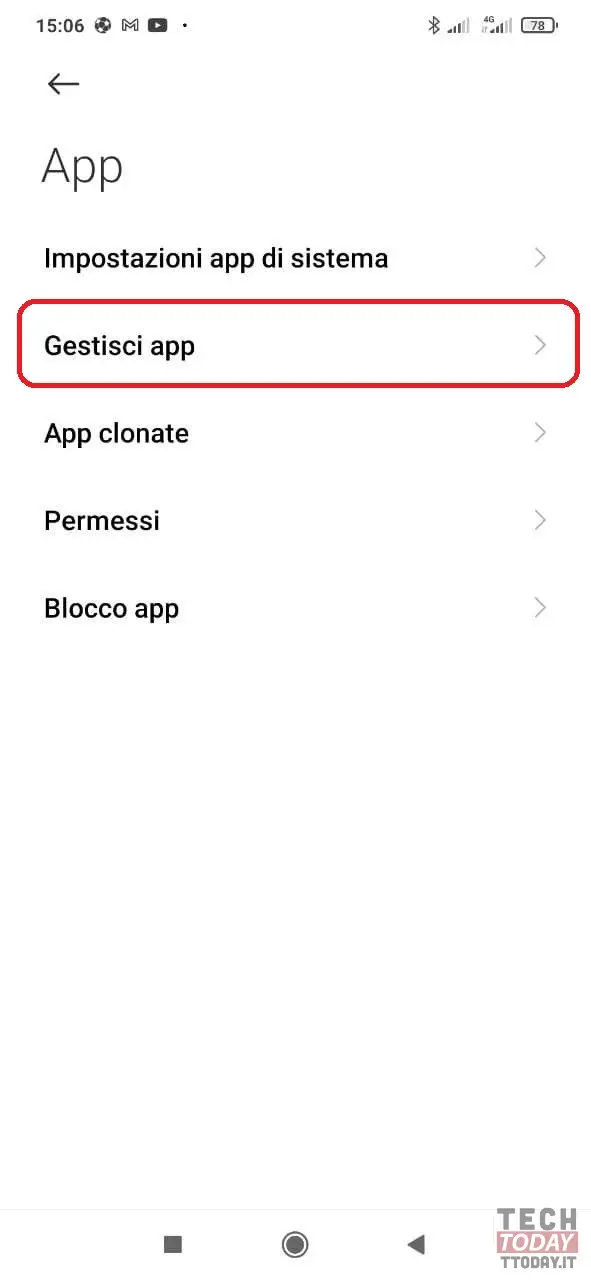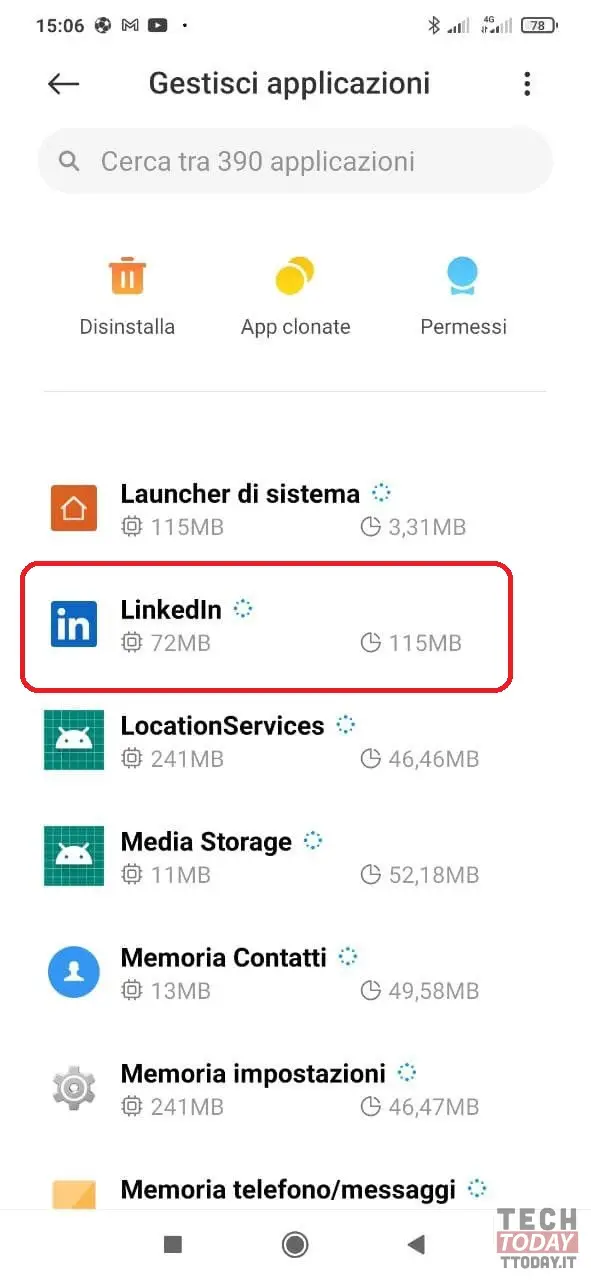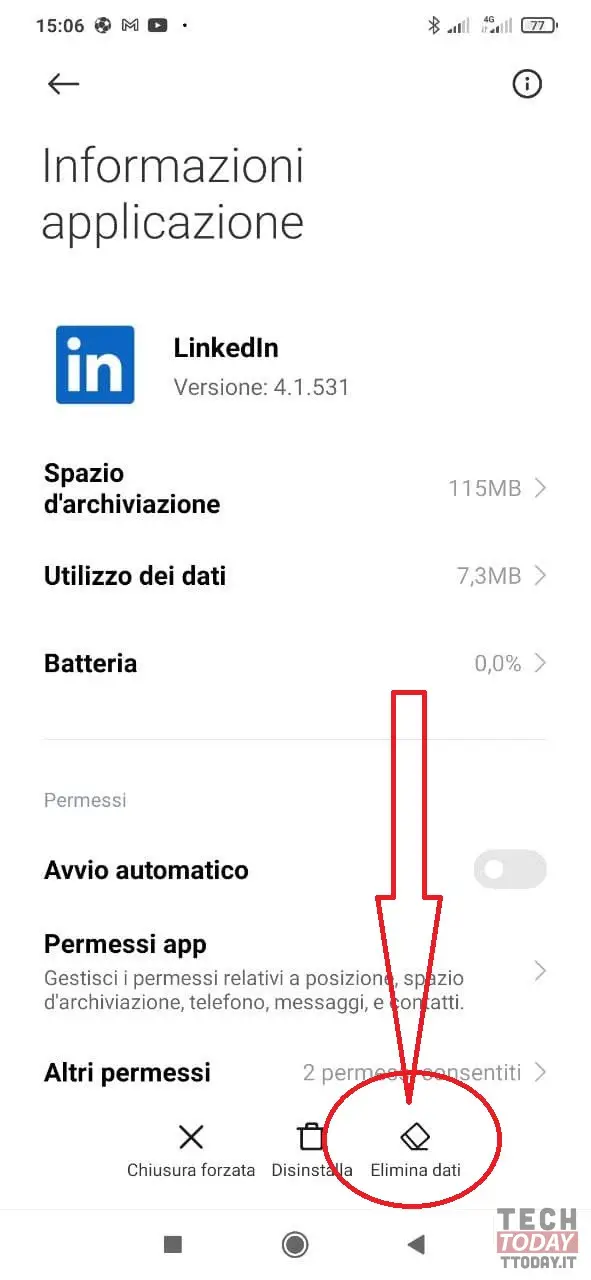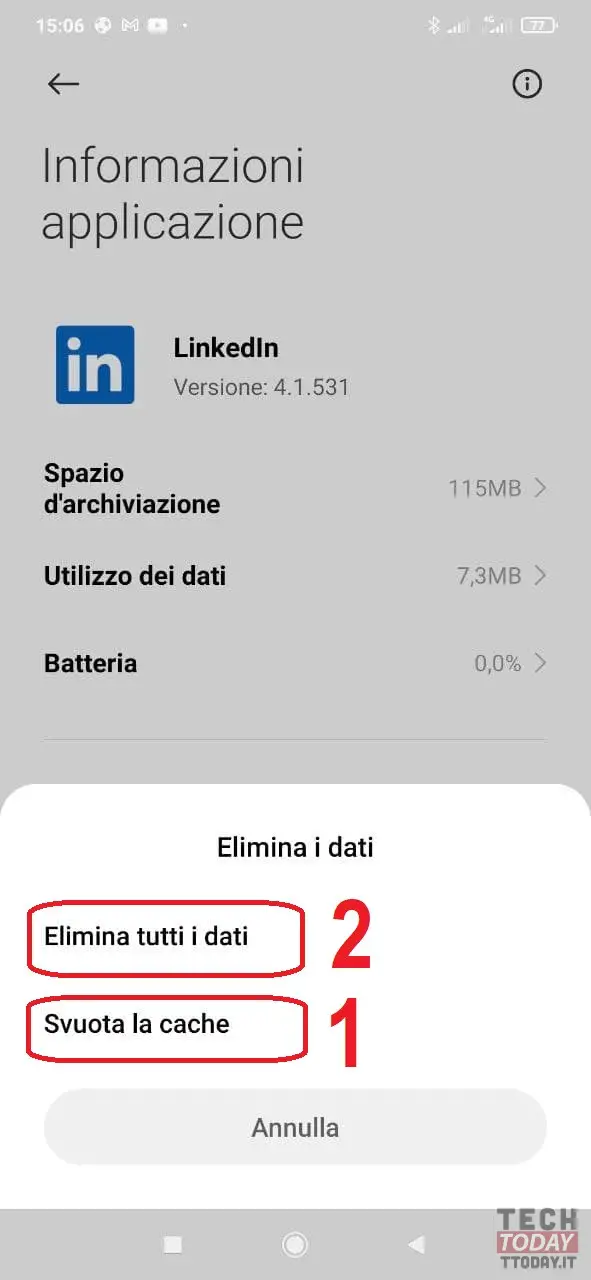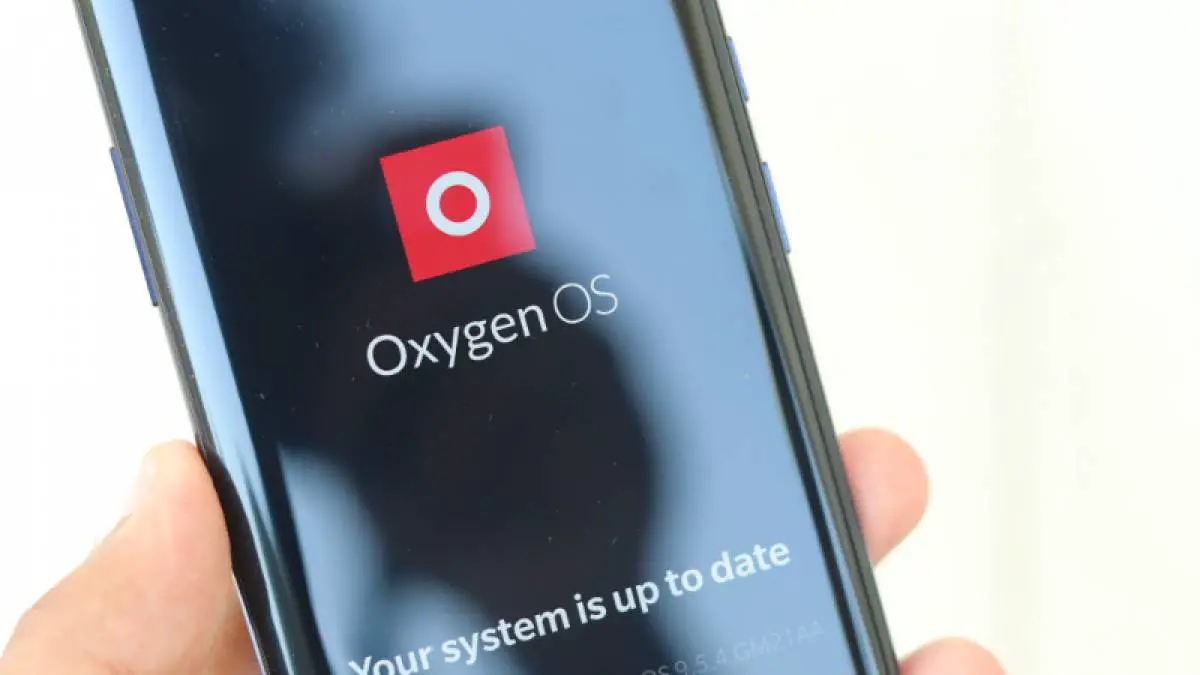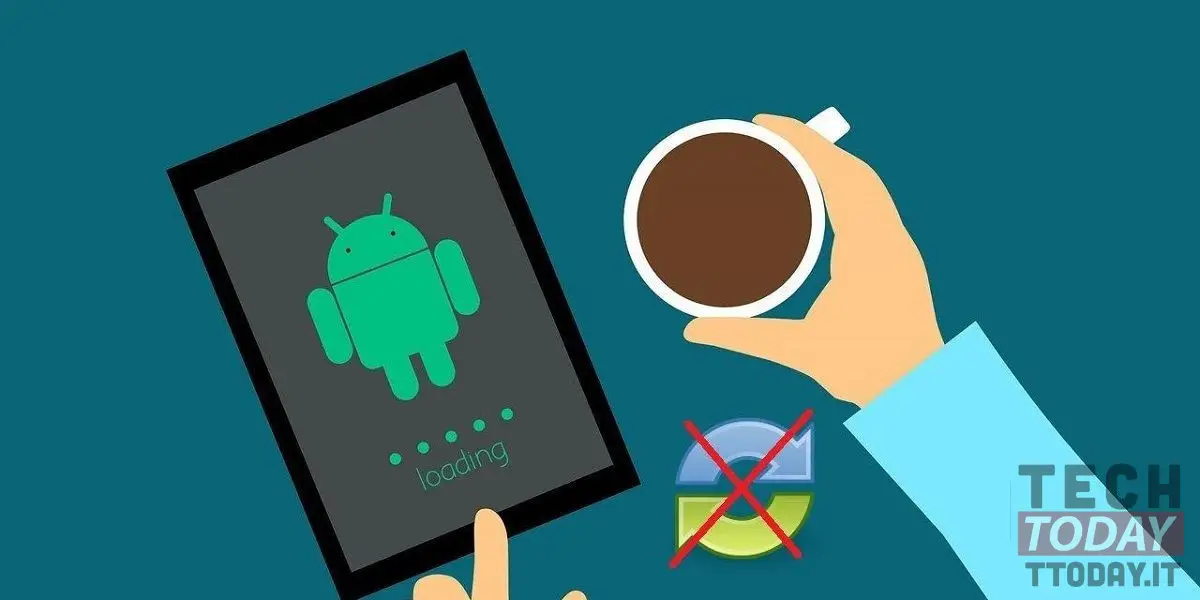
We live in a technological age in which the smartphone we keep in our pockets is often more powerful than a computer and what we can do with our device is just like notebooks thanks to increasingly smart functions connected with the digital world. . But how do you manage when you encounter some problems such as those related to the synchronization of the app?
Fortunately, the solution is quite simple and you do not need to be an expert technician, which is why we want to offer you this simple guide today to solve the error just mentioned. The method that we propose works with any Android smartphone but we specify that some items we mention could be called differently on your phone, due to the interface with which it is equipped that is MIUI, EMUI, OneUI and so on.
YOU MAY ALSO BE INTERESTED IN THIS: With this trick you will have YouTube in full screen with one click
Problems with synchronization on your smartphone? Here's how to fix them
Although there are many mail clients, the solution most used by various Android users is undoubtedly Gmail, also because it is integrated in each firmware as well as the fact that you need to have a Gmail account in order to access the wonders of the Play Store. Gmail is used as often as it can often happen to run into synchronization errors, thus losing the reception of emails in real time.
YOU MAY ALSO BE INTERESTED IN THIS: Afraid of being spied on? Here's how to set up a quick button to disable your smartphone's sensors
The solution is simpler than you imagine: just go to the smartphone settings and reach the item related to Accounts & sync, where you will find the one related to all Google services. By clicking on it, you will have access to all the accounts you have installed on your phone including those related to e-mail. First of all you need to verify that you have the active checkbox, about the synchronization of the Gmail service. If despite the tick, the problem persists, you must force synchronization by clicking on the button below (MORE) and click on the option Synchronize now.
But Gmail is not the only application that can cause synchronization problems, indeed they could be widespread, even for other accounts, so in this case what you will have to do is go back to the submenu of Accounts & sync and verify that the tick is activated Synchronize data automatically and instead the check on is deactivated WiFi only, after which synchronize all the accounts with the specific button I find below, after all the accounts on the smartphone. It should also be noted that for most of the Android devices the aforementioned options may appear by clicking on a menu in the shape of 3 dots located in the upper right part of the screen.
But it doesn't end there, because in reality you may have problems synchronizing with a specific app that maybe doesn't even have an account. In this case you will always have to go to the phone Settings and search for the menu related to App From here access the menu Manage App and then search for the application that creates problems for you (in our example Linkedin).
YOU MAY ALSO BE INTERESTED IN THIS: Is your Android smartphone receiving late notifications? Here is the guide to avoid it
Once you have selected the problematic app you will need to proceed with the option Empty the cache, but if the problems still persist then you will be forced to proceed with the option Delete all data. A remote case the latter but possible, so you'll have to keep in mind that all app data will be lost.
And do you know these methods? If not, I hope I have solved your problems and in case continue to follow us for other simple but functional guides for your Android smartphone and if you want to leave your feedback I remind you that you can find the comments section below.