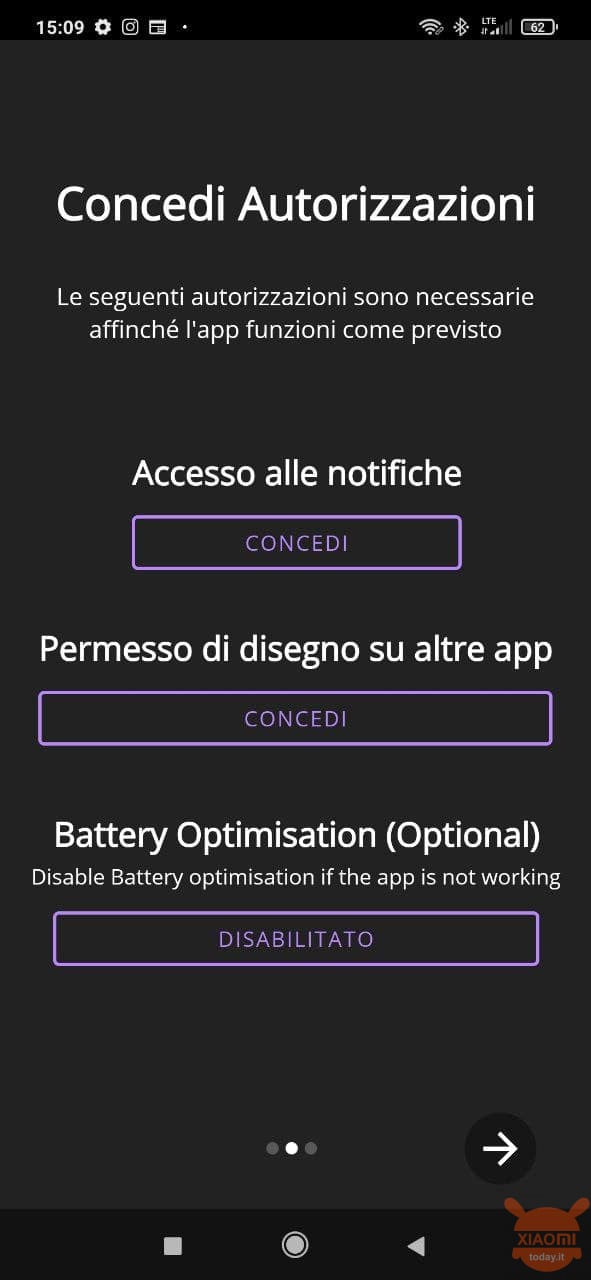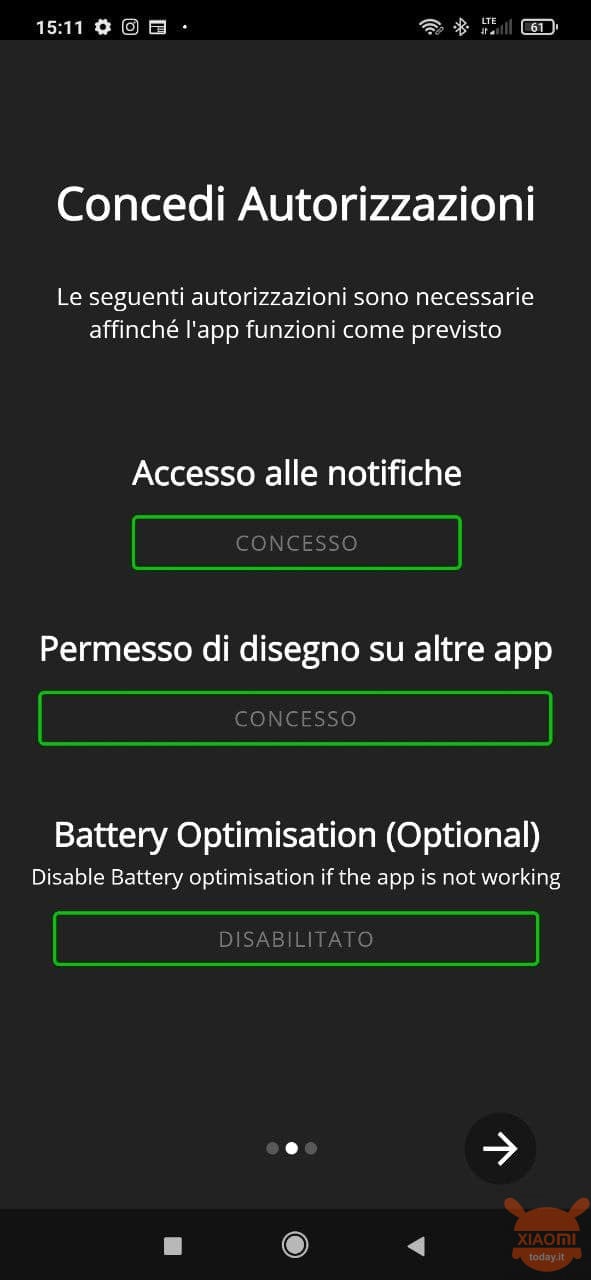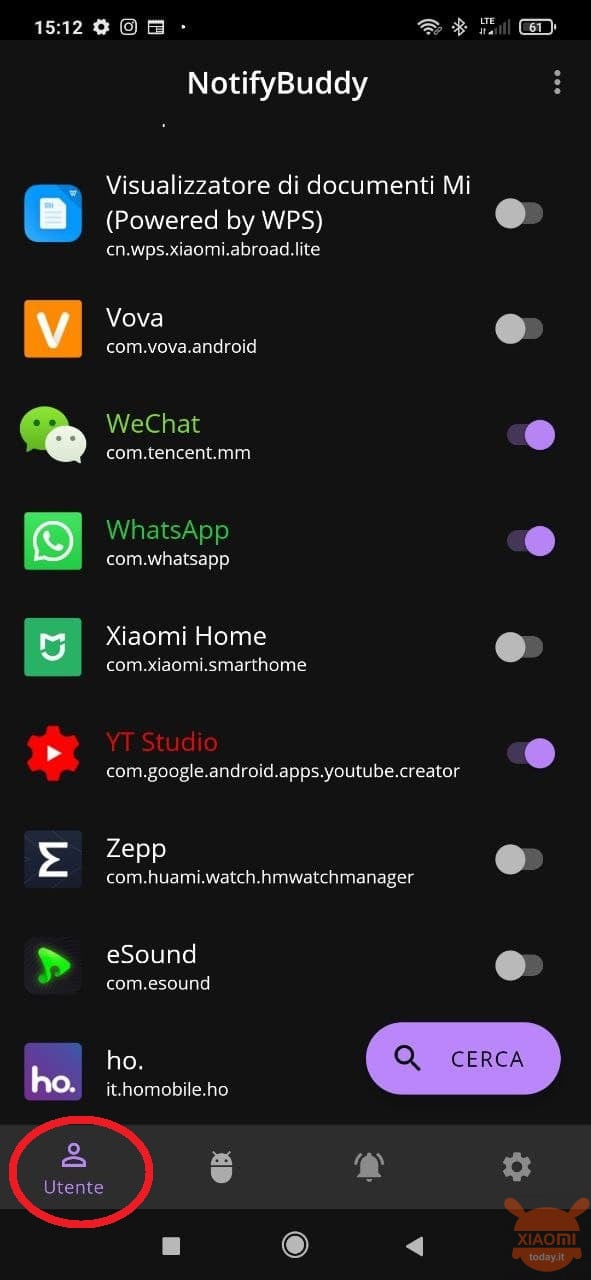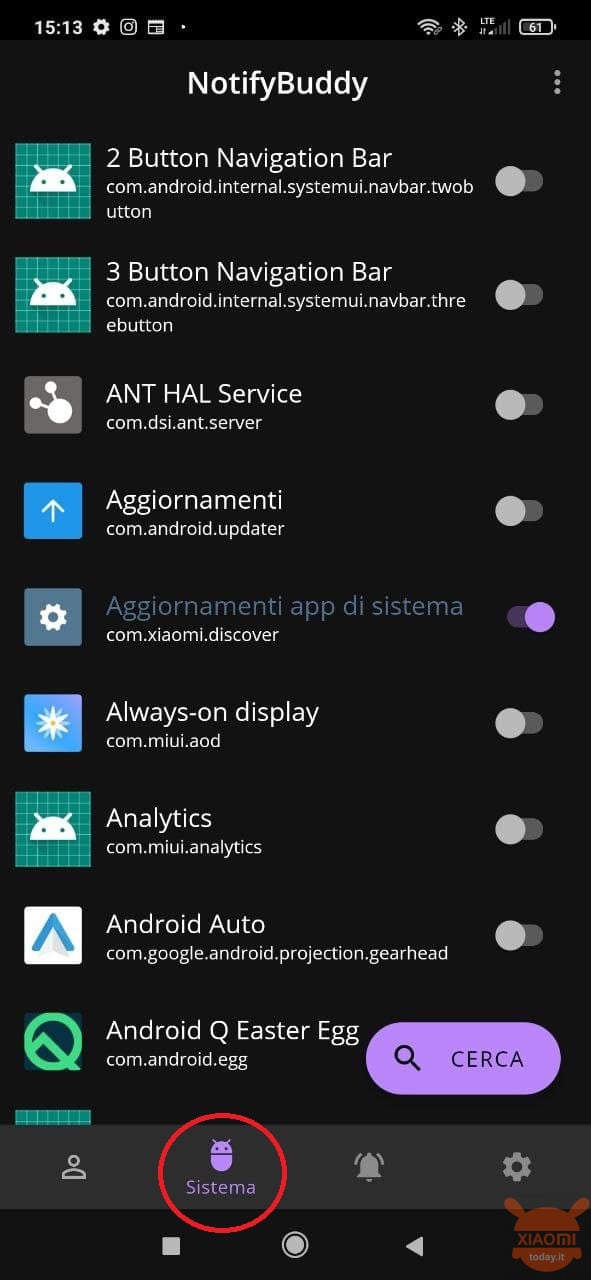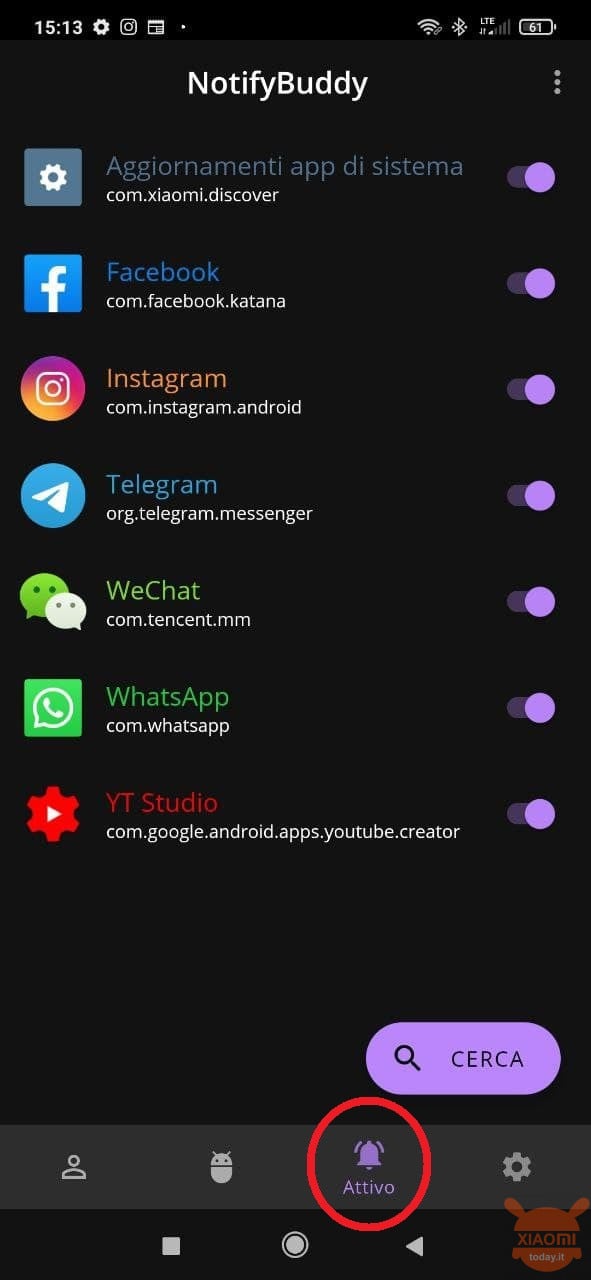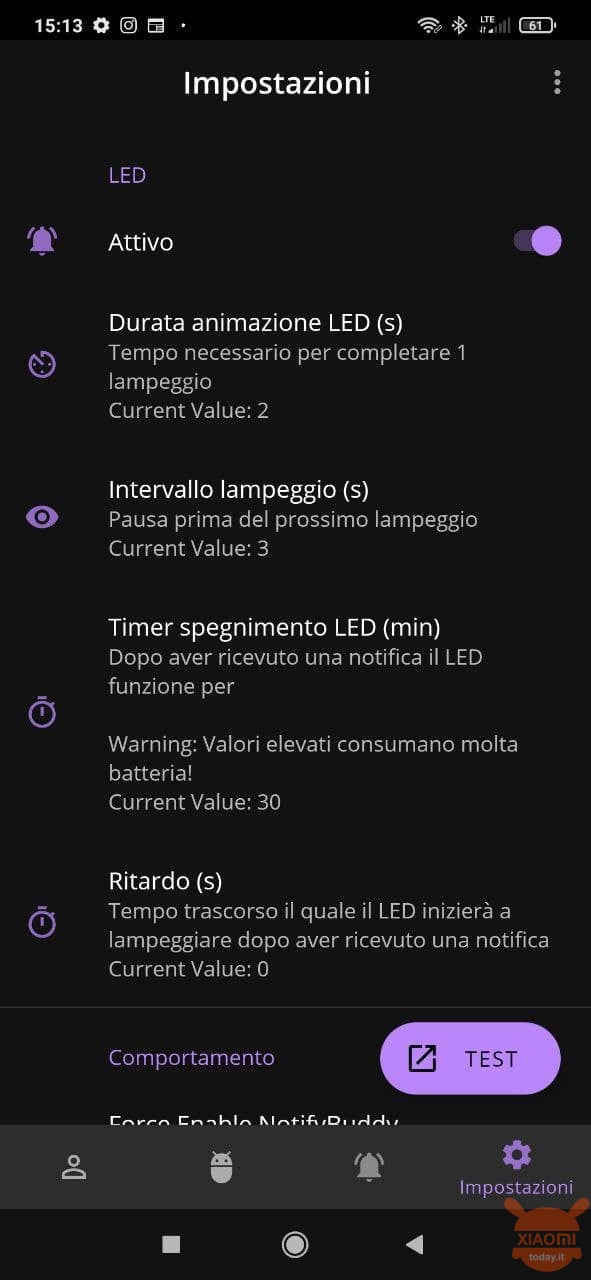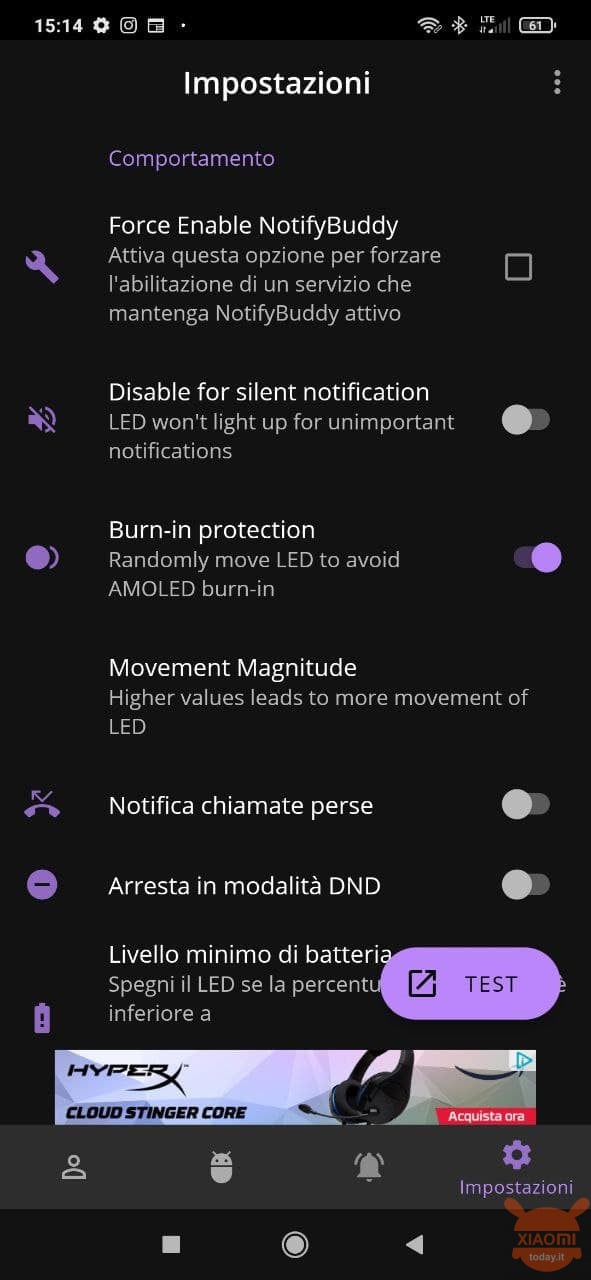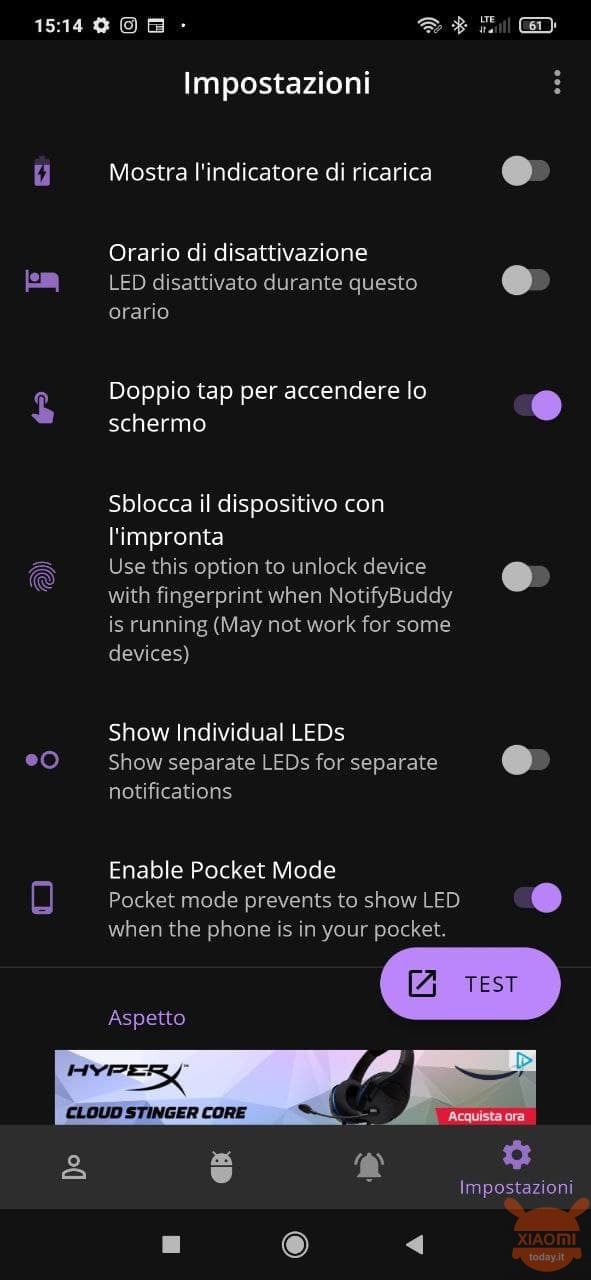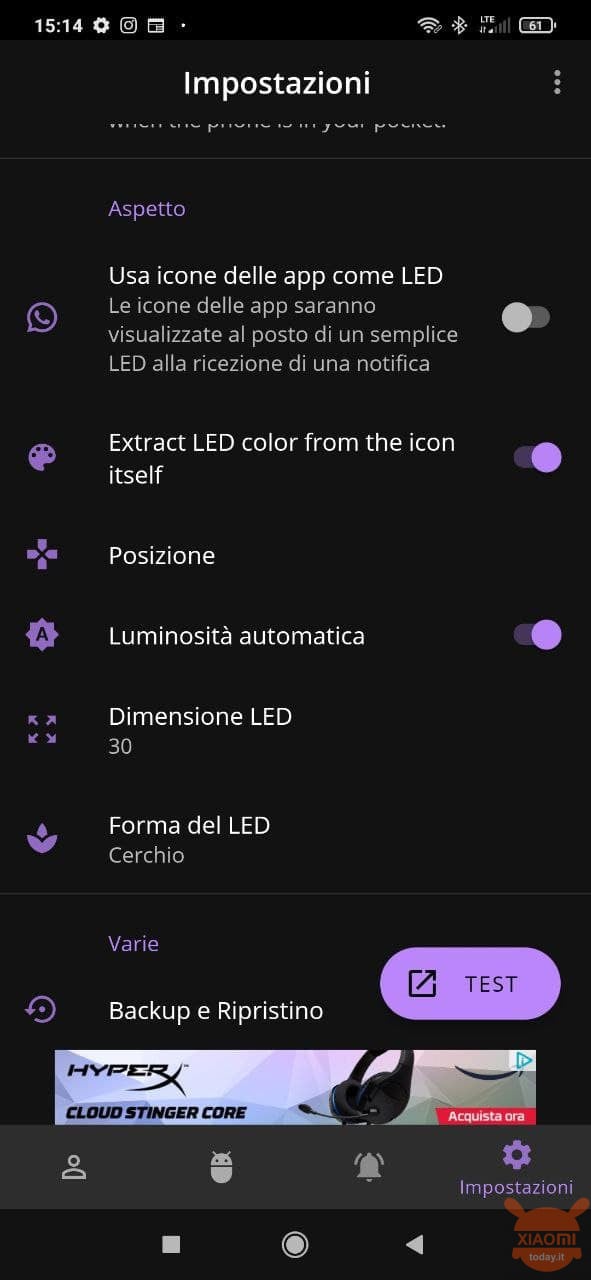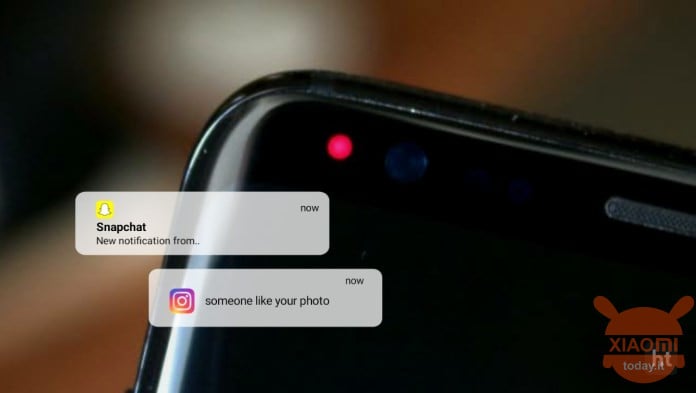
You bought a new smartphone, one of those that offers a very high quality screen using the AMOLED technology but you have noticed that an essential thing is missing for you, that is the notification LED. Despite the Always On Display this is not enough for you and so what to do? Don't worry because we have the solution to your problem and now we will explain how to transform your smartphone display as a notification LED.
And if you are wondering, you do not have to resort to hardware solutions, but rather turn to an application available on the Play Store, which will exploit a portion of the display to make it light up when receiving notifications from certain apps, messages and calls. without affecting autonomy. It's time to tell you about NotifyBuddy.
We do not know if this is the best solution to the problem but it was still effective and also the NotifyBuddy settings allow you to greatly customize the notification experience on your smartphone, for example by changing the shape of the LED that will appear, as well as to customize the color, flashing speed, position and much more, although it should be noted that most of the customization options are not available in the free version.
Another thing to specify is that NotifyBuddy gives its best with smartphones equipped with AMOLED technology so as not to affect energy consumption, but if necessary its operation is also guaranteed with smartphones with an IPS screen. In fact, the AMOLED screen technology allows you to turn on only the sections of the screen that need to be illuminated, leaving the rest off and without consuming energy while, standard IPS and LCD panels cannot do this, since the entire screen always lights up completely.
Turn your smartphone's AMOLED screen as a notification LED with NotifyBuddy
This is what allows OLED panels to use things like Always-On Display without completely draining the difference battery of the IPS panels. So if you use NotifyBuddy with these devices, you will notice a drop in performance in terms of power consumption. But let's not waste any more time and see what it is.
- Go to the Play Store and search for the NotifyBuddy app;
- Download the application and install it on your Android smartphone;
- Open NotifyBuddy on your device e grant access permissions to notifications and overlay;
- Note : You can also disable power saving, but this is an optional choice that does not affect the actual performance of the app.
- You now have several icons at the bottom, divided by User, System, Activate and Settings. The latter we analyze later, while from the first two you can select the apps from which you want to receive a notification as an LED. The Activate item shows you a summary of the apps from which you have chosen to receive the notification in the form of LEDs;
- The last icon instead allows you to customize NotifyBuddy in an ultra-personalized way. We show you the proposed items in the following paragraph.
Remember that not all settings are available in the free version of the app, but you can begin to see the effectiveness of NotifyBuddy and then eventually evaluate the Premium version. However, the items you will find in the Settings are the following:
- Duration of LED animation: from here you can decide how long it takes for the LED to light up completely.
- Flash interval: that is the time that elapses between one flash and the next of the virtual LED.
- Off timer: that is the time it takes for the LED to stop blinking after receiving a notification.
- Delay: You can decide how long the application takes to play the notification LED from when it receives the actual notification.
- Burn-in protection: Moves the position of the LED randomly to prevent an area of the screen from being consumed and / or damaged.
- Show individual LEDs: it is possible to create a different LED for each single application (see example photo shown inside the article).
- Enable pocket mode: You can prevent the LED from turning on if you have put your mobile phone in your pockets / bag.
- Use APP icon as LED: as the name suggests, the LED will take the form of the app icon from which you receive the notification.
- LED size: You can zoom in or out the size according to your taste.
- LED shape: as an alternative to the classic circle, you can decide the shape among 20 different options (star, flower etc ..).
Other options allow you to change the position of the LED, enable the double tap to turn on the screen, adjust the automatic brightness, display the charge indicator and much more, such as creating your own AOD.
Let's say that NotifyBuddy has potential to sell, in fact the best options unfortunately are paid, but to begin with, the free version still allows you to solve the initial problem that we had posed.