
The Xiaomi community is abuzz with the announcement of the unlocking the bootloader for HyperOS Global. This move will allow for greater device customization, the installation of alternative operating systems and custom software. Here is a guide on how to proceed.
Topics of this article:
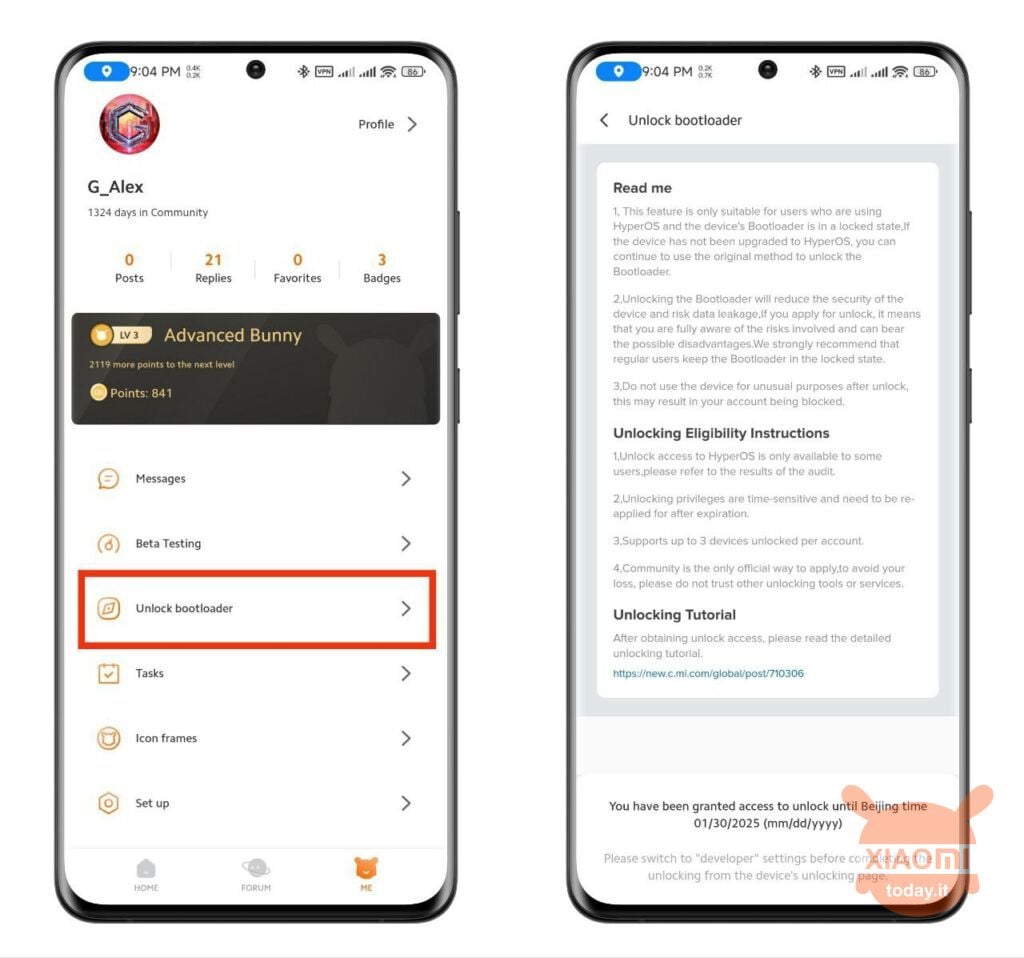
What is needed to unlock the bootloader?
Unlocking the bootloader in a smartphone can offer several benefits to users who want to have more control over their device. However, it is important to note that this action also carries some risks. Here is an overview of the potential utilities of bootloader unlocking:
- Installing custom ROMs: One of the main reasons for unlocking the bootloader is the ability to install custom firmware or ROMs. This allows users to install versions of the operating system that offer additional features, a different user interface, or more updated versions of Android that may not be officially available for their device.
- Removing bloatware: Smartphones often come with pre-installed applications from the manufacturer or carrier, known as bloatware. These apps can take up valuable space and be of no interest to the user. By unlocking the bootloader, you can gain root permissions and remove these unwanted applications.
- Optimized performance and battery: Some custom ROMs are designed to optimize device performance or extend battery life. This can be especially useful for older devices that no longer receive official updates.
- Root access: Unlocking the bootloader is often the first step in gaining root access to your device. Having root permissions allows the user to modify almost every aspect of the operating system, including the ability to install special apps that require these permissions.
- Manual updates: In some cases, official operating system updates may be slow to arrive or may no longer be released for older devices. Unlocking the bootloader allows users to manually install the latest updates or security patches.
- Greater customization: In addition to custom ROMs, unlocking the bootloader opens up a wide range of customizations, such as changing the kernel, modifying the UI, installing custom themes, and much more.
However, it is crucial to keep in mind that unlocking the bootloader can void your device's warranty, increase your security risk, and if not done correctly, can irreversibly damage your smartphone. Therefore, it is only recommended for experienced users who fully understand the risks involved.
Requirements to request bootloader outlet permission
Before venturing into the technical procedure, your Xiaomi account must be authorized for this change and comply with the following requirements:
- Your Xiaomi Community app must be updated to version 5.3.31. Download it now from this link
- Your Xiaomi Community account must be active for at least 30 days (it is not necessary to be level 5 like in China)
- When you register, you need to set your Xiaomi community region to Global
Apply to unlock bootloader
If you have satisfied all the requirements in the previous chapter, you can proceed to request authorization to unlock. This is an essential step before starting the technical unlocking procedure.
- Your Xiaomi Community app must be version 5.3.31. Download it now from this link
- Your Xiaomi Community account must be active for at least 30 days (you don't need to be level 5 like in China)
- To register you must set your Xiaomi community region to Global
- After setting the global region, there will be a new “Unlock bootloader” entry within the “ME” section
- After successfully registering, you will have to wait 72 hours to get verification to unlock the bootloader
- Your unlock license is only valid for 1 year
- You can unlock a maximum of 3 Xiaomi devices in 1 year with the unlocking license
- Just like CN, if you were on MIUI you can't receive the HyperOS update, but if you already have HyperOS you can still receive OTA updates
- Only 2000 unlock licenses are registered per day (GMT+8), if you are unable to register, please try again the next day.
Procedure for unlocking the HyperOS Global bootloader
The process of unlocking the Xiaomi HyperOS bootloader will erase all the data on your phone. Make sure to back up your phone data to a computer before proceeding. Unlocking the Xiaomi HyperOS bootloader poses various security risks and may have unpredictable effects on your device. Applying for an unlock implies that you completely understand the potential risks associated with unlocking and flashing and that you are willing to take these risks.
Time Required: 30 minutes
Unlocking the HyperOS Global Bootloader
- Check if your device can be unlocked
– Make sure your device's hardware is not damaged and the system boots normally.
- You open Settings > About phone > Detailed information and specifications > Tap on the System version (MIUI version) option several times to activate Developer mode.
- Go up Settings > Additional Settings > Developer Options > Device Unlock Status, if it shows “Locked”, then your device can be unlocked. - Preparation before unlocking
– Back up your device data in advance and make sure there is enough battery. – Insert a SIM card into your device and connect to the Internet using mobile data.
– Make sure your device is registered and connected to your Xiaomi account.
– Associate your Xiaomi account with your device: Tap Device unlock status > Accept > Add account and device.
– Enable OEM unlocking and USB debugging.
– Prepare a PC with a USB port and a USB cable, and make sure the connection works.
Download Mi Unlock software on your PC and log in to your Xiaomi account. - Unlocking begins
– Turn off your device, then press the Power button and Volume Down button simultaneously to enter FASTBOOT mode.
– Connect your device to your PC using a USB cable.
– Open Mi Unlock software and the system will check whether your Xiaomi account is associated with your device or not.
– Check if the “Phone connected” message appears in the Mi Unlock software; if it shows connection successful, otherwise reconnect the device or replace the USB cable and USB port and try again.
– Once the connection is successfully established, click on the “Unlock” button in the Mi Unlock software.
– If your Xiaomi account has unlock permission, the unlocking will be successful afterwards and your device will automatically restart; if not, start it manually.
– After successful unlocking, your device's Developer Options (Settings > Additional Settings > Developer Options) will show the status unlocked.
– If your Xiaomi account does not have unlock permissions, go to the Xiaomi Global Community to request unlock permissions and, once you have obtained permissions, follow the steps above to try again.
For more details and information, follow the Community








