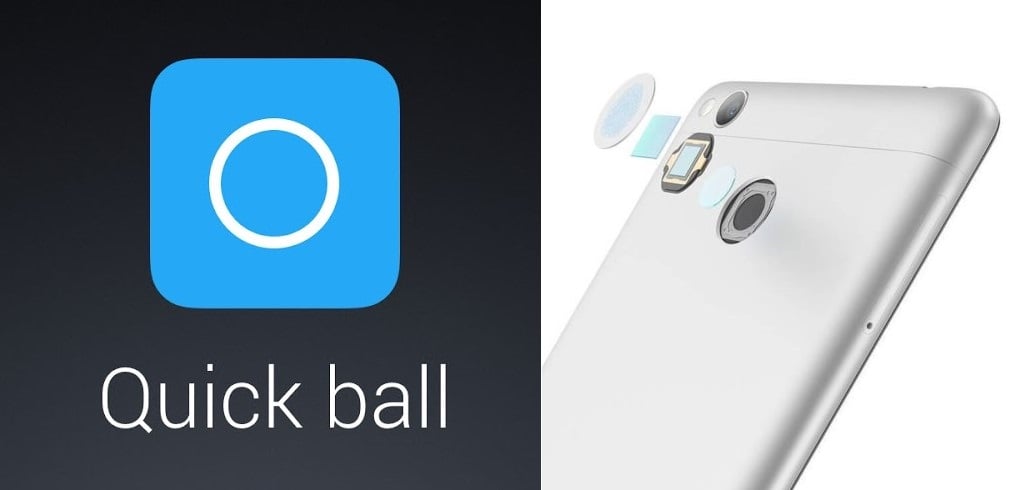
Here we are now discussing the second part of the guide to improve the user experience in your MIUI V8 devices; after Notifications and Quick Toggles now we will analyze how to use the Quickball and the Fingerprint Reader, to make your device easier and safer.
Quickball
Those of you who have recently used a Meizu device or other cinafonini will probably have already been able to appreciate the use of the Quickball (also called Touch Assistant in the roms translated by the miui.it team), which is a convenient tool for interacting faster with some phone functions without having to take your fingers off the screen. Also in this case Xiaomi has taken the concept and implemented it further in order to expand its use by opening system applications and not, but let's go in order.
The Quickball is basically a floating icon overlay that will allow you to quickly access certain functions of the operating system (such as open multitasking, turn off the display, take a screenshot, open the context menu, etc.). The section to activate this feature can be found in Settings -> Additional settings -> Touch Assistant.
From this screen we can:
- enable / disable Quickball
- choose the 5 shortcuts that we consider most useful (see list)
- Automatically hide the icon at the opening of the app
- choose whether to open shortcuts with a click on the icon or with a side swipe (I strongly recommend this second option)
- make the icon move when entering kiosk mode (for example if we watch a video on youtube)
- show the Quickball on the lock screen
- reset the initial settings
The list of shortcuts you can set is as follows:
wi-fi - data - bluetooth - silent - autorotation
lock screen - screenshot - flashlight - power menu - clear cache - back button - home button - menu button
applications (system or installed by the user)
The advantages in daily use are considerable: the Quickball speeds up many steps and allows you to perform them with one hand since it can be positioned along the entire height of the side edges of the display (think for example of those with small hands and a large display and therefore cannot reach the notification curtain to use quicktoggles), it can limit the use of the physical key to turn off the screen, it disappears or moves intelligently (when there are full-screen apps, when taking screenshots, when the keyboard opens) and when not touched it becomes transparent so as not to affect the reading of the screen content. The only flaws found so far reside in not being able to change the number of shortcuts and not being able to lower the notification curtain.
To make you better understand how useful this Touch Assistant can be, here is the screenshot of my settings, which allow me to access the most important functions for me with a single swipe:
Fingerprint reader
An important hardware novelty brought by Xiaomi during the course of 2016 was the implementation of a fingerprint reader (present both in the Redmi series and the Mi series); in some models this sensor is located on the front, between the back and multistasking buttons, and is incorporated in the home button (as in the case of my Mi5) while in others it is located in the rear part of the body, under the camera, and can only be reached with the index finger of your right or left hand (for example in the Redmi 3 pro / 3 note).
The fingerprint reader allows to increase the security of the data contained in the smartphone because it is based on the recognition of the owner's fingerprint; this allows only those authorized to quickly unlock the phone without having to enter a PIN, sequence or password.
You can set up to a maximum of 10 fingerprints, each of which will be recognized immediately by placing your finger on the sensor. If the system fails to recognize your fingerprint after 5 attempts, the phone will ask you for the PIN / sequence / password you initially set.
To register your fingerprints you need to follow the path: Settings -> Lock screen and password -> Password and fingerprint.
The only lack I found is that you cannot manage the opening of certain applications with the fingerprint reading (for example, it would be useful to be able to open Facebook or Whatsapp only through this method, in case you lend the phone to a friend /acquaintance). Furthermore, those who have a device with a front reader will have to click on the physical button inside which the sensor is present, unfortunately it will not be enough to place the fingertip on it.
To remedy this, however, Xiaomi has provided the possibility of setting a sequence that you find in the Settings menu -> Application lock. Here you can choose the path to be traced with your finger and the apps that need unlocking via sequence, thus making your sensitive data safer (for example if you lend the phone to a friend / acquaintance and do not want to access the Gallery, Whatsapp , Facebook, etc ...).
Hoping that you have been useful and have improved your user experience, I will refer you to the next step, which will soon arrive and will cover the Parent Mode and the DND Mode.
#byebye

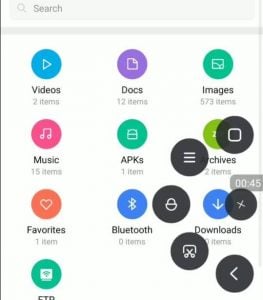
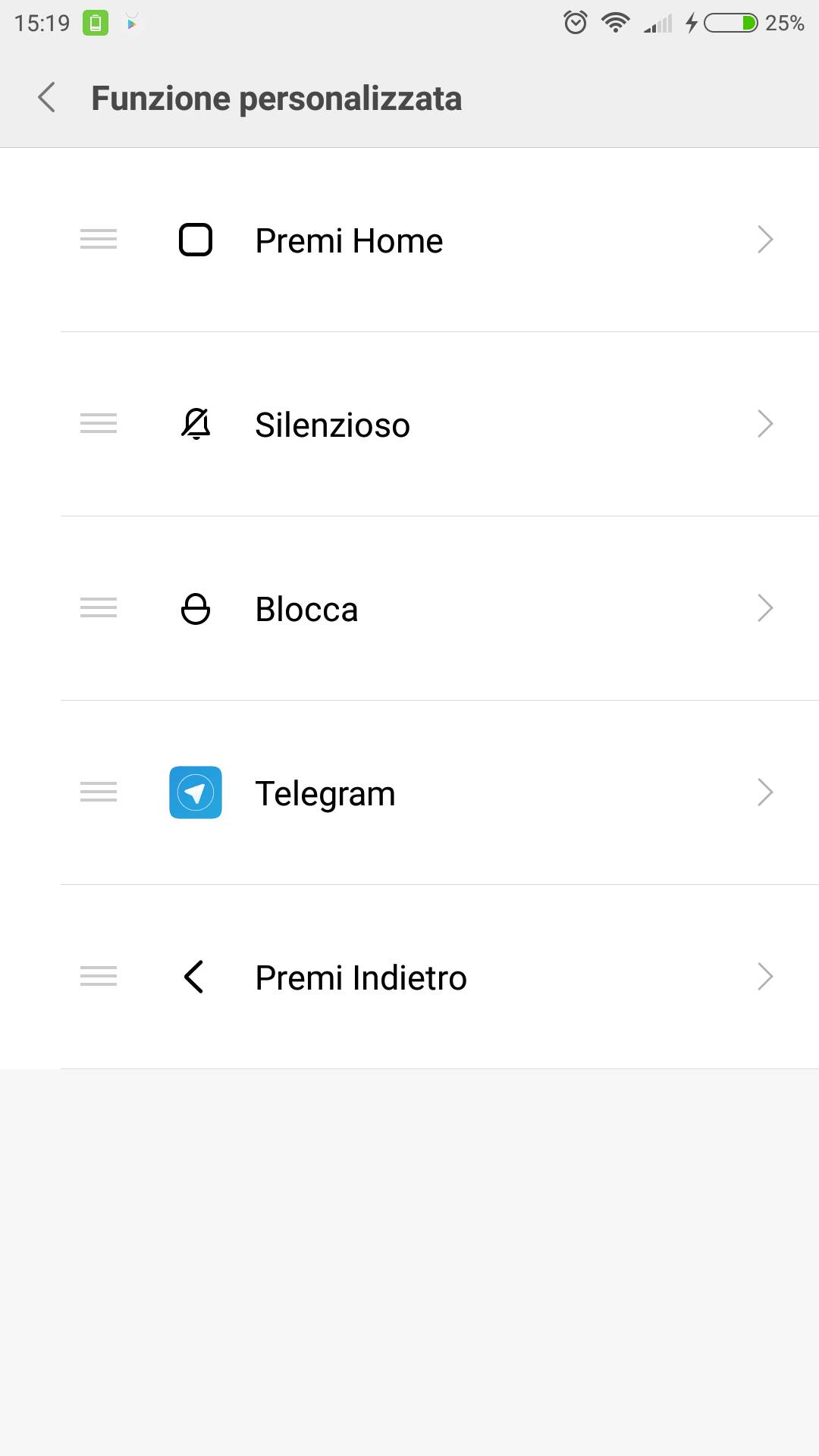
![[Guide] Improve the user experience MIUI 8 - Quickball and Fingerprint Reader](https://www.xiaomitoday.it/wp-content/uploads/thumbs_dir/Display-qme2s1l9oxmb7l7zogefwvh9gf4slvi31ggu77psn0.jpg)
![[Guide] Improve the user experience MIUI 8 - Quickball and Fingerprint Reader](https://www.xiaomitoday.it/wp-content/uploads/thumbs_dir/xiaomi-redmi-e1475339115636-qme2s3gy2lovut59dh7p1v06n6vj19pjpprt5rn0ak.jpg)






It's an old article, but I was interested in understanding how the fingerprint reader works. I have a Redmi4pro and a Redmi4x, both with this sensor on the back, but I wonder what it's for... it's a touch sensitive sensor and anyone who touches it wakes up my phone, like double tapping the screen off. In the settings I expected it to register my fingerprint for me. Instead going to Lock screen and fingerprint readerScreen lock and fingerprintAdd fingerprint the only possible options are: Pattern - Pin - Password
This sensor, practically, what is it for ???