
Many users have preferred them Unofficial ROMs MIUI official, a little bit of customization, a bit because they are used to getting rid of it, somewhat to experience something different. Today we will see how to use the TWRP, the custom recovery that allows it to be installed, for install e update these ROM manually.
Topics of this article:
First of all we clarify some of the functions we will need later:
- Wipe Data - Formatting the Data Partition that only contains apps and data from user apps;
- Wipe Cache - Formatting program cache data;
- Wipe Dalvik Cache - formatting the Dalvik partition cache data used as a temporary space for Java applications;
- Wipe Internal Storage - Formatting internal memory containing personal files and system settings;
- Wipe System - formatting the partition containing the ROM;
- Format Reset : equivalent to Wipe Data + Wipe Internal Storage + Wipe Cache + Wipe Dalvik (DELETE PERSONAL FILES) and done by going to Wipe from the TWRP menu, by clicking on the "Format Reset" button just above the scroll bar. The TWRP will ask to write "yes" and confirm.
Clarified what these famous "wipes" are and what they match, we can proceed with the brief guide.
I would like to point out that for this guide I will use as an example the installation and updating of xiaomi.eu ROMs, but the procedure is identical to any other unofficial ROM that can be installed by recovery custom.
Download a xiaomi.eu ROM
Let's join the team forum xiaomi.eu and open the discussion that contains the ROM we are looking for. Discussions are identified by weekly code of the ROM (eg 7.1.12 - year.mese.day).
On the first page of each discussion, you will find two link sections: the first will allow you to download the ROMs settimanali, while the seconds report the updates stable.
We open the ROM link and we will be faced with a list of ROMs.
If you have any doubts about your Xiaomi smartphone code, always on the first page of each discussion, you will find a table that summarizes all the identification codes of the xiaomi.eu roms.
Download the ROM, which will be a .zip file, copy it to the internal memory of our device, and let's get ready to restart the phone in TWRP.
Installation and update of xiaomi.eu ROMs
As far as the 'update of unofficial ROMs a distinction needs to be made:
Installing an unofficial ROM from a different ROM
Follow these steps if:
- you want to install first an unofficial ROM;
- you want to install a ROM MIUI x having a ROM MIUI y (eg switch from a MIUI 7 based ROM to a MIUI 8 based);
- you want to switch from a weekly ROM xiaomi.eu to a stable ROM xiaomi.eu;
- you want to switch from a ROM based Android MM to a ROM based on nougat;
- you want to do one downgrade.
If you are in one of the cases just mentioned, it is strongly advisable to have one backup of your apps because they will be deleted. You can do it directly locally by going to settings - additional settings - backup and restore - local backup (SMS will not be saved) or through apps such as Titanium Backup Pro (strongly recommended).
Let's restart TWRP (volume up and power button), click on Wipe, let's enter Advanced Wipe and select the partition DATE. Let's swipe to the right of confirmation. At the end we will not restart but we go back to the start menu.
Click on install and look for it .zip of the new ROM. We click on the file and confirm with a swipe the installation. Once the process is completed, we make a Wipe Cache / Dalvik Cache from the button that will appear below and then reboot the system.
On reboot, to restore the previously saved backup, go back to settings-> additional settings-> backup and restore -> local backup -> select the backup made and choose restore at the bottom.
Updating an unofficial ROM
You can follow these steps if you are not in the previous cases, and you just want to update an unofficial ROM at the next release that is based on the same MIUI and Android version.
The procedure is practically identical to that of the 2.1 point, but you can avoid to do the cleaning of apps. In any case I carry it for completeness:
Let's restart TWRP (volume up and power button), click on install and look for it .zip of the new ROM. We click on the file and confirm with a swipe the installation. Once the process is completed, we make a Wipe Cache / Dalvik Cache from the button that will appear below and then reboot the system.
Installing a xiaomi.eu from a non-official ROM (eg LineageOS, AICP, AOSP Extended ...)
For those who want to replace a non-official ROM with a xiaomi.eu, the procedure is very simple but you have to be careful to follow these steps:
restart your Xiaomi in TWRP, click on WIPE, then up ADVANCED WIPE and select SYSTEM e DATE. Confirmed and completed DO NOT REVEAL otherwise you will end up in bootloop. GO BACK to the TWRP menu and click on REBOOT and then RECOVERY.
When your device returns to TWRP recovery and resets everything after swipe to allow write recovery, connect the phone to the PC, copy the ROM into memory, and then install xiaomi.eu. At the end, there will be a WIPE CACHE and DALVIK before restarting the system.
And what ROMs do you use? Are you trying to experiment or look for less assaults?
I do not think it's a complicated process, but it's always good to explain it in the smallest steps so you do not feel sorry.
As always I leave the donation button down here for those who want to offer me a banal coffee or a hot chocolate for commitment.

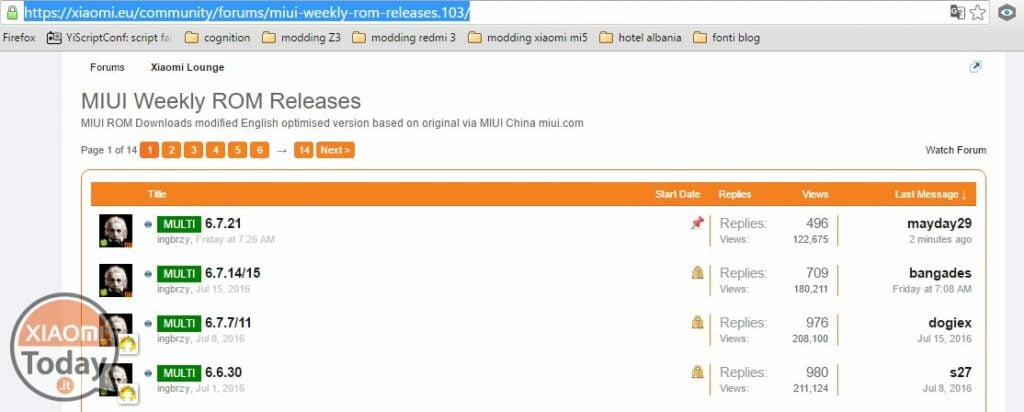
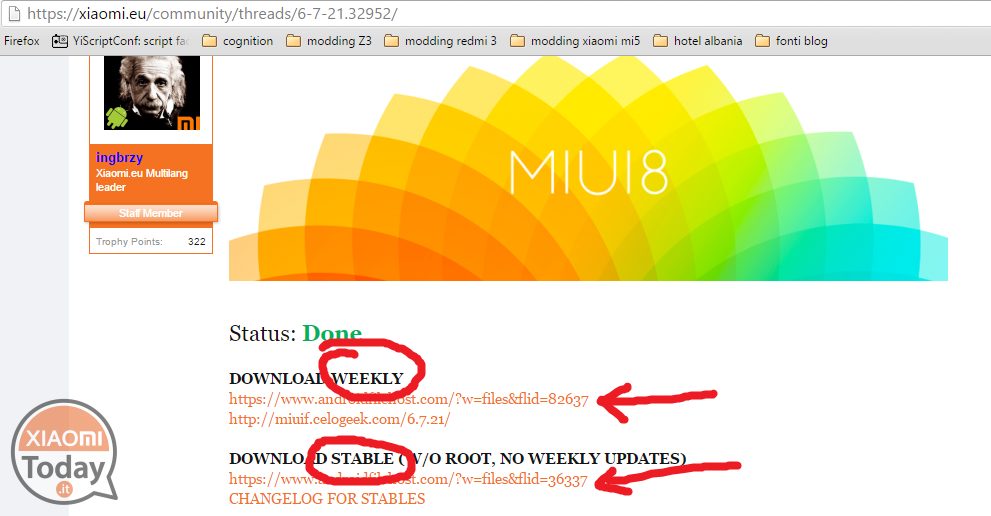








I have a problem, I want to update the Xiaomi eu rom but it tells me that the internal storage is encrypted and I don't allow me to install the update… What hago ?
Big question! At 2.2 you talk about updating an unofficial ROM (like the .eu) but saying that you keep the same version of android. I am updating my Mi Note 3 from the stable Miui9 (eu) to the Miui10 weekly (which switches from Android 7 to 8, always eu) what process should I follow? Should I update TWRP first? As? And then what should I do? Thank you!!
First
hello i would like to go back from android 7 to 6 i need to do all wipe except storage? are on xiaomi eu
correct, sorry the delay
sorry the delay in the answer: yes, but between the wipe you also have to do wipe system