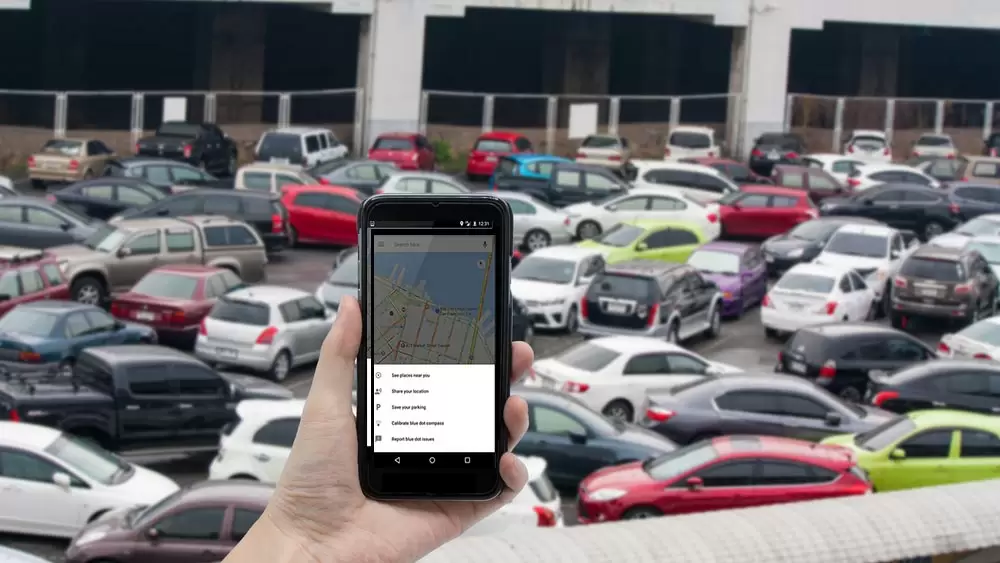
Are you looking for a tutorial that can explain you step by step how to find your parked car with Google Maps? Very good, you have found the study that is right for you!
In this article we will show you what are the operations to carry out to save the place where you parked the car by using Google Maps. It's a feature within the app itself, so you don't need to download any third-party apps.
So take a few minutes of free time: we are sure that, after reading, you will have a complete and clear overview of what you need to do.
How to find the parked car with Google Maps
The first thing you need to do to succeed in your attempt is to open the Google Maps app on your smartphone's home page and save the place where you parked the car. In essence, thanks to a function present in the Big G platform, it is possible save your parking location to remember where you left your car.
So open Google Maps on your phone or tablet, then tap the blue dot that indicates your location. At this point press on the item "Save as parking location“. The parking location will remain stored in your Maps until you remove it.
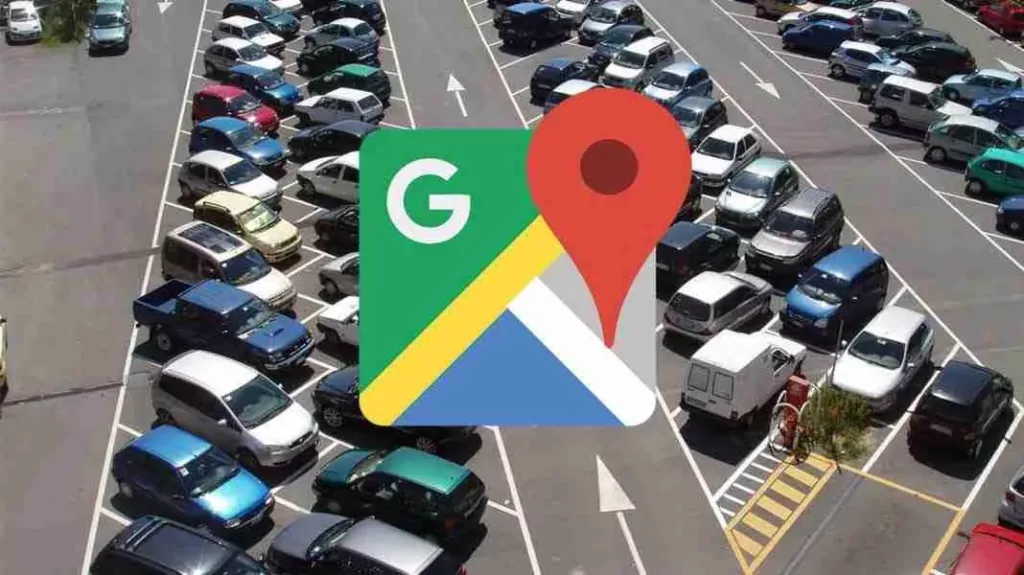
Once this is done, you can now find the place where you parked. So if you're wondering how to find the parked car with google maps, you have to:
- open the Google Maps app;
- tap the search bar and then go to “Parking location";
- at the bottom, tap “Directions”, i.e. the icon
.
And that's it! In an instant, Google Maps will show you where you left your car. A nice convenience, isn't it? Especially considering the fact that who knows how many times you had to think a lot before being able to focus on where you actually left your car.
Among other things, you can also activate or deactivate notifications about parking information, such as where you parked and for how long. To activate them always open Google Maps, tap your profile picture, go to Settings and then tap Notifications, Places. By scrolling down, you will be able to activate or deactivate “Parking saved".








