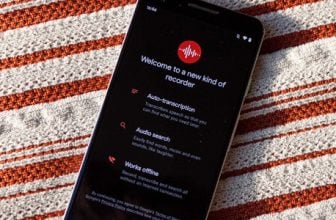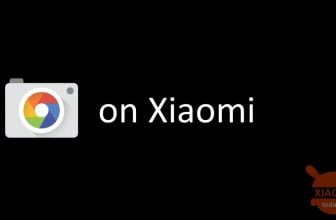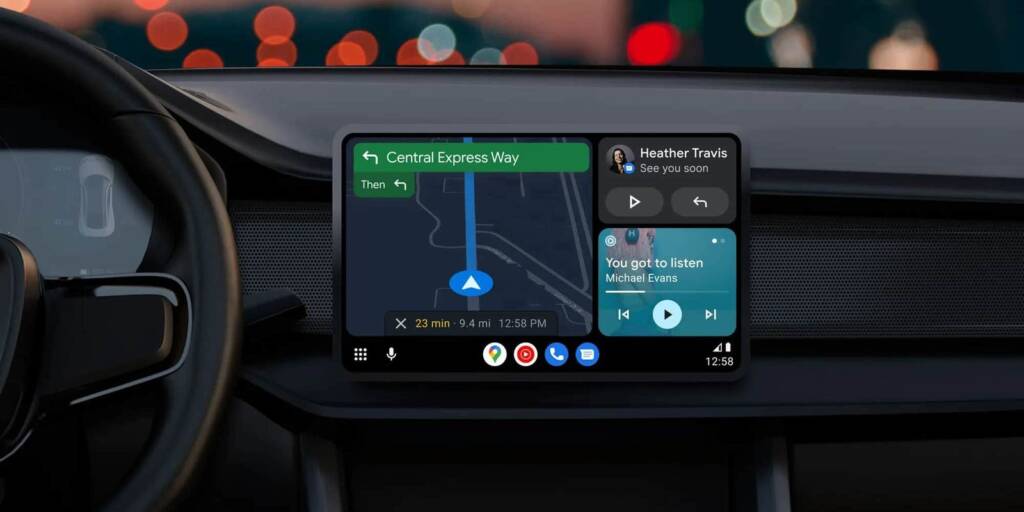
The mobility sector is experiencing a period of great turmoil. In addition to the transition to electric mobility, there are also important developments from the point of view of dedicated interfaces from Google and Apple such as Android Auto and CarPlay. In recent months, these applications have seen big news.
However, despite the functionality of these apps and the availability of many information and services, there is one fundamental feature that almost all users rely on: the GPS for browsing.
In this article we will understand why the Android Auto GPS not working and possible solutions.
GPS Android auto does not work: what depends
Recently, Android Auto received a major update that introduced the Coolwalk interface. However, they can sometimes occur GPS problems. Users may receive a message that they are unable to connect or use this valuable technology.
To understand the problem and find a solution, it is important to understand what Android Auto is. It's not an operating system like Android Automotive, but an app that projects an interface optimized for car screens, using phone hardware.
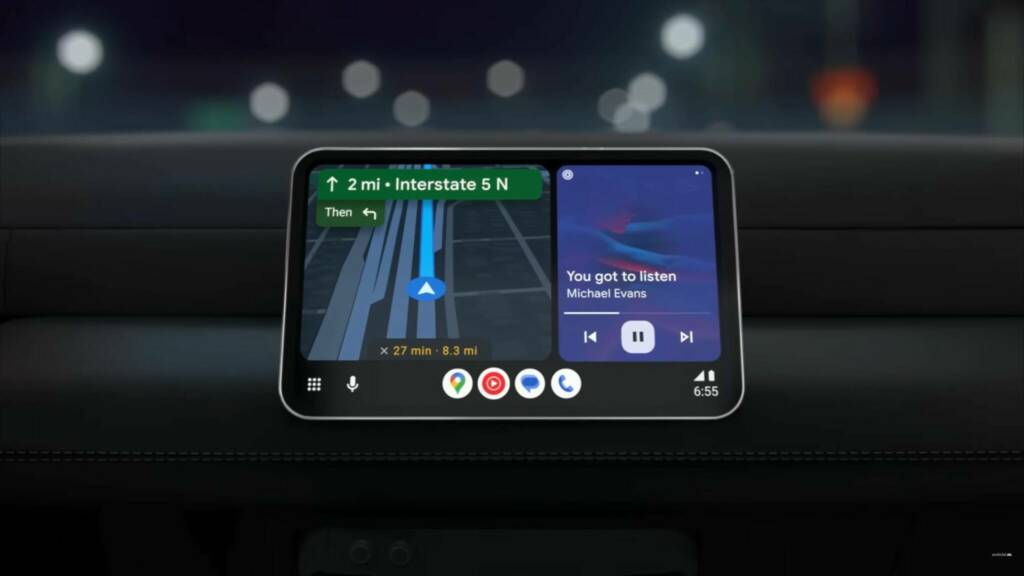
To use it, the phone must be connected to the car via wireless or USB cable and the car itself must support this function, often as a paid option.
If the Android auto GPS not workingthe cause may be:
- in the app itself
- in the phone (for example, GPS may not be activated)
- in the navigation app used on Android Auto (e.g Google Maps)
Sometimes the problems depend on a particular version of Android or Google Maps and are fixed with updates. However, in many cases, these are more general situations that require a less specific approach. Below, we will look at some possible solutions.
Possible solutions if Android Auto GPS not working
The first thing to do is check Google Maps, as it can sometimes have problems with vehicle interface updates or other apps. After that, check if GPS is active in the phone. To do this, swipe down from the top of the screen, locate the Geolocation icon and check that it is colored. If not, tap it to turn it on, or if you don't see it, tap the pencil icon (Edit) and drag the Geolocation icon to Quick Settings.
If GPS works in Google Maps, but not in Android Auto, it could be a problem of the app itself. For example, there was an issue in the past where Google Maps would lose signal when connected to the vehicle, which was fixed with a app update. Therefore, make sure you always have the latest version of all apps. To update apps, open the Play Store, tap your icon in the top right, go to Manage apps and device, and then Update all.
You may also need to verify that Google Maps has been granted thecontinuous access to the location, even in the background. To do this, go to Settings, tap Apps, select Maps, tap Permissions and then Location, then Always Allow. Also, make sure the button next to Use exact location is turned on.
Another solution could be by clear the Google Maps data and reset it from scratchas if you just installed it. To do this, go to Settings, tap Apps, select Maps, tap Storage and cache, select Clear stored data and then Delete. Restart Google Maps and check if the problem is solved.
In some cases, the profile setting Optimized for battery usage by installed apps could affect the correct functioning of some of them, such as a navigation app that must always be active and with GPS enabled. Therefore, you may want to consider disabling battery optimization for Google Maps in Android Auto. Go to Settings, tap Apps, select Maps, scroll down and select Battery usage. Finally, choose the Unrestricted option.